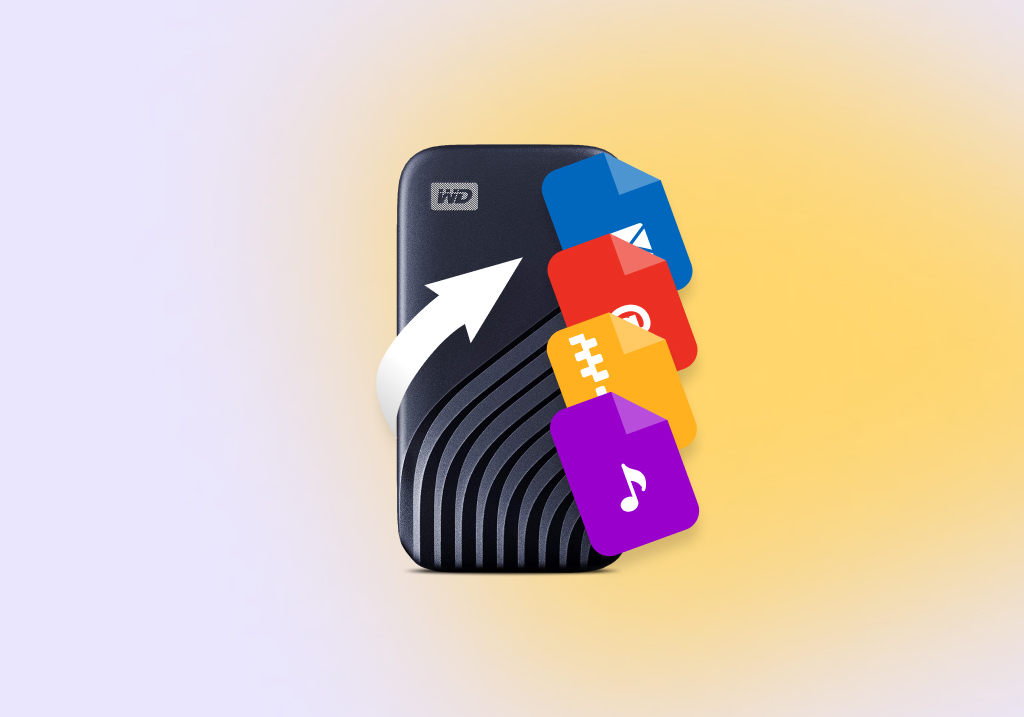WD My Passport Recovery — Restore Lost Files from Your WD Drive
Western Digital My Passport external hard drives are a common choice for external storage. They’re widely available, affordable, and come in a range of storage sizes. Even so, they can run into standard hard drive-related problems from time to time that may result in data loss.
If some of your data has disappeared, you must stop using the hard drive immediately and recover the data as soon as possible. Read on to find out how to recover data from a WD My Passport external hard drive.
WD My Passport Troubleshooting
The WD My Passport external hard drive range, including WD My Passport Ultra and WD My Passport X, are all susceptible to problems over time. The problem that your WD My Passport has faced will determine how much of your data is recoverable. In many cases, WD My Passport data recovery is possible through the use of data recovery software. Other times, when the damage is severe, you may need to rely on a WD Passport data recovery service. Either way, it’s good to understand the issue first, so we’ve compiled a number of common problems that WD Passport external hard drives face.
Common Problems | Description | Data recovery chances/solutions |
Accidental deletion | Accidental deletion can occur if you mistakenly hit the delete key while your data is selected. It could also be the result of accidental formatting. | There’s a good chance of recovering your data if you stop using the WD Passport drive and immediately move on to data recovery. You may also be able to recover some data from the Recycle Bin. |
File system corruption | When a file system becomes corrupted, your data will still remain intact but it won’t be accessible until you repair the file system. | Since the data is intact, all you need to do is use a data recovery tool to recover the data from your Western Digital My Passport drive. You can also repair the file system, but this increases the risk of losing some data permanently. |
Hard drive became RAW | When a hard drive loses its file system (or doesn’t have one), it’s considered RAW. You’ll notice the partition is not showing up in File Explorer, and you’ll see that shortcuts to files on the partition are not working. | You can fix a RAW WD My Passport drive simply by recovering the data and following up with a format. If you don’t want to format, see how to recover an external hard disk without formatting. |
Hard drive formatting | Formatting involves writing a new file system to the WD Passport drive. Formatting a WD Passport hard drive will fix most problems, but it will also delete all of its contents in the process. | If it was a quick format, you can recover formatted hard drive data using WD recovery software if you act quickly and no new data has been written to the disk. |
File transfer errors | File transfer errors are commonly attributed to something being damaged. It could be a faulty USB port on your computer or a loose connection in your WD Passport storage drive. Interrupted transfers can result in the corruption of data. | If there is no light (or an intermitted one), it may not mean the drive is dead, but it may mean there’s a loose connection. Make sure all connections are secure, replace the cables, and try another computer. Files that were damaged can then be recovered using data recovery software and repaired where possible. |
Virus or malware | Viruses can infect your drive and cause a myriad of problems, such as overheating, slow performance, and disappearing data. | Remove the virus using Microsoft Defender Antivirus and then recover the data using a data recovery tool. |
Hard drive is not recognized | The Western Digital My Passport drive is not appearing in File Explorer and is otherwise inaccessible. | You can recover data from a WD external hard disk which is not detecting if it’s appearing in Disk Management and reading the correct size. Then, you can use a WD My Passport repair tool like CheckDisk. If the drive is not detected in BIOS or Disk Management, your best bet is to go through a WD hard disk repair center. |
Once you have an understanding of what the problem is, you can move on to Western Digital My Passport recovery.
How to Recover Data from WD My Passport External Drive
To retrieve files from your WD Passport drive, you’ll need data recovery software. The Western Digital My Passport hard drive data recovery software you choose to use greatly influences how much data you can recover. As part of our mission to help you recover as much data as possible, we’ve taken it upon ourselves to review the many data recovery solutions available on the market. Our extensive review process involves running each application through comprehensive, multi-day tests to see exactly what they’re capable of. In doing so, we’re able to provide users like yourself with objective insights that go beyond the surface-level information you’d find anywhere else on the web.
Here are our top picks for software that’s great at recovering data from WD My Passport external hard drives.
Option A: Disk Drill
After strenuous testing, it was revealed to us that Disk Drill is the most capable data recovery tool for Western Digital external hard drive recovery. Disk Drill is available on Windows and macOS, which is essential in this case considering Western Digital My Passport drives can be used on both. It supports cross-platform scanning of NTFS, FAT32, exFAT, APFS, and HFS file systems, allowing you to start your scan on one system and finish it on another. It can also recover data from RAW WD My Passport drives that have a damaged or missing file system using its signature scanner, bypassing the need to format first.
Seeing as WD My Passport hard drives come in sizes up to 5 TB, it’s common for them to be used for large file storage. Therefore, it’s important to note that our test results show Disk Drill has no trouble recovering larger files. Furthermore, it was able to restore the original file names and folder structure of our data. This aided with identifying the data we’d like to restore during recovery, which was made even easier with the arrangement of useful filtering options and scan views. This combination of great recovery performance and ease of use is what put Disk Drill ahead of the other recovery tools we considered for WD Passport data recovery.
Let’s take a look at the recovery process with Disk Drill:
- Download and install Disk Drill.
- Connect your WD My Passport external hard drive and select it from the list. Click Search for lost data to begin to all-in-one scan for recoverable data.
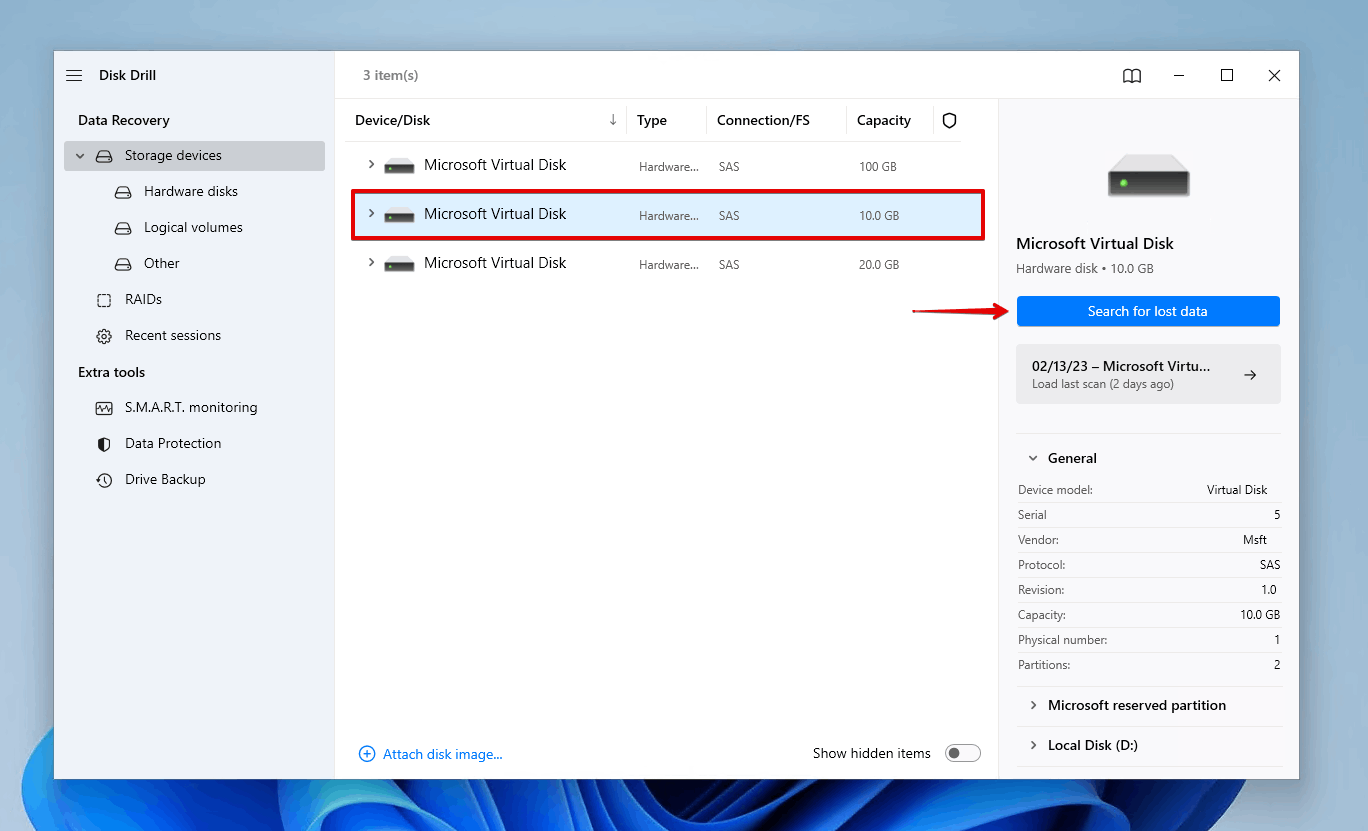
- Click Review found items to see the scan results. If you’re only looking for a specific file type, click on one of the colored file type buttons. Or, if you want to recover everything now, just click Recover all.
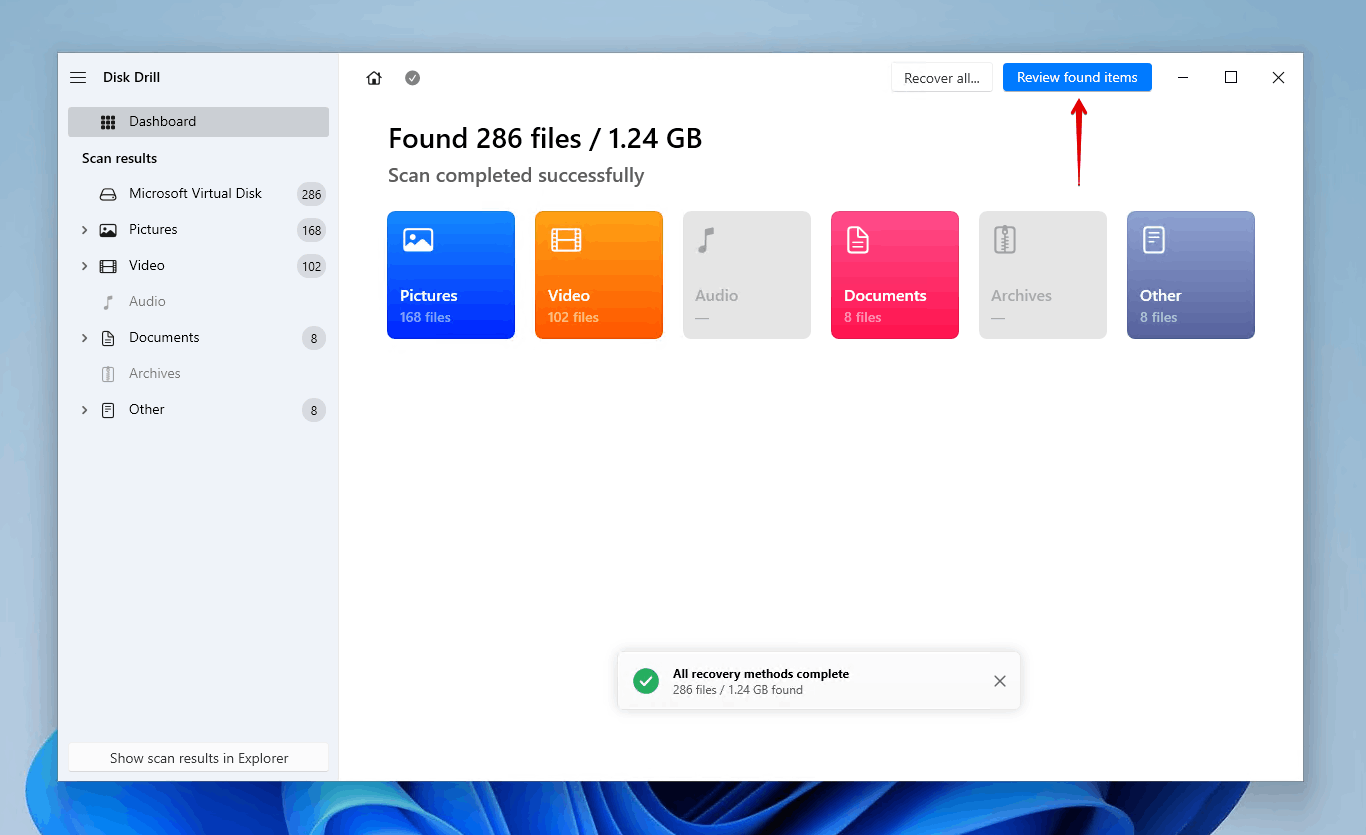
- Mark the data you want to recover from the Western Digital My Passport external hard drive. Make it easier on yourself by filtering the results using the provided filter options. The buttons at the top of the application allow you to view files on their own or in their respective folders. You can also change from a tree view to an icon view. Make note of the recovery chances column and preview each file to see which files are recoverable. When you’re ready, click Recover.
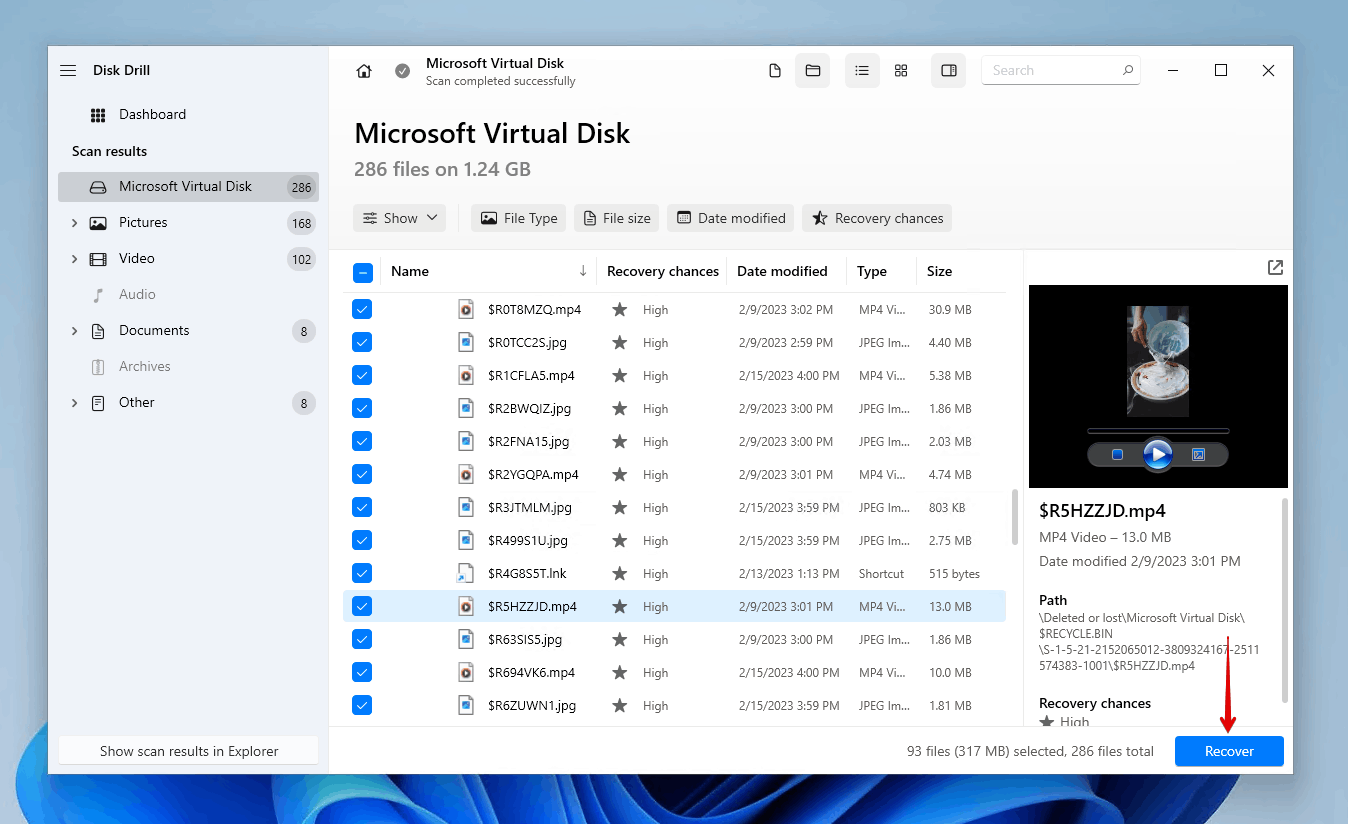
- Select an appropriate recovery location. Avoid writing data to the same WD My Passport external hard drive you’re recovering it from. When you’re ready, click Next.
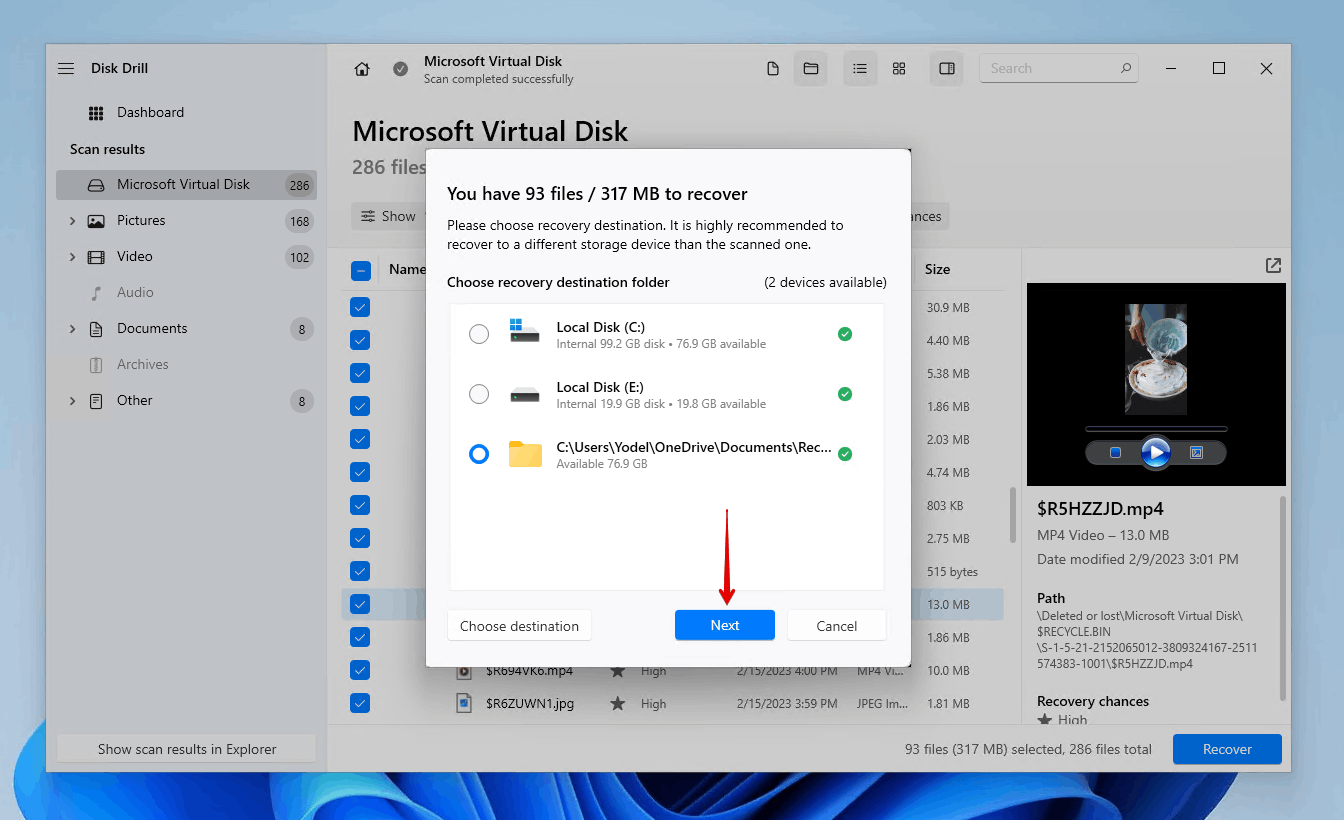
Option B: R-Studio
R-Studio is another great choice for Western Digital data recovery software. It’s a robust data recovery tool that’s more geared towards professionals and data recovery specialists. It has impressive data recovery capabilities, with similar recovery performance to Disk Drill (learn more in our Disk Drill vs R-Studio comparison). Unfortunately, its user interface is highly technical and may pose a challenge to a beginner. Even so, it’s more than capable of recovering data from your WD My Passport external hard drive.
Follow these steps to recover data from your WD Passport drive using R-Studio:
- Download and install R-Studio.
- Select your WD Passport hard drive and click Scan.
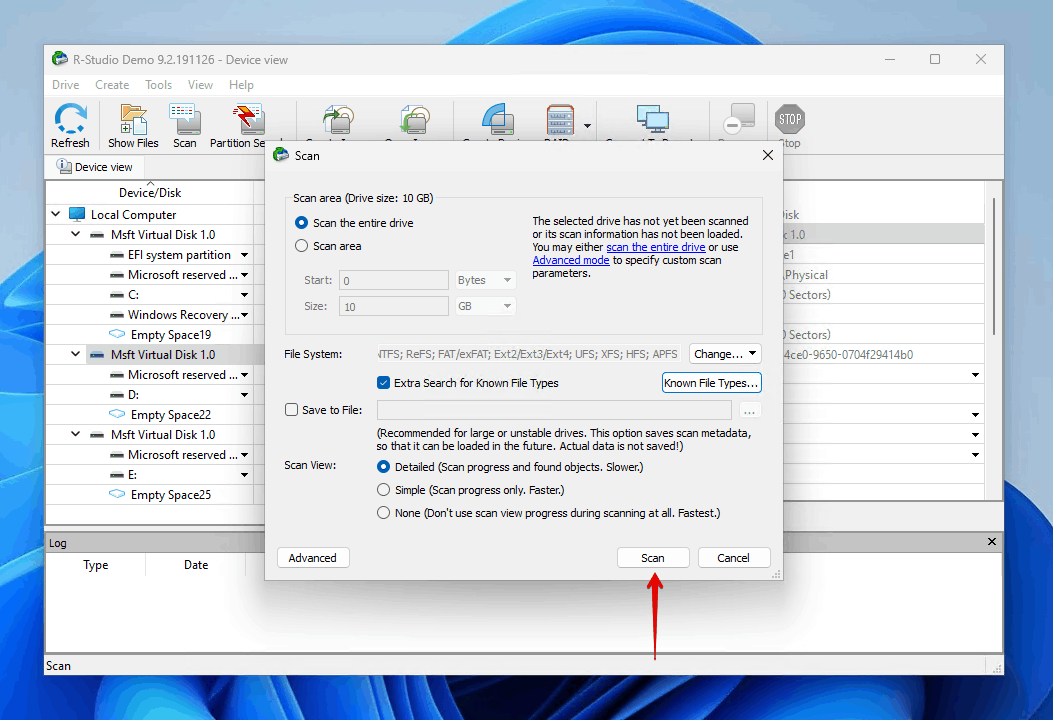
- Click Scan. The default values are set to scan the entire drive.

- Select the partition you’d like to search once the scan is complete, then click Show Files.
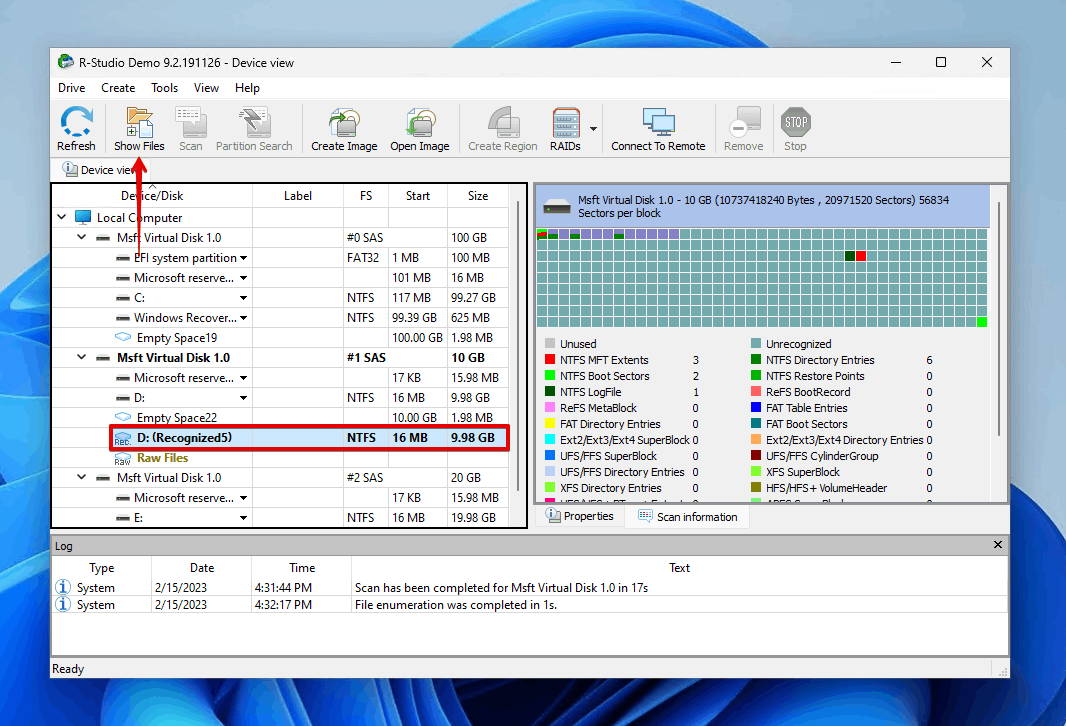
- Select the files you’d like to recover, then click Recover Marked.
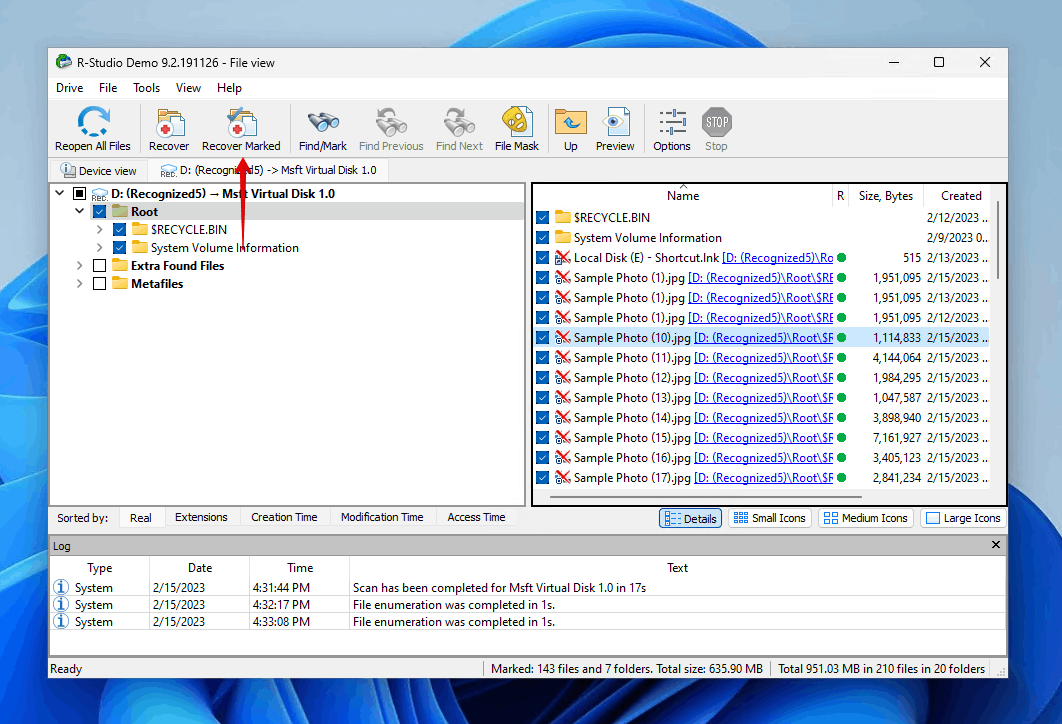
- Select a recovery location. Make sure it’s not on the WD Passport drive you’re recovering from. Click Ok.
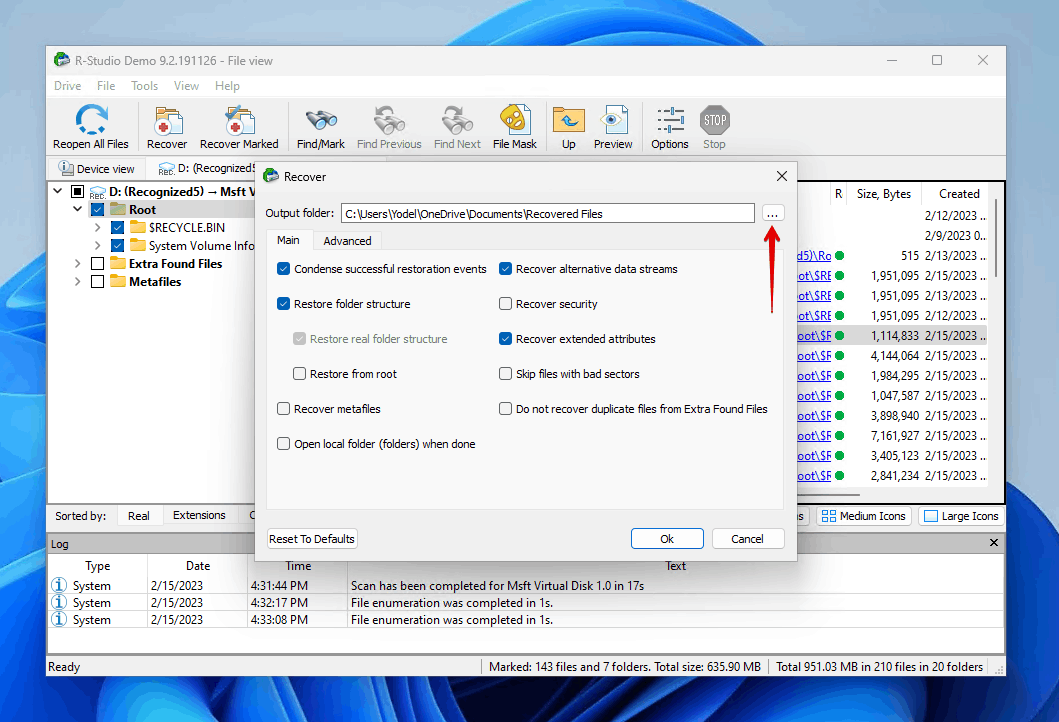
Option C: Recuva
If you’re looking for a completely free option, Recuva is a good choice. It’s a free data recovery tool you can use to scan for and recover data from WD My Passport external hard drives. When comparing Recuva and Disk Drill, Disk Drill comes out on top. Recuva is also on the losing end when you compare Recuva and R-Studio. However, it’s a good option if you’re on a budget and can’t make the commitment to invest in a paid alternative right now. It’s easy to use, quick to scan, and includes everything you need to perform basic data recovery.
Follow these instructions to recover data from your WD Passport hard drive using Recuva:
- Download and open Recuva.
- Click Next.
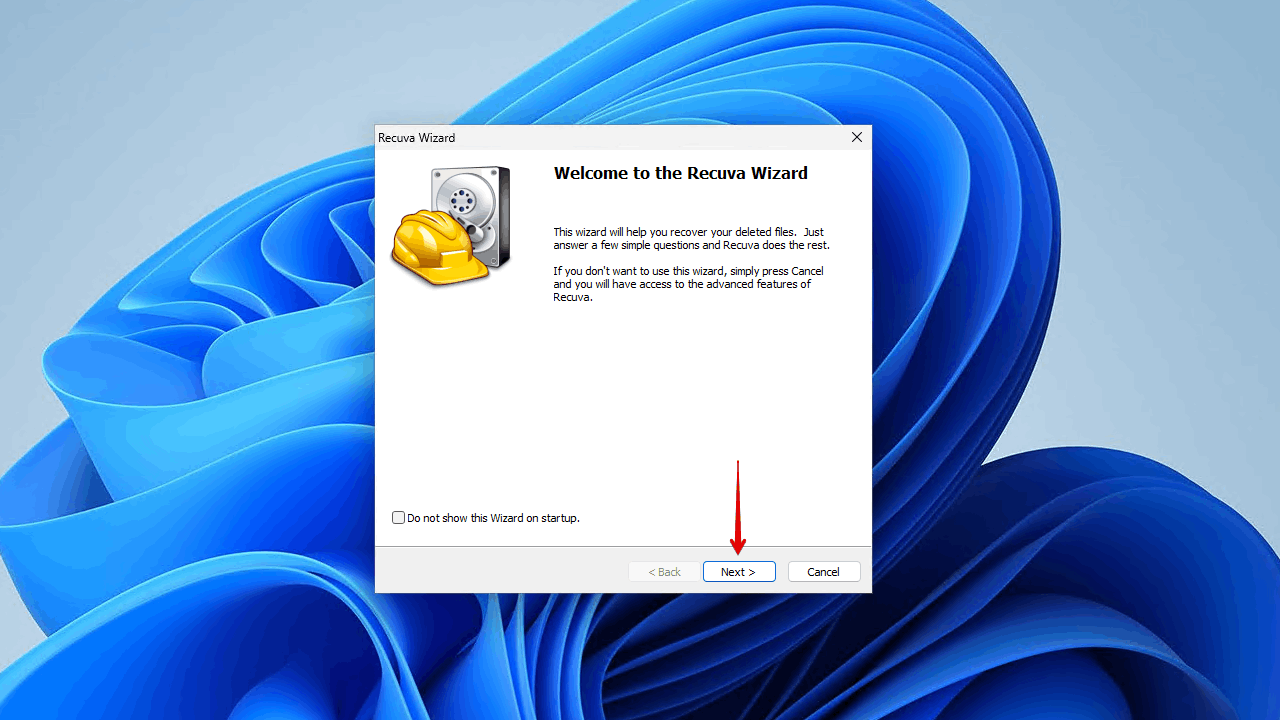
- Select All Files and click Next.
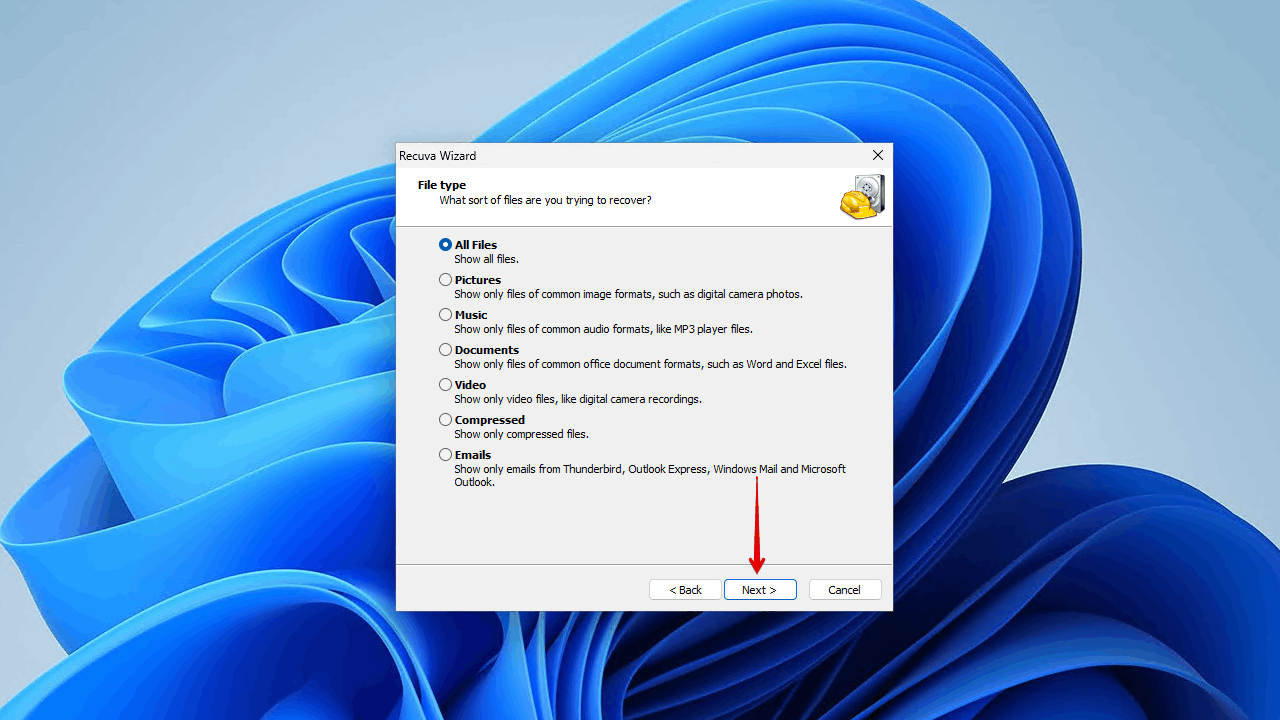
- Select I’m not sure and click Next.
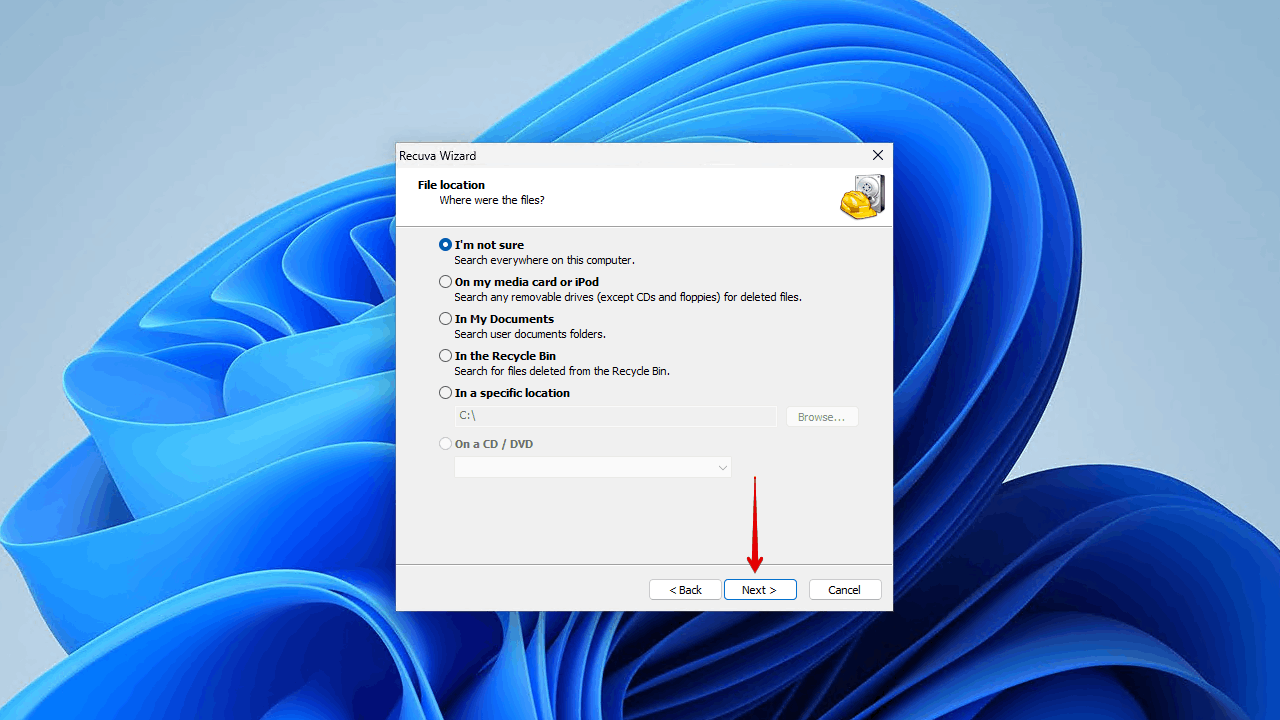
- Click Start (you can also enable the deep scan option now if you choose to).
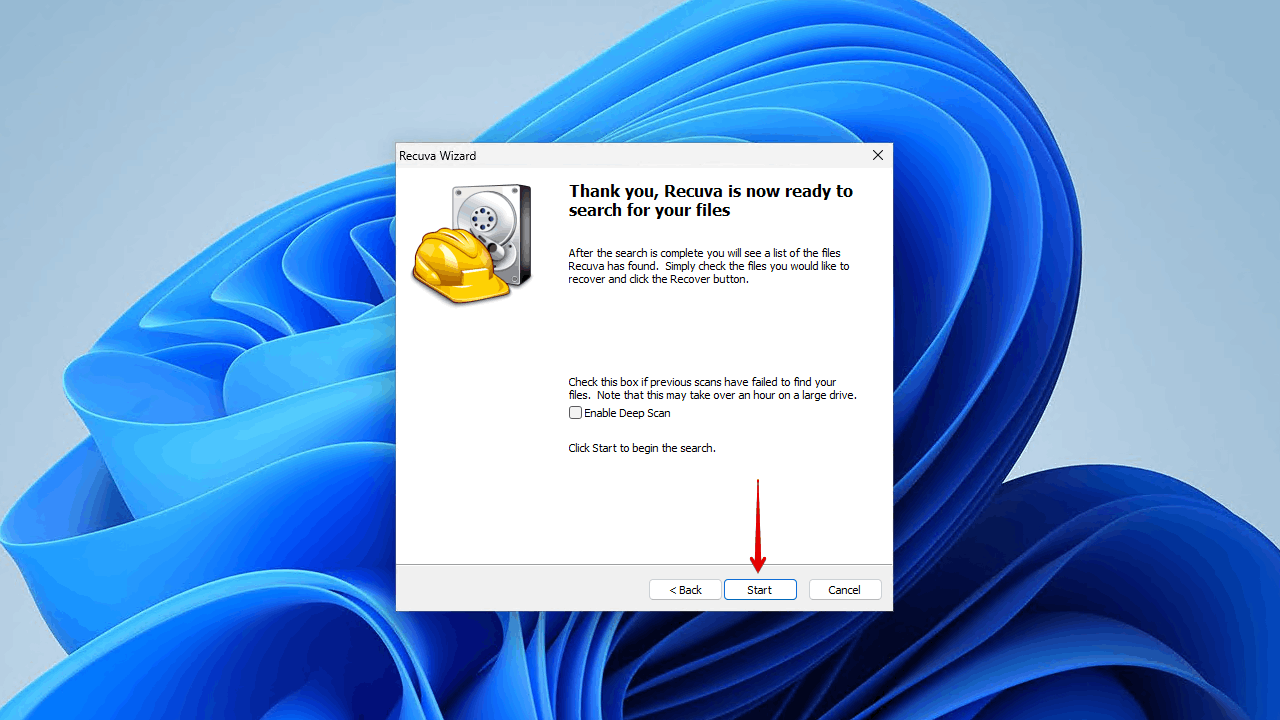
- Click Recover.
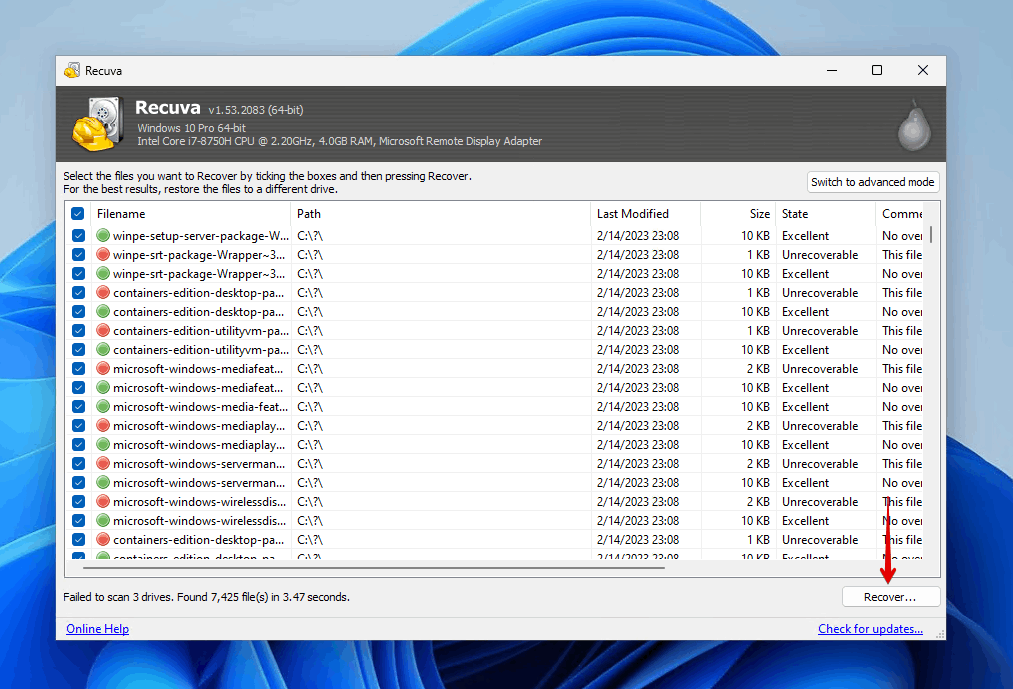
- Choose a recovery location. Make sure you’re not recovering data to the same WD My Passport hard drive. Click OK to finish.
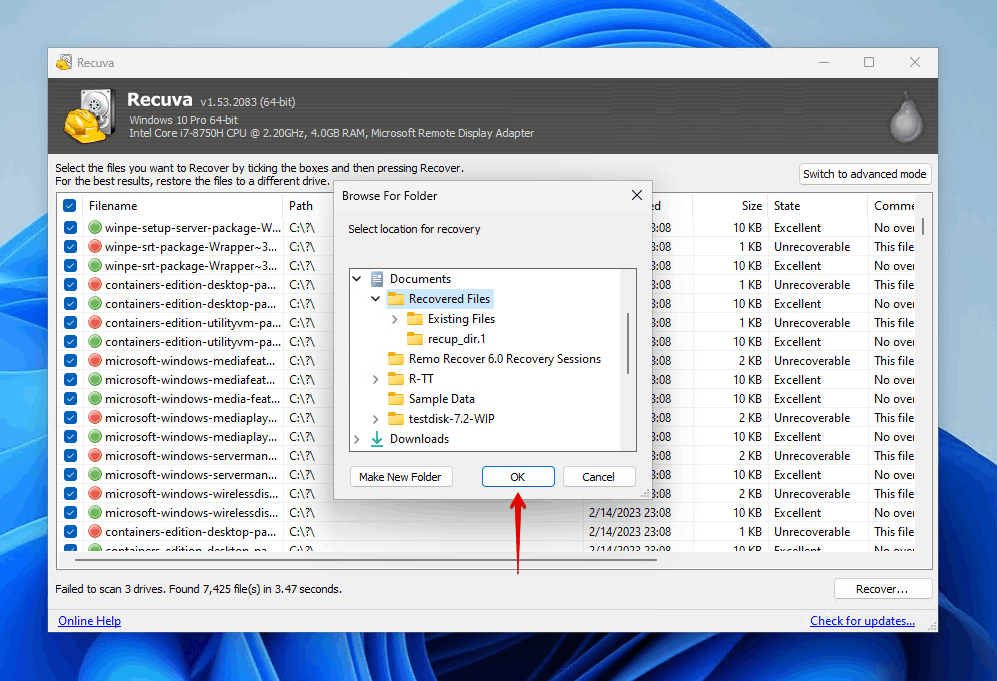
Conclusion
It’s possible to recover data from WD My Passport external hard drives with the right software. You can even recover data from unrecognized WD My Passport drives, as long as they’re being read in Disk Management with the correct size. If you’ve encountered data loss, stop using the WD Passport drive until you’re ready to perform data recovery.
Once your data is back, be sure to create a backup to safeguard it against future loss.
Frequently Asked Questions
How to recover data from WD My Passport external hard drive?
Recover data from your WD My Passport external hard drive using Disk Drill:
- Download and install Disk Drill.
- Connect your WD My Passport hard drive and begin the scan.
- Wait for the scanning process to finish.
- Select the files you want to recover.
- Click the Recover button and choose a recovery location.
How to retrieve files from WD Passport on Mac?
You can retrieve lost or deleted files from your WD Passport on a Mac using Disk Drill. It works similarly to how it does on Windows. Simply connect your WD Passport drive, select it and begin the scan, mark the files you want to recover, then recover them to a suitable location.
EaseUS Data Recovery Wizard for Mac is another good alternative with good recovery performance and a trial that allows you to recover up to 2 GB of data before upgrading. Or, if you want a completely free solution, try PhotoRec for Mac. Check out our Mac data recovery software reviews for more recommendations.
How much does WD Passport data recovery cost?
That depends. If you want to perform external hard drive recovery yourself, you can do so using a data recovery tool. This option is generally the cheapest, as you only need to pay for the data recovery application. If the damage is too severe, or you’re just not confident enough to do it yourself, you can use a data recovery service. If you have a Data Recovery Plan with Western Digital, you can use it for recovery through Ontrack. Alternatively, you can use one of their approved data recovery service providers if you don’t want to risk voiding your warranty.
- 47 publishings
- Auckland, New Zealand
Jordan Jamieson-Mane is a content writer with a focus on technology-related content. He has spent much of his life studying and working with all types of technology. During his time as a writer, he has written countless articles in the field of data recovery, breaking down complex topics into articles that are easy to understand.
When he's not writing articles on data recovery, Jordan enjoys traveling the world, reading books, and building websites.
- LC Tech FILERECOVERY Professional Review – Can It Compete with Modern Recovery Tools?
- UFS Explorer Review – A Powerful Recovery Tool With Lots to Offer
- Cisdem Data Recovery for Windows Review – A Capable Copy
- AnyRecover Data Recovery Review – A Polished Solution for Basic Users
- iBoysoft Data Recovery Review: Not Much to Offer
- Houston, Texas, United States
Nikolay Lankevich has over 15 years of strong experience in various fields and platform includes Disaster Recovery, Windows XP/7. System analysis, design, application (Inter/Intranet) development, and testing. Provided technical supports on desktop and laptops on Win-XP and Macintosh for about 2000 employees.