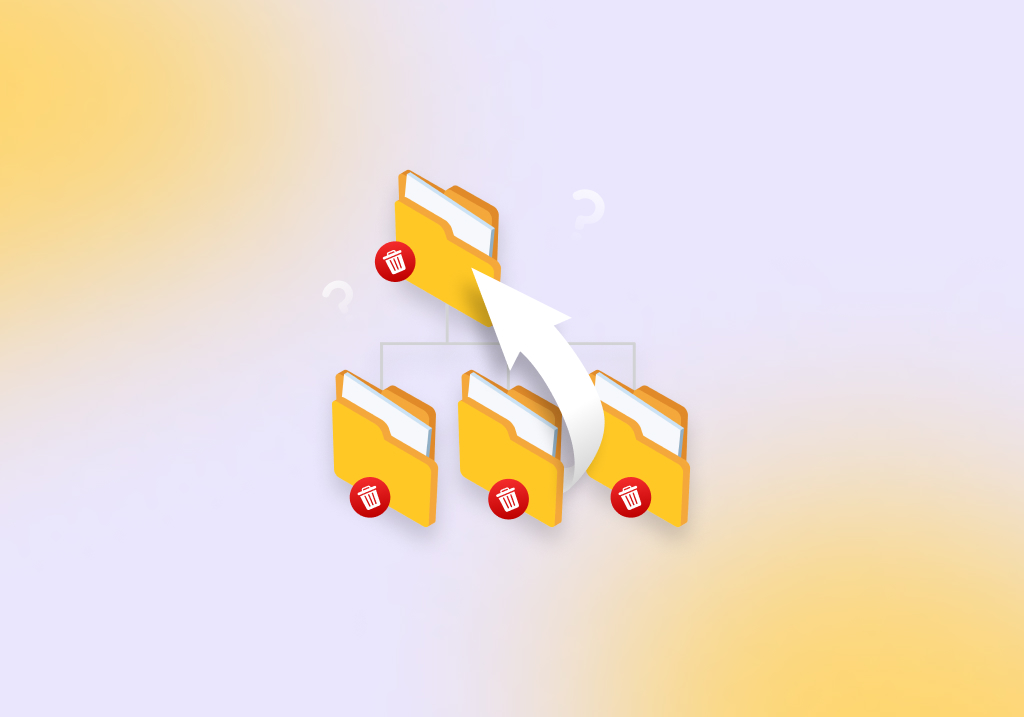How to Recover Deleted Files With the Folder Structure
Folder structures are at the helm of file organization. This is especially true if you have stored files in a complex hierarchy of folders and subfolders. Consider a scenario where you spent months researching and compiling daily reports into respective month folders, and you ended up deleting those critical folders. In such cases, it’s critical to recover files with the folder structure intact to avoid losing out on valuable time invested in organizing specific in a chronological order.
This article explains how you can recover deleted files with their original folder structure.
What Determines the Success of Recovering Files with the Original Folder Structure
Let’s analyze what impacts your overall data recovery chances, and the different parameters that influence the ability to recover the original folder structure:
Factor A: Circumstances Resulting in Data Loss
| Data Loss Reason | Data Recovery Chances | Probability of recovering original folder structure |
| Human Error | If you didn’t perform a full format or overwrite data, you could recover data using data recovery software. | Depends on factors like whether the deleted data was partially or fully overwritten, and the natively supported file systems of your data recovery software. Another factor is the current state of your deleted files’ metadata. |
| Hard drive corruption | If Disk Management detects your hard disk without a “No Media” label, you can scan the corrupted hard drive and retrieve lost data. | Depends on the health of your partition table. Folder structure recovery is possible if the partition table isn’t corrupted. |
| Physical Damage | If the damage is too severe and you can’t access the hard disk, it’s best to consult a data recovery service center. | Depends on the data recovery center’s expertise. |
Factor B: Type of Storage Device
Here’s a drill down into different types of storage media and their corresponding data recovery verdicts:
| Storage Device | Data Recovery Verdict |
| SSD (Solid State Drive) | With SSDs, the TRIM feature has a massive say in data recovery. By default, the TRIM command gets executed post-deletion to create space for new files. For internal SSDs, you can disable TRIM. However, for external SSDs, you can’t turn off the TRIM feature, as it isn’t supported through the USB interface. As a result, the time elapsed since the file deletion and the TRIM feature status determines your SSD data recovery chances. |
| HDD (Hard Disk Drive) | As long as you didn’t execute a full format, hard drive data recovery is possible – however, you need to act quickly to prevent overwriting of files. |
| Other removable media (USBs and memory cards including SD, SDHC, SDXC, CF, etc). | For other removable storage media, the case is identical to HDDs. |
Factor C: Capabilities of Data Recovery Software
The data recovery software you choose has a major say in whether or not you will recover data with the original folder structure. While sailing across the vast ocean of data recovery tools, here are essential factors to consider:
Here are some essential factors to consider while shortlisting a data recovery tool:
- Natively supported file systems: See through the data recovery tool’s capability in retrieving data from various file systems like NTFS, FAT32, etc. With regards to file system compatibility, data recovery applications can read the file system table and metadata to attempt file recovery with their original names and folder structure.
- Update Frequency: Find out the tool’s changelog or version release timeline to determine if the developers behind the software keep pushing periodic updates. Scanning algorithms are at the heart of any data recovery tool, and regular updates ensure you have the maximum probability of successfully recovering your data.
- Performance & Scope: Ensure your chosen data recovery app caters to various file formats. Additionally, stay on the lookout for devices supported: ideally, the data recovery app should recover data from different storage devices, including SSDs, HDDs, memory cards, USB flash drives, etc.
- User-Friendly UI: Many users hate CMD and related terminal applications because of poor UI. User-friendly data recovery applications have a simple workflow and can recover your data in a few clicks.
- Scan Technology: Some tools like PhotoRec primarily rely only on signature scans – which doesn’t help recover folder structure and file names. On the other hand, tools like Disk Drill feature deep scans that analyze file system structures to reconstruct deleted data – increasing the chances of recovering files with the original folder structure.
Okay, but how do you choose an appropriate data recovery tool corresponding to the factors mentioned above? We’ve done the heavy lifting for you. Keep reading.
Factor D: Time
Lastly, time is a significant factor. If you deleted the files a very long time ago, and performed several read/write operations on the affected disk during this period, the chances of data recovery with the original folder structure are low.
How to Recover Deleted Files with the Folder Structure
Our editorial team vouches for Disk Drill – a reliable and easy-to-use data recovery application. The tool helps you recover files with their folder structure as it supports many major file systems, including NTFS, FAT32, etc.
Among the reasons why Disk Drill is our top pick is because the tool ensures that your data is intact and recoverable. Additionally, Disk Drill allows you to recover up to 500 MB of data for free and preview all recoverable files.
Here’s how you can use Disk Drill to recover your deleted files with a folder structure:
- Download, install, and launch Disk Drill. I installed the application on my Windows 11 PC; the tool also works stable for earlier OS instances like Windows 10 and Windows 7 too.
- Select your storage device from the list of devices, and click on Search for lost data.
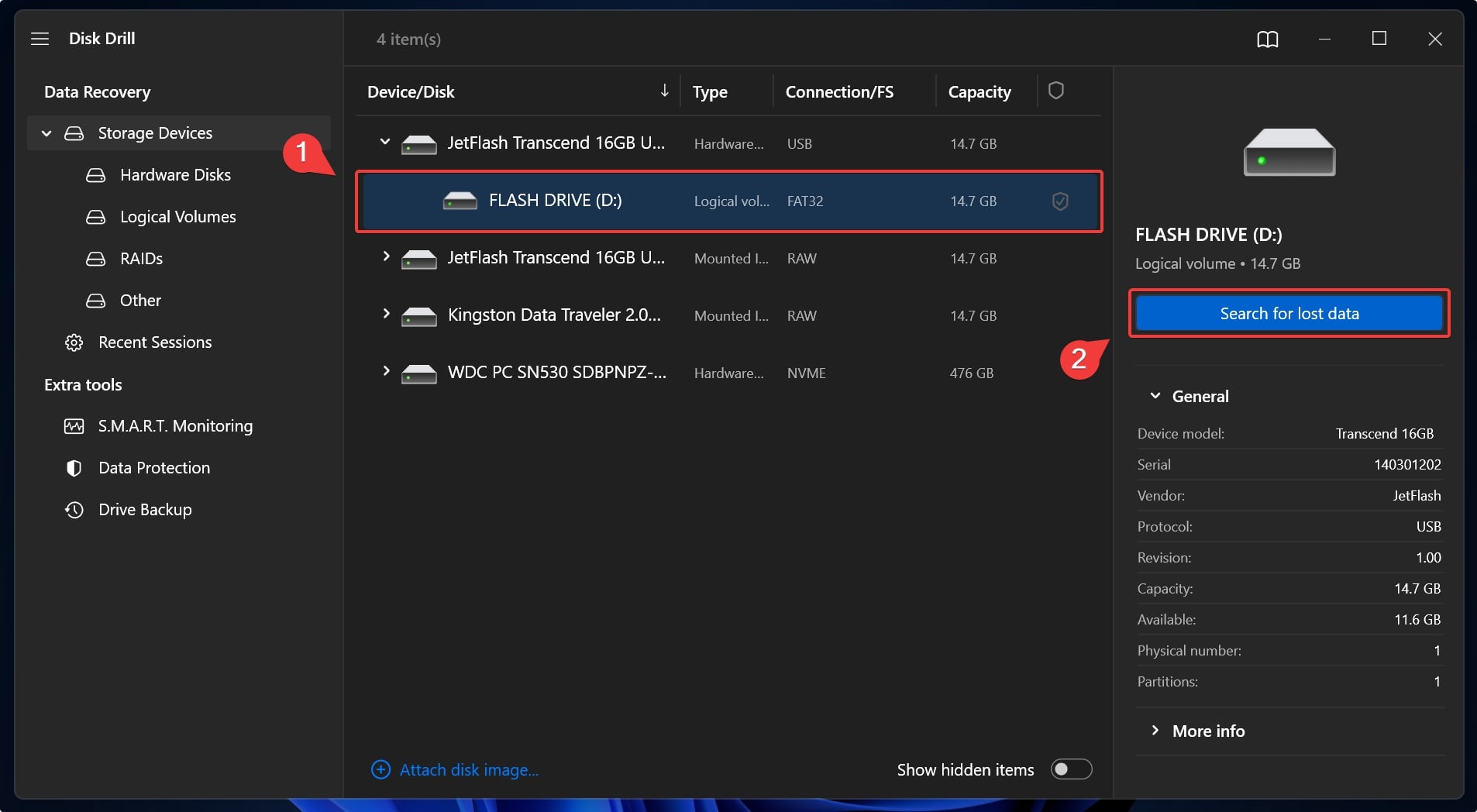
- Wait for the scan to terminate, and then click Review Found Items.
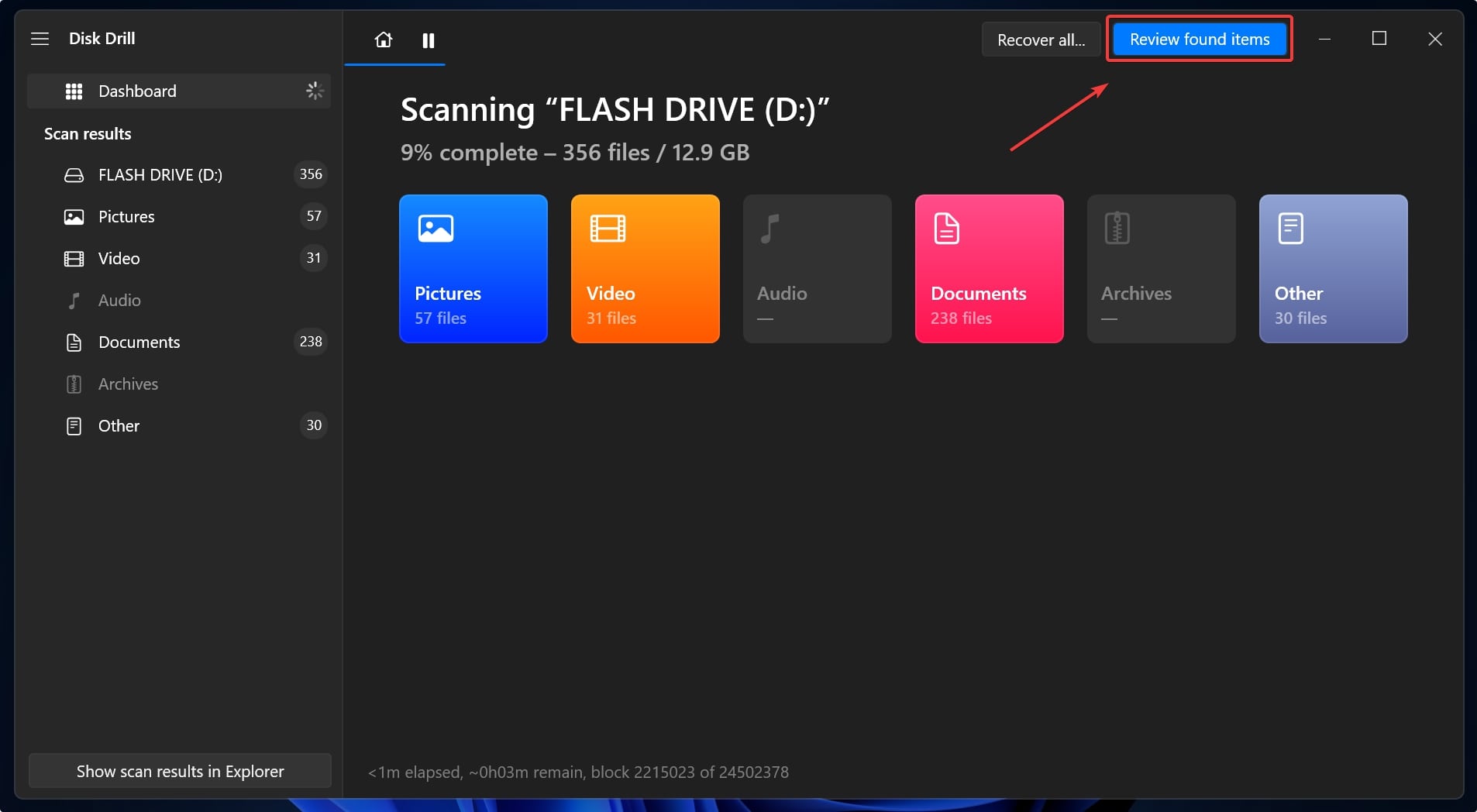
- Refine the scan results by applying filters. You can leverage two kinds of filters:
- General file type filter from the left navigation pane
- Specific file type filter by keying in a file format on the top right-hand corner.
For this demo, I attempt to recover a deleted mp4 file with the original folder structure. - Click on the eye icon to open a preview panel of your deleted file. The preview pane reveals vital file attributes, including the date modified and file path hierarchy.
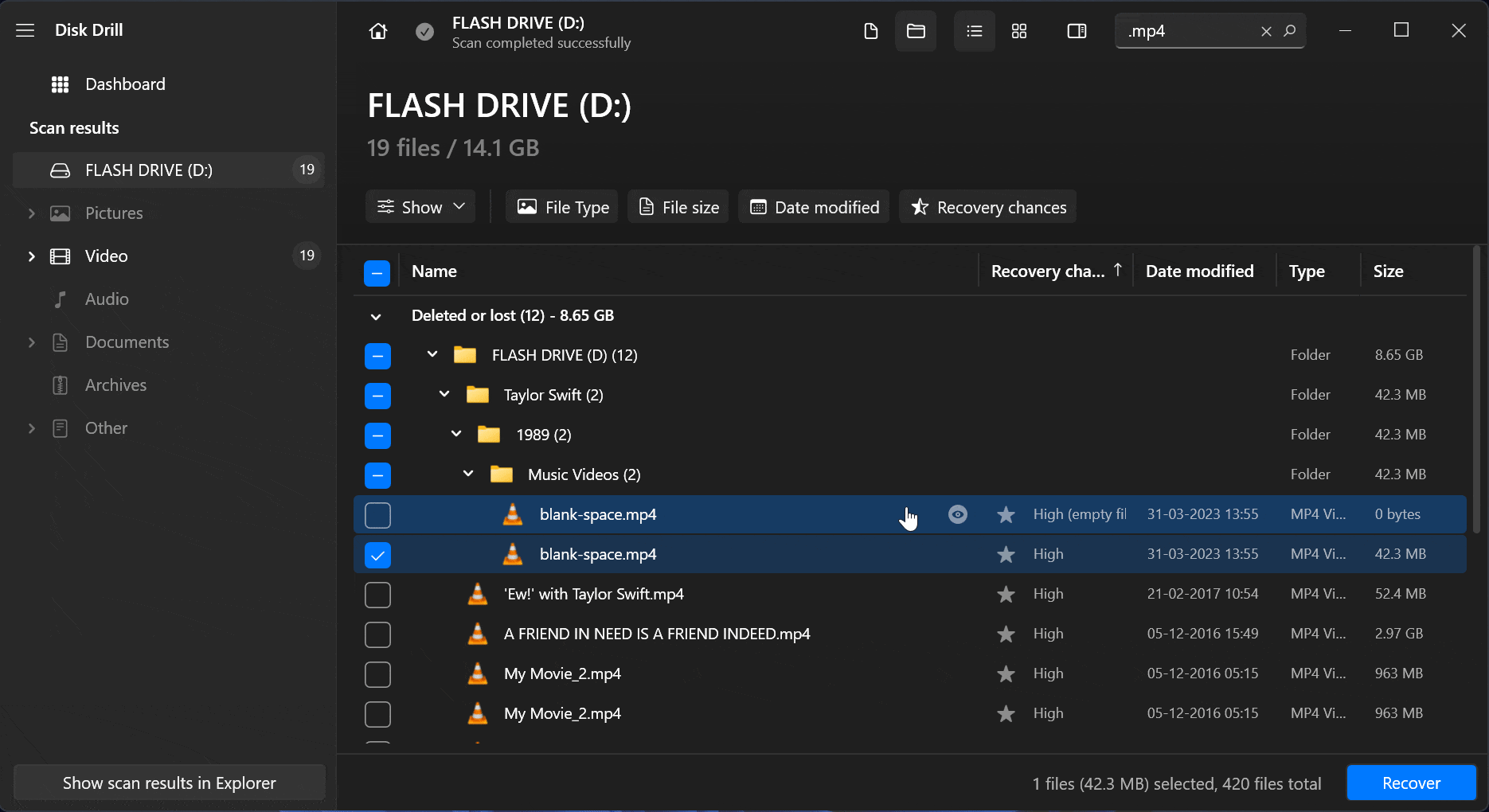 In this tutorial, I try to recover a deleted Taylor Swift music video – and the preview panel even plays the video with volume. Additionally, I can also see my precious nested file hierarchy.
In this tutorial, I try to recover a deleted Taylor Swift music video – and the preview panel even plays the video with volume. Additionally, I can also see my precious nested file hierarchy. - Select the files you want to retrieve, and click on Recover.
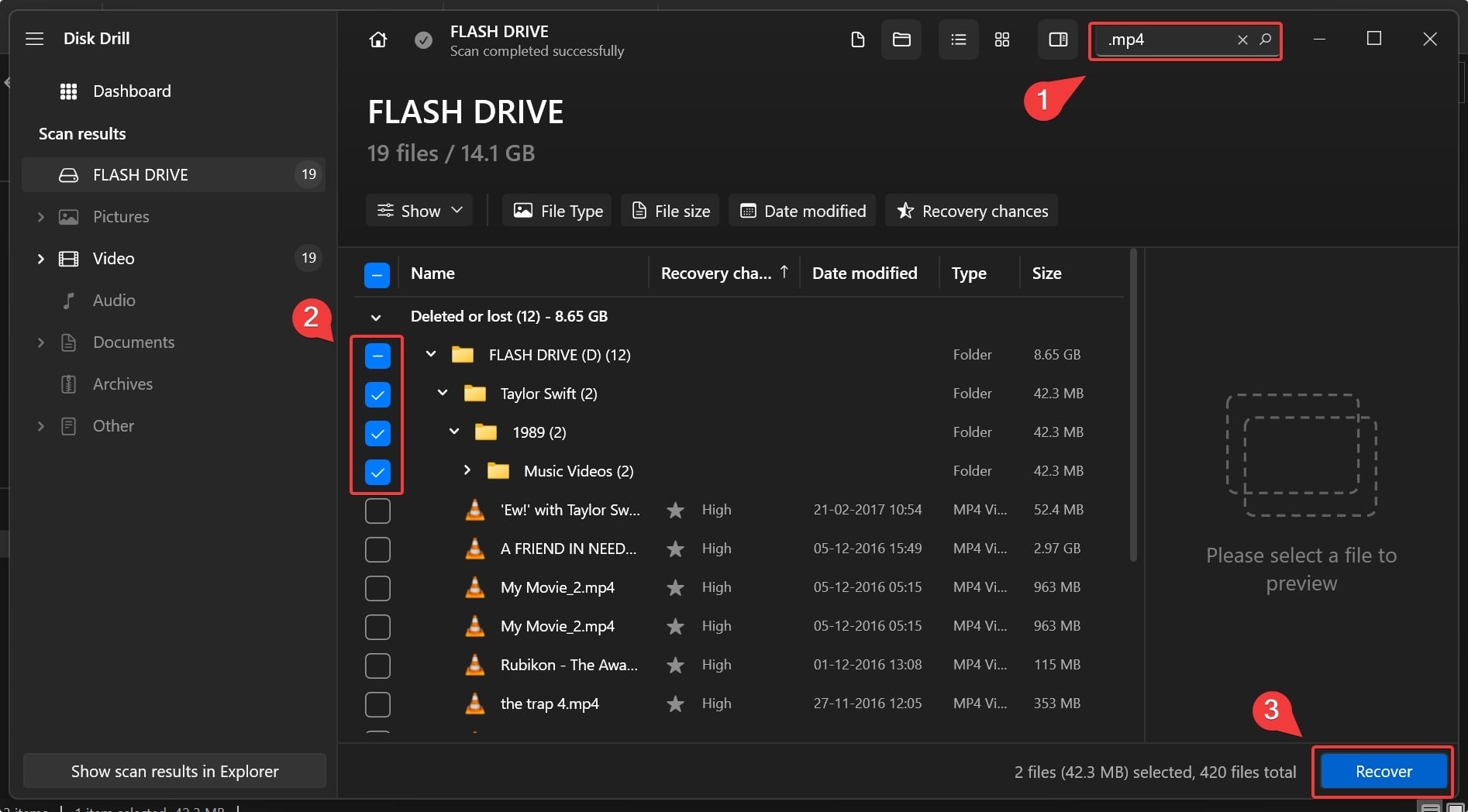
- Lastly, specify a destination to save your recovered data, and click Next.
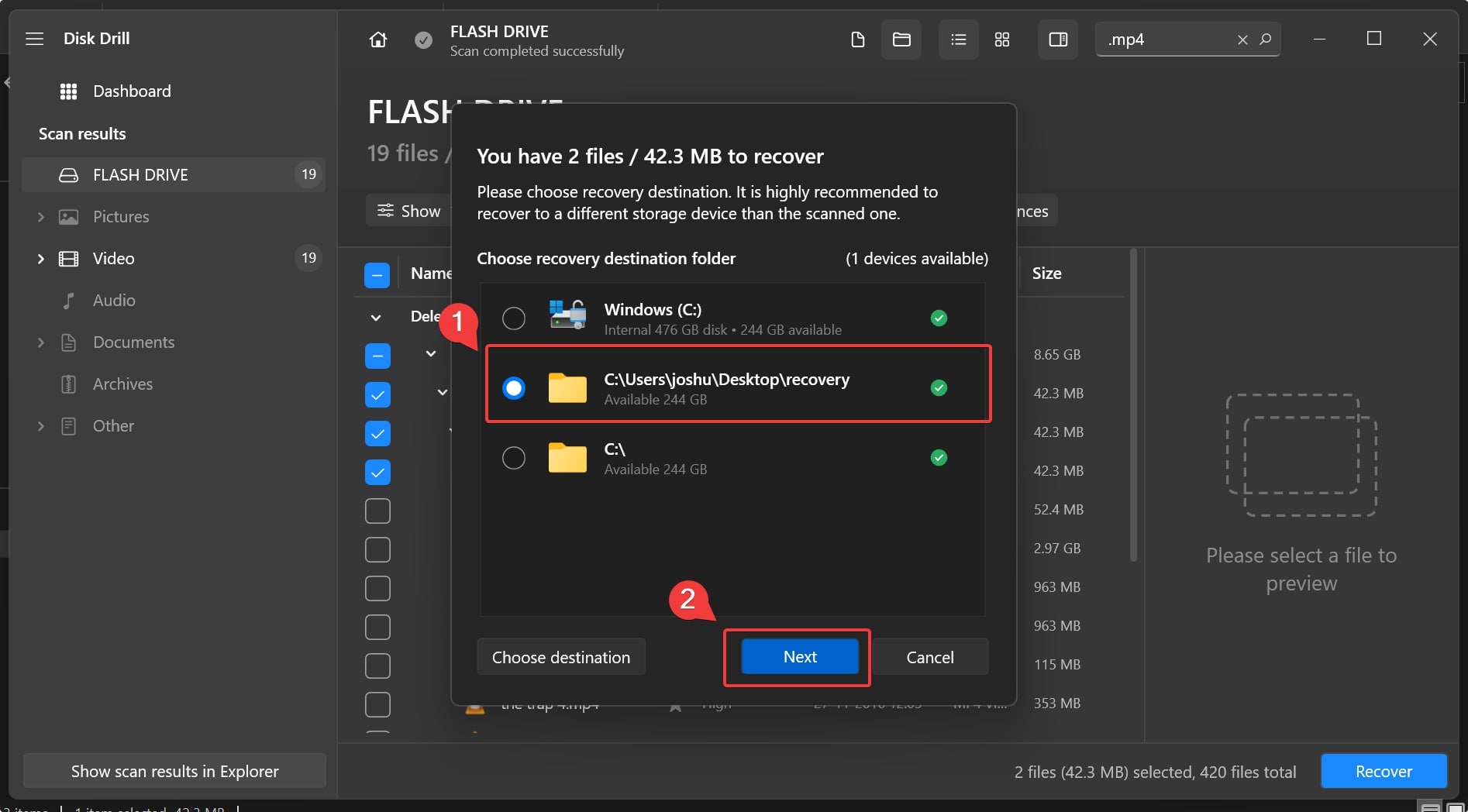
- Click on show recovered data in Explorer. You will notice that Disk Drill has recovered files with the correct file names and folder structure in the original directory.
Our objective is to help you make an informed choice. As a result, we have designed a unique data recovery tool comparison engine for you to select and weigh various tools against each other.
Also, play around with our software picker that intelligently suggests you a reliable data recovery tool based on your personalized requirements. Finally, check out ourdetailed data recovery software reviews to make the right decision.
Alternative Solutions for Recovering Files with Their Original Folder Structure
In addition to Disk Drill, here are five other viable data recovery solutions that can either restore or fix files with the original folder structure.
Since all the applications listed below can recover files with a folder structure, we shall highlight their distinctive features and potential issues:
Recuva
Recuva is a staple name in the data recovery space, with the tool offering unlimited data recovery for free. Developed by Piriform Software Ltd. – the parent company of the famous CCleaner, Recuva packs decent scanning algorithms for data recovery.
However, when we reviewed Recuva, we found that the tool doesn’t impress regarding recovering files with their original folder structure. The tool needs to be more accurate in restoring original file names and folder trees. Moreover, another disadvantage is the lack of regular global updates.
TestDisk
TestDisk is a majorly underrated partition recovery tool that offers file and partition recovery. The tool emphasizes file system repair and consequently cannot help you in the case of an accidental disk format.
Although TestDisk doesn’t restore the original folder structure, our tests have verified that the tool fixes system errors behind file system and partition table corruption. Consequently, you can restore full access to files and folders without the need to recover data from corrupted data storage.
TestDisk is an entirely free and open-source data recovery tool, but the UI is an intricate command-line instance.
Check out our TestDisk review to evaluate the tool’s pros and cons.
Stellar Data Recovery
Stellar Data Recovery can recover files with the original folder structure, but the recovery speed is relatively slow. Additionally, the tool crashed often during our tests. Lastly, the update frequency is once every two quarters (6 months) – which isn’t the best.
Read through our complete Stellar Data Recovery review to evaluate its entire feature set.
R-Studio
R-Studio is an amazing data recovery tool for professionals. The tool offers a unique RAID reconstruction feature and a forensic mode – presentable for court hearings.
R-Studio can recover deleted files with the original folder structure and metafiles. However, our tests confirm that the tool is very resource intensive with high RAM usage. Interestingly, R-Studio boasts the fastest scanning speeds for a data recovery tool. Lastly, the preview functionality is too slow – especially if you want to recover hundreds of files.
Please look at our comprehensive R-Studio review to consider the tool for your requirements.
DiskGenius
DiskGenius offers a unique feature of fixing corrupted hard drives. The tool is a 2 in 1 utility with data recovery and disk management capabilities.
The tool ships a complicated UI – suited for professionals well versed with the application. DiskGenius does recover deleted data with its original folder structure, albeit with occasional bugs.
Read through our complete DiskGenius review to comprehend the tool’s other features.
Frequently Asked Questions
How to recover data from a formatted hard drive with a folder structure?
Here’s how you can use Disk Drill to recover data from a formatted hard drive with the folder structure:
- Download, install & launch Disk Drill.
- Select the formatted hard drive & click Search for lost data.
- Choose files for recovery.
- Specify a destination for the recovered data.
- Click on show recovered data in Explorer to view the recovered files with folder structure.
What is the best data recovery software with folder structure?
Disk Drill is the best data recovery software for retrieving files with folder structure. The tool also has a nifty preview feature that’s extremely handy while recovering multiple files. Alternatively, you can try using Stellar Data Recovery, R-Studio, or DiskGenius.
How to restore original file names?
You can restore files with their original file names by using data recovery software to scan your hard drive for recoverable data.
Does Photorec recover folder structure?
No, Photorec can’t recover files with their original folder structure since it uses a signature based scanning algorithm. Interestingly, Photorec’s sibling product called TestDisk helps recover data from damaged or corrupted partitions.
Can Disk Drill recover folder structure?
Yes, Disk Drill can retrieve original file names and folder structure of deleted files owing to its sophisticated data recovery algorithms capable of processing raw disk data and file table attributes.
Conclusion
The folder structure is an integral aspect of data – impacting your productivity and efficiency. The real challenge lies in recovering deleted data that retain the original folder structure. This article features popular data recovery tools that can help you recover data with the original folder structure.

- 5 publishings
Joshua is a content curator for Pandora Data Recovery Mentor. His expertise involves taking intricate IT concepts and breaking them down into super easy to understand chunks. He’s been wielding the writing sword for quite some time now - 3 years to be precise. Digital marketing, data recovery, and anything “techy” are Joshua’s niches.
- Houston, Texas, United States
Nikolay Lankevich has over 15 years of strong experience in various fields and platform includes Disaster Recovery, Windows XP/7. System analysis, design, application (Inter/Intranet) development, and testing. Provided technical supports on desktop and laptops on Win-XP and Macintosh for about 2000 employees.