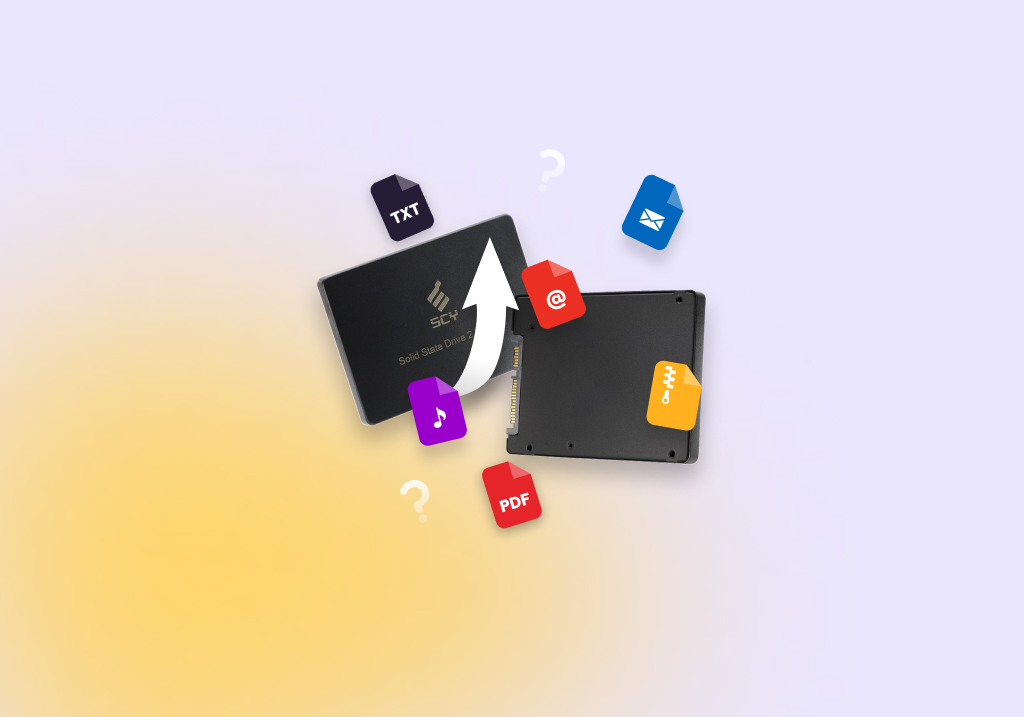How to Recover Data from a Formatted SSD
Formatting your SSD is a great way to quickly clear out all the data on it, creating a clean slate. But, if you didn’t back your data up beforehand, you may find yourself in a tough spot since all of your files would have been deleted in the formatting process.
Today we’re going to cover what you need to know about formatting when it comes to SSDs, and what conditions need to be met in order to recover data from a formatted SSD.
Understanding SSD Formatting
When you format an SSD (including M.2 SSDs), all of the data on the SSD at the time will be deleted. Unlike traditional hard disk drives where you can usually use a data recovery tool to recover the data that was lost, there are additional factors to consider when it comes to SSDs that can hinder this process.
Does TRIM Affect Formatting?
Most SSDs use TRIM technology, which allows the operating system to communicate what blocks of data are no longer needed when they become available. When a TRIM command is issued, all blocks are erased immediately rather than each time new data is to be written to the drive.
This technology can prolong the life of your SSD. But, the downside is that it makes it impossible to recover files from a formatted SSD once the TRIM command has been executed.
Full vs. Quick Format on SSDs: What’s the Difference?
There are two types of formats you can perform: quick and full. Your chances of successfully performing formatted SSD data recovery will depend on the type of format you performed.
- Quick format – Performing a quick format merely deletes the file system metadata on your drive. The actual contents of your data still remain and can be recovered using data recovery software. The location at which your data is located is marked as available, allowing new data to overwrite it.
- Full format – A full format involves erasing the entire disk surface, including the data on it. Every sector is overwritten with zeros, rendering your data unrecoverable, even with data recovery software.
To summarize, formatted files can often be recovered after a quick format, but only for a limited time; new data will eventually overwrite it. However, formatted data is unrecoverable following a full format, as the data would have already been overwritten.
How to Recover Data from a Formatted SSD
If TRIM wasn’t enabled when your drive was formatted, you can perform SSD data recovery using data recovery software to get your data back. But, any old data recovery solution won’t do. You need one that’s best suited for this type of situation.
As part of our ongoing mission to review the numerous data recovery solutions on the market, we have found the best SSD recovery software after a detailed analysis of each data recovery tool. Each recovery application we review is put through a multi-day testing procedure that provides us with valuable insights we can use to determine what exactly it’s capable of. We pride ourselves on our ability to provide fact-based, unbiased conclusions that you won’t find anywhere else.
To be considered the best data recovery tool for recovering data from a formatted SSD, the software must have the following qualities:
- 🔍 Multiple scan modes – There’s more than one way to recover data. A data recovery tool with multiple scan modes gives you a higher chance of yielding more results.
- 🗃️ Support for various file systems – A data recovery tool that supports a wide range of file systems helps recover files faster with some scan modes.
- 🖱️ User-friendly interface – A streamlined user interface will allow you to quickly perform data recovery and guide you through recovering exactly what you need.
After compiling the results, we found that Disk Drill and Recuva are the best choices for recovering data from formatted SSDs.
Method 1: Using Disk Drill
![]() After rigorous testing, Disk Drill was able to prove itself as an excellent data recovery tool. Its demonstrated prowess in recovering data made it clear that it is the best option if you need to recover SSD data after a format, primarily because it uses a powerful all-in-one scanner that utilizes multiple scan modes with a high chance of recovery, scoring 91% in our recovery performance test.
After rigorous testing, Disk Drill was able to prove itself as an excellent data recovery tool. Its demonstrated prowess in recovering data made it clear that it is the best option if you need to recover SSD data after a format, primarily because it uses a powerful all-in-one scanner that utilizes multiple scan modes with a high chance of recovery, scoring 91% in our recovery performance test.
In terms of compatibility, it’s able to recover data from FAT16/32/exFAT, NTFS, and EXT2/3/4 file systems (as well as HFS, HFS+, and APFS using its signature scanner). This ensures quicker recovery of files that can be recovered by using the file system. If the file system is too damaged for recovery, you can always rely on the signature scanner that supports more than 300 file formats.
Here’s how you can recover data from a formatted SSD using Disk Drill:
- Download and install Disk Drill to a separate physical partition.
- Select your formatted SSD (connect it now if it’s an external SSD) and click Search for lost data.
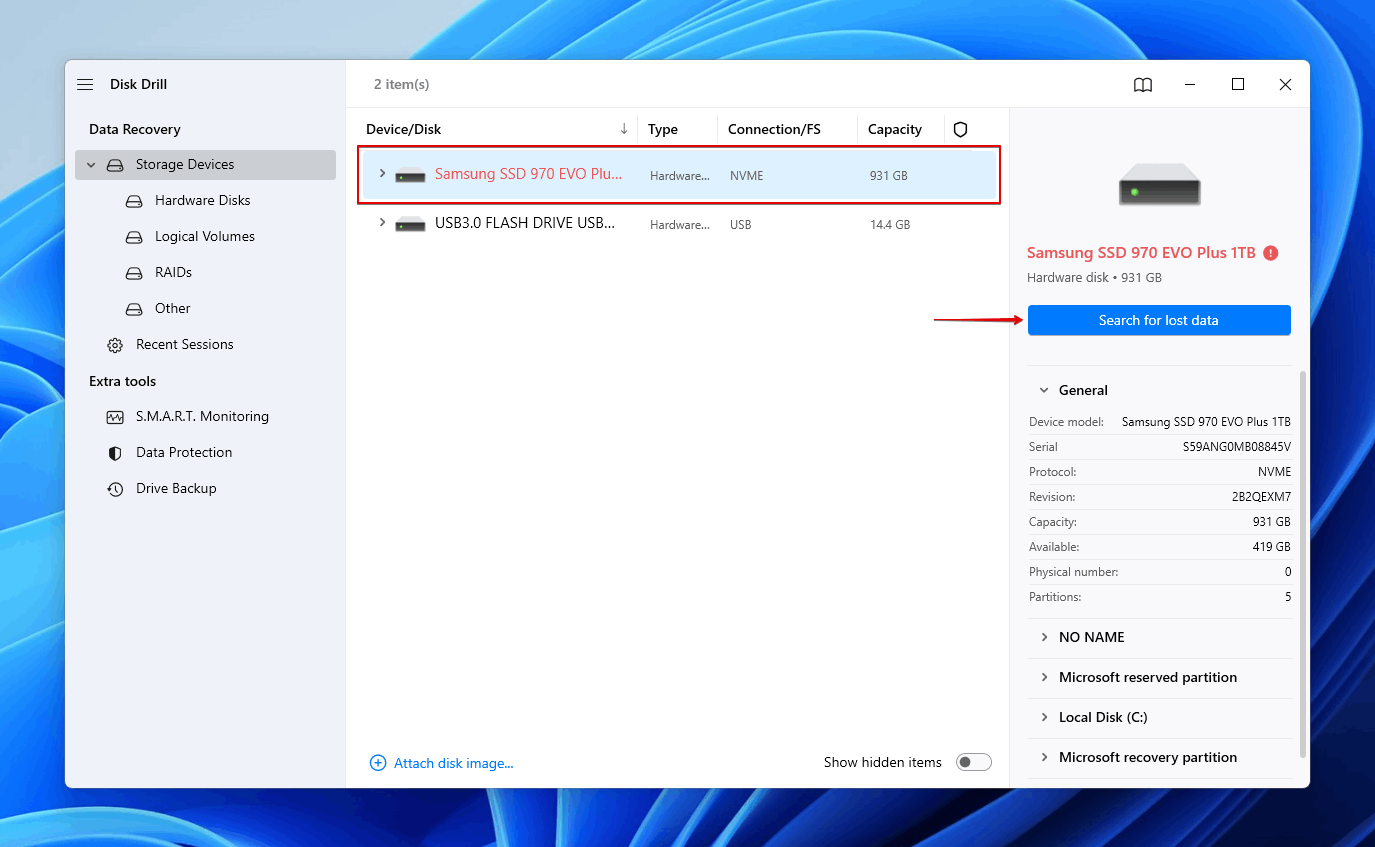
- Click Review found items. To quickly filter the results and find what you’re looking for faster, click one of the colored filter icons. Or, recover everything by clicking Recover all.
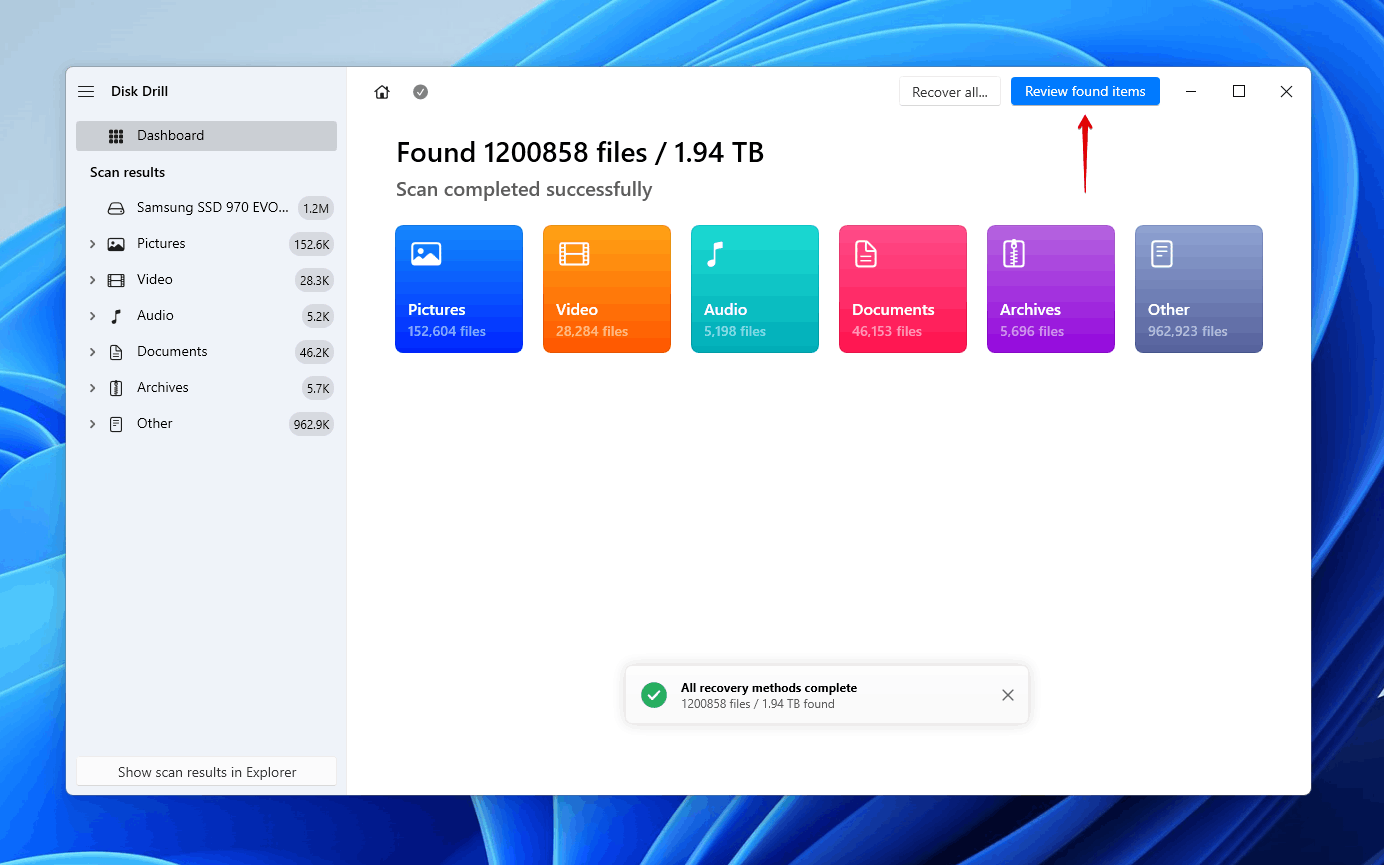
- Select the files that you lost in the format. Use the filter buttons to sift through the results easier, and be sure to use the recovery chances column and preview panel to see what data is recoverable. Click Recover when you’re ready.
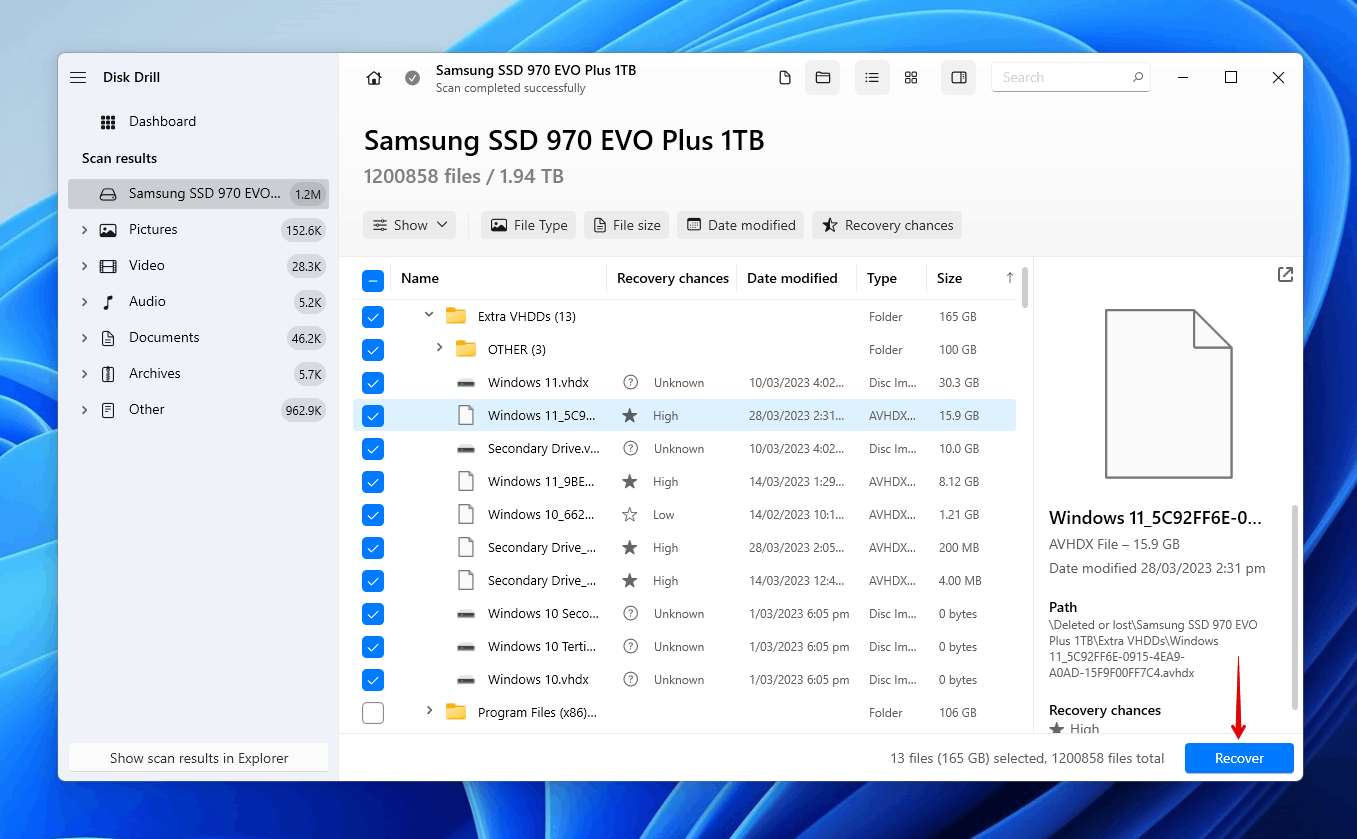
- Select a recovery location on a separate physical partition. Click Next to complete recovery.
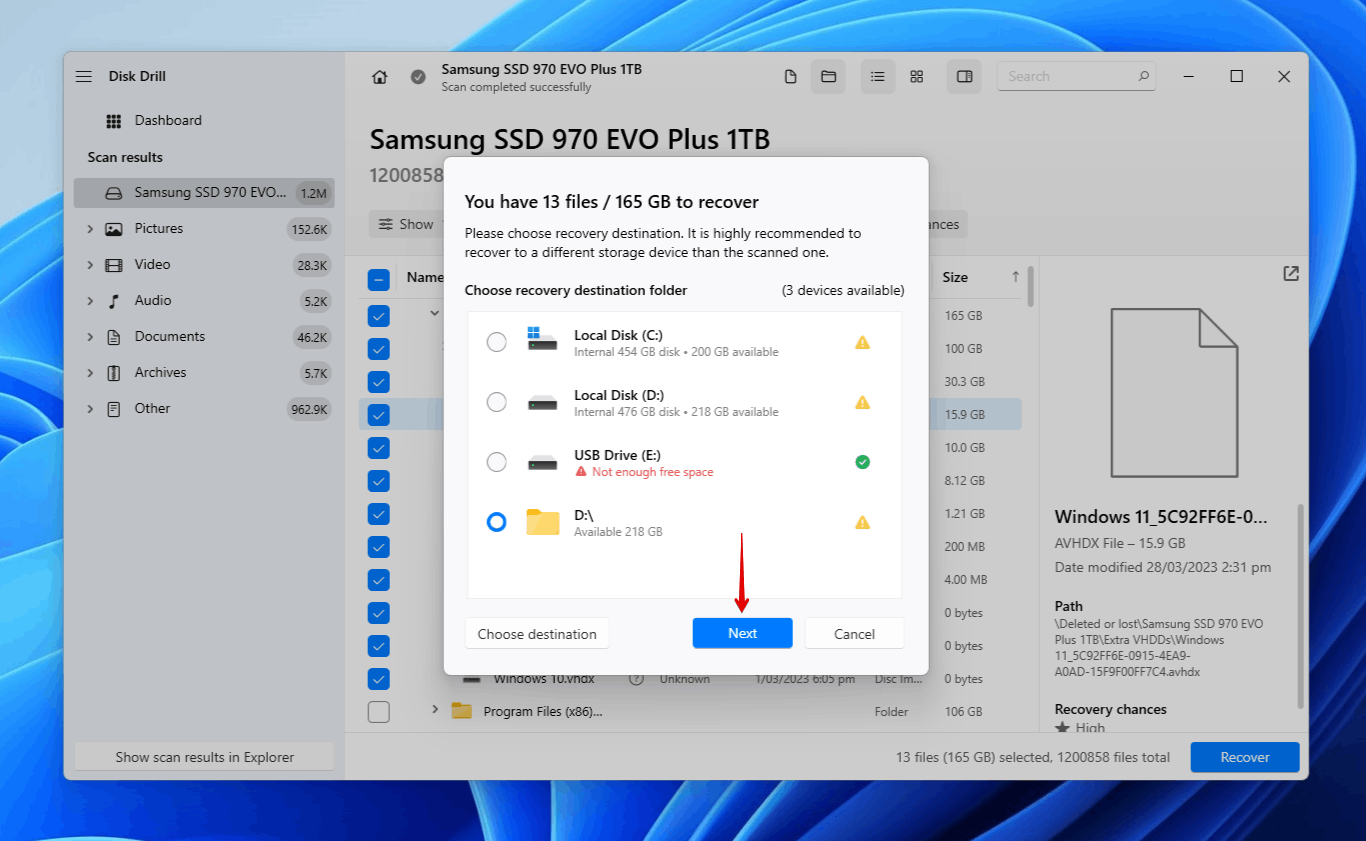
Method 2: Using Recuva
![]() Another suitable format recovery tool is Recuva. It’s a completely free recovery solution that offers unlimited data recovery. The results of our tests show that it can recover data from FAT32, exFAT, and NTFS partitions that have been formatted. It also includes a deep scan option that recognizes around 100 file signatures. The tools itself was easy enough to use, and even includes a guided wizard-like experience for newcomers
Another suitable format recovery tool is Recuva. It’s a completely free recovery solution that offers unlimited data recovery. The results of our tests show that it can recover data from FAT32, exFAT, and NTFS partitions that have been formatted. It also includes a deep scan option that recognizes around 100 file signatures. The tools itself was easy enough to use, and even includes a guided wizard-like experience for newcomers
In comparison to Disk Drill, it’s not quite as well-rounded. Since it’s a free tool, it doesn’t receive the same level of care and development, resulting in its recovery performance being somewhat subpar. But, as a totally free alternative, it’s worth a shot if you need to recover a lot of data without breaking the bank.
Here’s how you can recover data from a formatted SSD using Recuva:
- Download and install Recuva to another physical partition.
- Click Next to skip the overview screen.
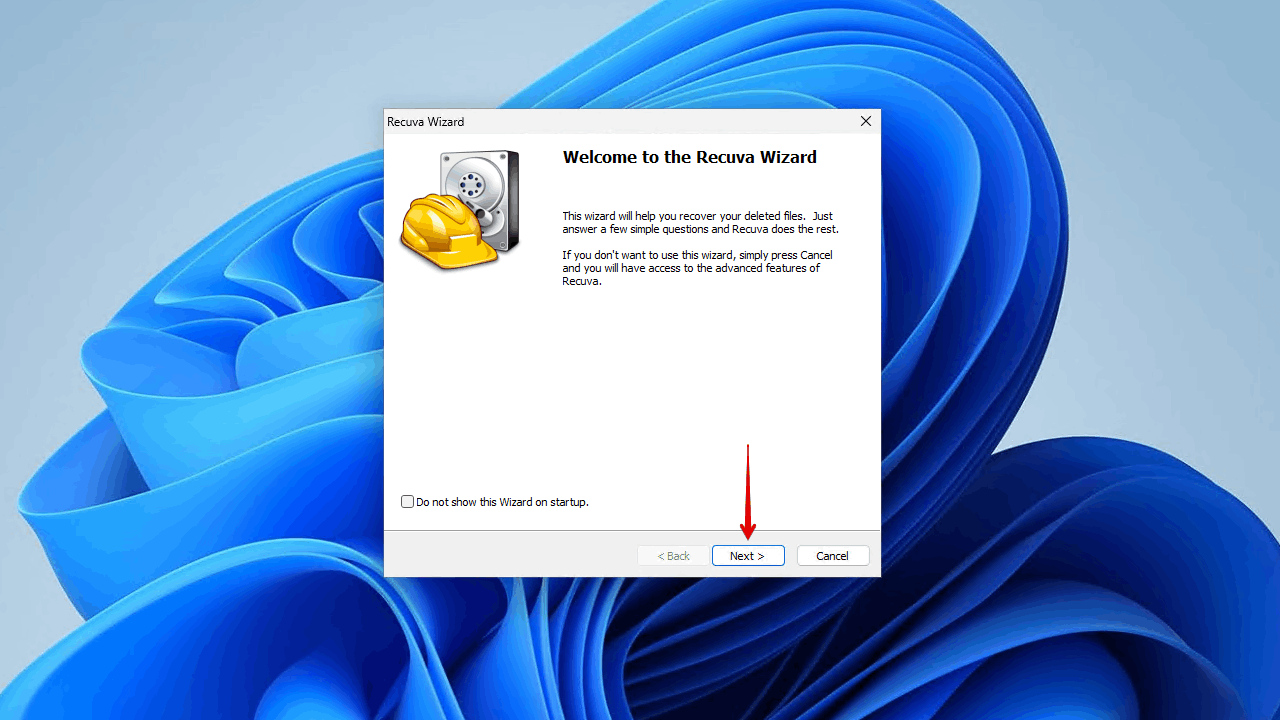
- Click Next to ensure Recuva scans for all file types.
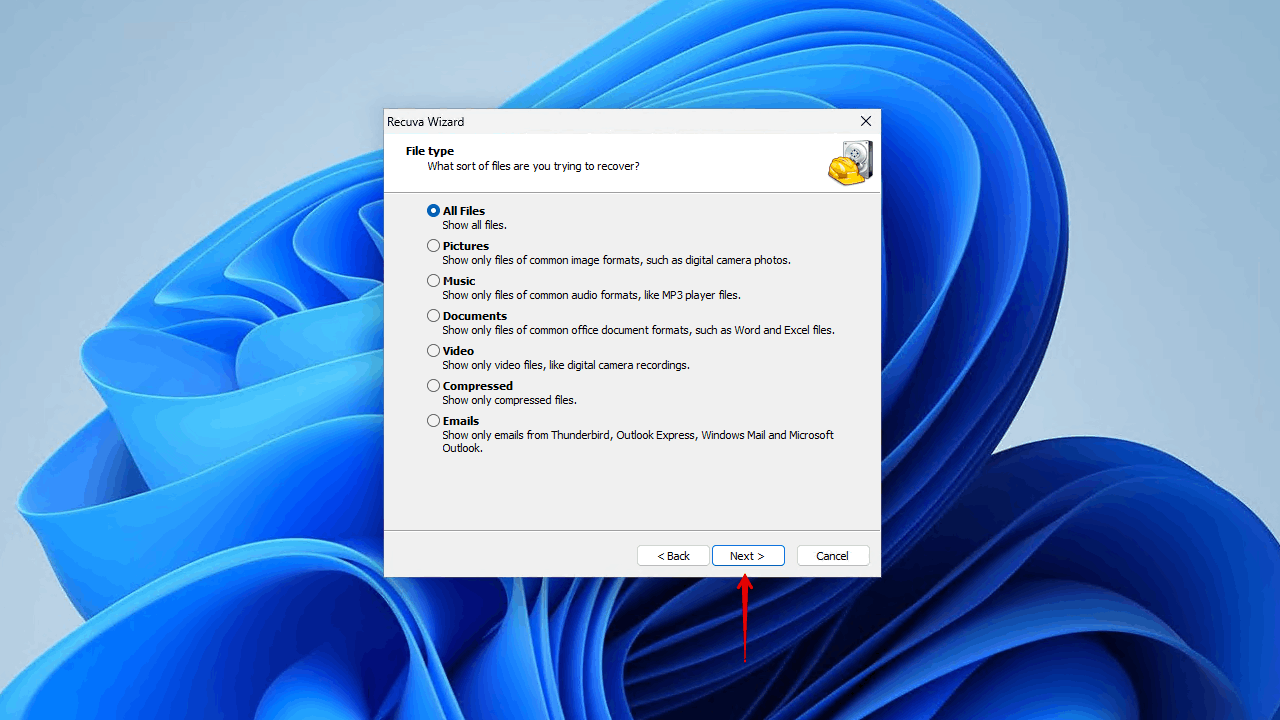
- Click Next to ensure Recuva scans the entire disk.
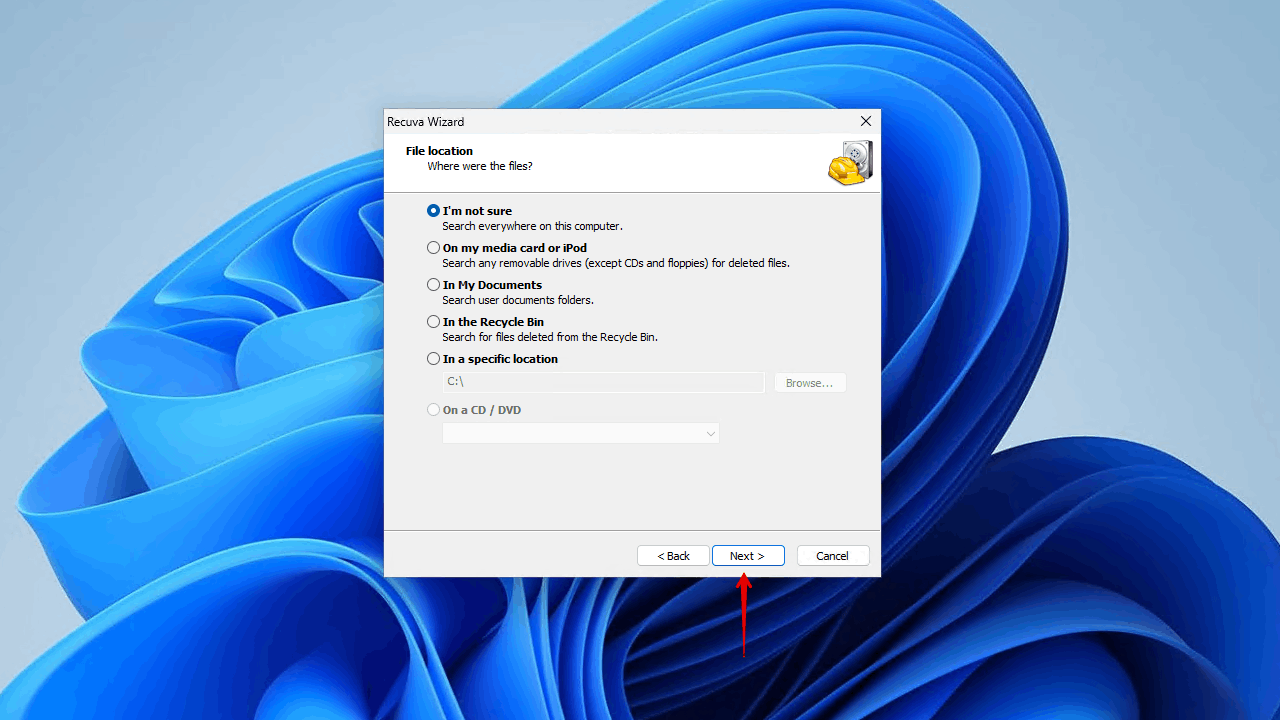
- Click Start. Recuva will begin its scan.
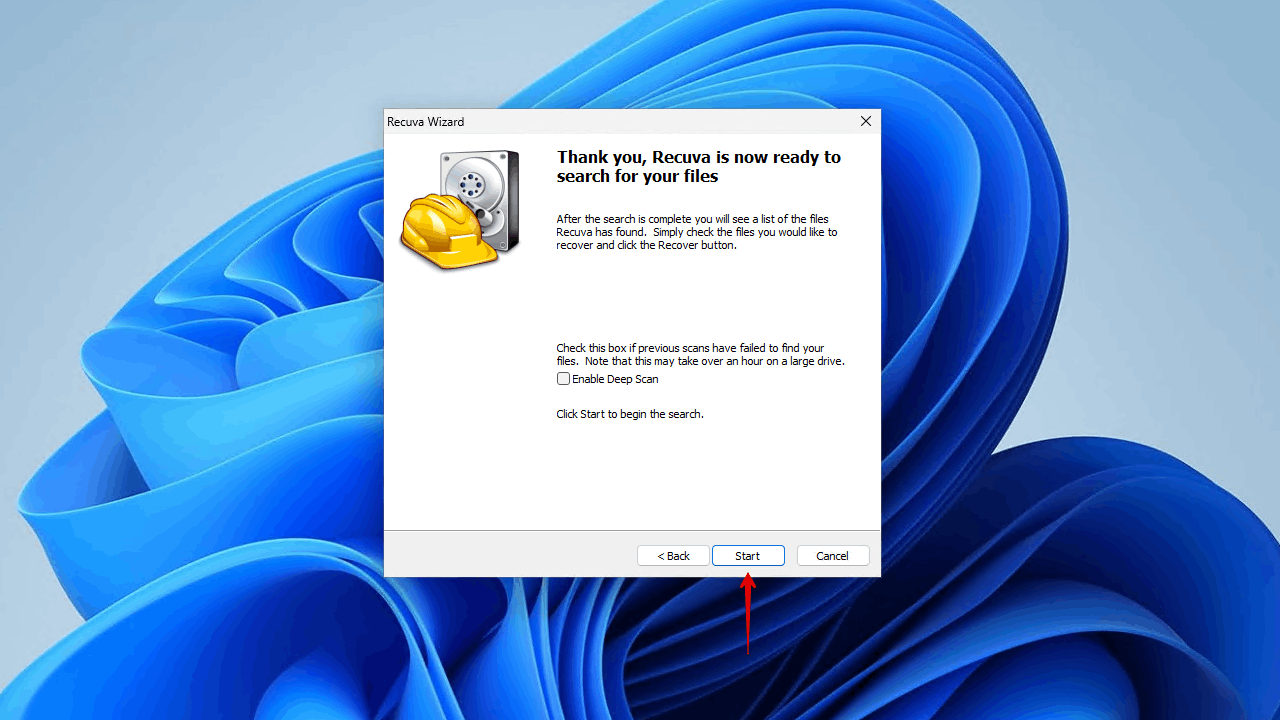
- Select the files that were deleted in the format, then click Recover.
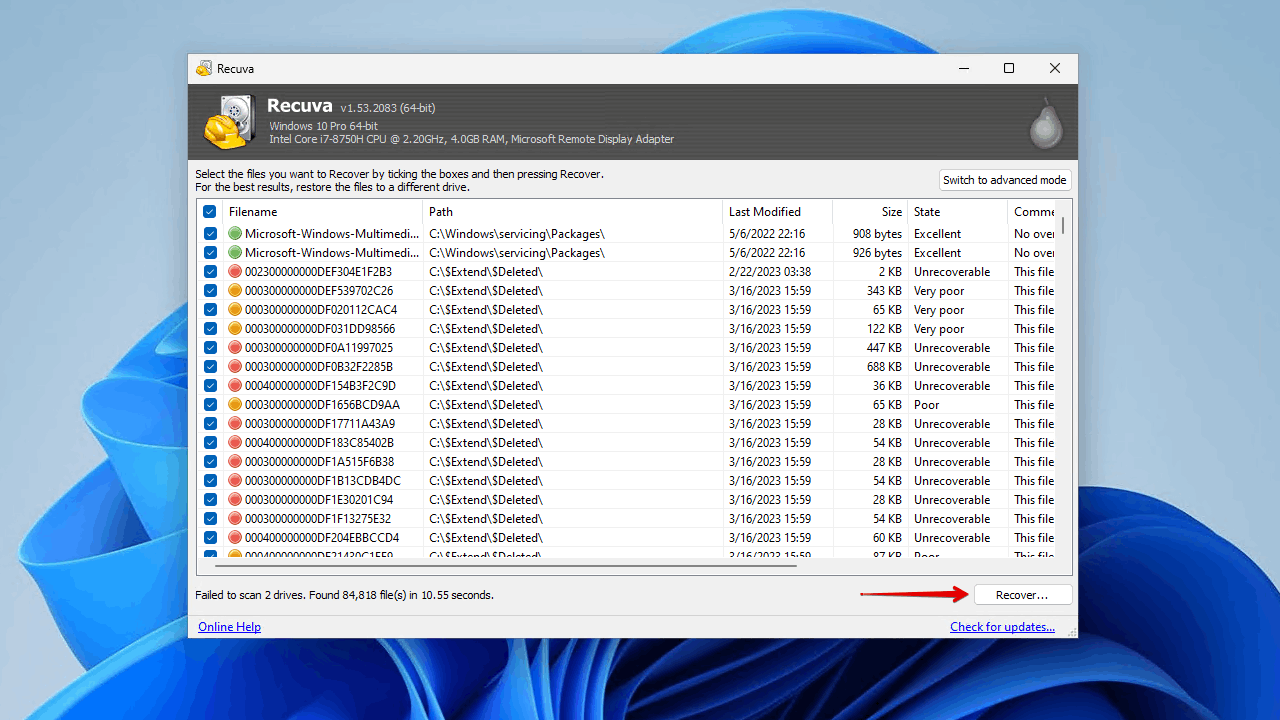
- Choose a safe recovery location and click OK.
Method 3: Contacting a Data Recovery Service
There are times when data recovery software just isn’t enough to cut it. Before you fall into despair, there is one more option you can try: a data recovery service. Using a data recovery service means your SSD is inspected by a data recovery specialist in a controlled environment using industry-grade equipment. This option works for internal and external SSDs from various brands, including Samsung, Crucial, Lexar, Western Digital, and more.
Typically, this option is reserved for more extreme cases, like a physically damaged or failed SSD. But, it’s always an option if you’re uncomfortable performing recovery yourself or you’re not satisfied with the results from data recovery software and want to explore every possible avenue.
Mistakes to Avoid When Formatting an SSD
Always make sure you’re being careful when you format or reformat an SSD. If you do everything correctly, you’ll be able to avoid the need to recover data from an SSD after a format entirely. Here are some mistakes to avoid:
Mistake | Description |
🧹 Performing a full format | SSDs only have a finite number of write cycles. When you perform a full format, not only does it completely overwrite all data on the drive (making it unrecoverable), but it actually shortens the lifespan of the SSD since it is writing zeros to every sector. |
❌ Interrupting a format | Disrupting a format in progress can corrupt your data and file system, requiring you to perform data recovery to get it back. |
💽 Formatting without a backup | Just don’t. There are too many things that could happen during your format. Always create a backup, as it’s the only surefire way of getting your data back if something goes wrong. |
🔌 Improperly ejecting the SSD | Ejecting the SSD without doing so safely can cause data to become corrupted as it doesn’t allow the SSD to safely end processes that are in progress. |
Frequently Asked Questions
Can you recover data from formatted SSD?
Yes, it’s possible to recover files from an SSD that has been formatted. However, this is only possible if two conditions are met:
- A quick format was performed, not a full format.
- The drive has TRIM disabled.
If these conditions are satisfied, then you should perform data recovery as soon as possible and avoid using the SSD in the meantime.
How do I unformat my SSD?
If you accidentally formatted your SSD, there is no way to undo the format. In the literal sense, if you were to unformat your SSD, it would involve removing its file system. In doing so, you wouldn’t be able to access your data. Following an accidental format, you can recover the data that was lost using a data recovery tool as long as TRIM wasn’t enabled.
Does formatting an SSD erase data permanently?
That depends on the format you perform. If you performed a quick format, you can restore lost data using data recovery software until it is overwritten. However, if you performed a full format, the data will be unrecoverable because it would have been overwritten with zeros in the process.
How to perform formatted SSD data recovery?
You can recover formatted SSD data using a data recovery tool such as Disk Drill:
- Download and install Disk Drill to a separate drive.
- Connect the formatted SSD and select it from the list.
- Scan the formatted SSD for files deleted in the format.
- Select the deleted files you want to recover.
- Choose a safe location and recover your deleted files.
How many times can you format an SSD?
This depends on the format you’re using, but truthfully, there is no definitive answer. A quick format simply deletes the file system metadata, so they don’t cause much wear on the SSD. However, a full format writes zeros to every sector on the drive. Since an SSD has a limited number of write cycles, you should only perform full formats sparingly.
Conclusion
The first thing you should do when you’ve accidentally or mistakenly formatted an SSD is to stop using it. In cases where you need to recover a formatted external hard drive, disconnect it until you’re prepared to begin recovery. Next, you must determine if the data is recoverable. There are two main conditions that need to be met:
- A quick format was used; not a full format.
- TRIM was disabled.
If these two conditions are met, you still have a chance at recovering your data if it hasn’t been overwritten. You should use a reliable data recovery tool like Disk Drill to scan the drive and recover what data remains on the SSD. Following recovery, be sure to back up your data for safekeeping.
- 47 publishings
- Auckland, New Zealand
Jordan Jamieson-Mane is a content writer with a focus on technology-related content. He has spent much of his life studying and working with all types of technology. During his time as a writer, he has written countless articles in the field of data recovery, breaking down complex topics into articles that are easy to understand.
When he's not writing articles on data recovery, Jordan enjoys traveling the world, reading books, and building websites.
- LC Tech FILERECOVERY Professional Review – Can It Compete with Modern Recovery Tools?
- UFS Explorer Review – A Powerful Recovery Tool With Lots to Offer
- Cisdem Data Recovery for Windows Review – A Capable Copy
- AnyRecover Data Recovery Review – A Polished Solution for Basic Users
- iBoysoft Data Recovery Review: Not Much to Offer
- Frisco, Texas, United States
Yevgeniy Tolkunov is Hardware Engineer at ACE Data Recovery. Yevgeniy has a Master's Degree in Physics, Information Technology; 15+ years of experience.