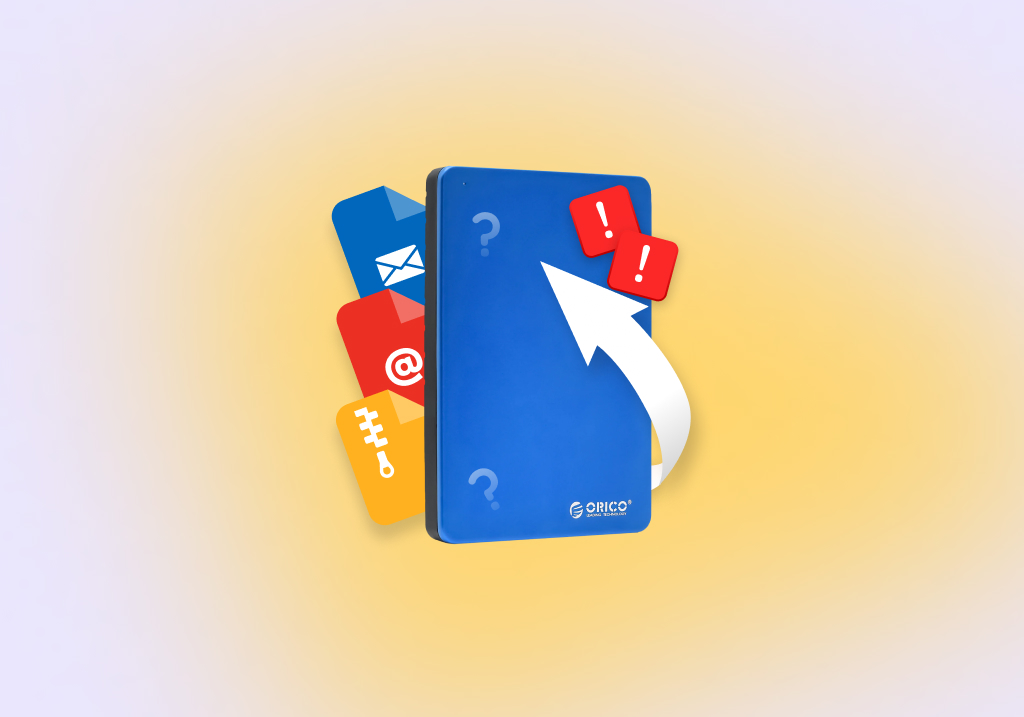How to Recover Data From a Dead External Hard Drive
Is it Even Possible to Restore Data From a Dead External Hard Drive?
Yes, it is possible to recover data from a dead external hard drive. There are options for both physical and logical types of disk damage. The key factor for logical damage is to get your computer to recognize the broken device so you can use recovery software to recover files from the dead external hard drive. When the drive ceases to operate, the data that resides on it is still intact and can be retrieved with the right tools. Unfortunately, for physically damaged drives things getting complicated. But don’t despair, the situation may not be as grim as it seems at first glance. Below we will talk about data recovery options for both physical and logical types of malfunctioning.
External hard drives are commonly used on Windows systems to provide extended storage capacity to home computers. They are a great option for storing photos, videos, or other types of files that you don’t want on your machine’s main disk. Sharing data with friends and colleagues is also easily done with an external hard drive. A single Seagate or Toshiba external drive can hold multiple terabytes of valuable data.
Unfortunately, external hard drives are not immune to data loss. There are a variety of issues that can cause you to lose data from an external hard drive. Some of them can be easily addressed and you can recover the lost information. In the case of a dead external hard drive, you may need to engage professional recovery experts to get your data back.
The Difference Between Physical and Logical Disk Damage
External hard drives are susceptible to both physical and logical damage that may result in loss of some or all of the data on the device. These two distinct types of damage require different methods when attempting to recover your lost files. A dead external hard drive has often experienced physical damage.
Data loss caused by logical damage to an external hard drive can often be recovered with native operating system features. Personal use data recovery software can also be used when native methods fail. The recovery software repairs the logical damage and makes the lost files accessible again. To recover from logical disk damage, the device must be recognized by your operating system.
Physical damage that results in data loss presents a more difficult recovery scenario. Very often, your operating system will not be able to access a physically damaged drive, making it impossible to use the same recovery option used for logical damage. In these cases, you will need to use a professional data recovery service to try and recover your files.
The Types of Damage Caused by Common Hard Drive Issues
We have put together a list of common hard drive issues and the types of damage they cause. You can use this list to determine if you can attempt to recover lost data yourself or if you need to engage a recovery service. In all cases of data loss, you should stop using the device that experienced the lost files immediately to avoid overwriting the information you want to recover.
- Accidental file deletion – This type of logical damage usually does not result in a dead hard drive. Data can usually be recovered with operating system features or data recovery software if you act quickly.
- Formatted or reformatted drives – If you inadvertently format your Western Digital or Samsung external hard drive, you have essentially caused logical damage to the files it contained. Fortunately, data recovery software can undo this damage and get back the data from the formatted drive or partition. The key is to stop using the drive until after you have performed the recovery.
- Corrupted files systems – A corrupted filesystem is a form of logical damage that can cause your external hard drive to stop operating. You may be faced with an unexplained RAW filesystem that needs to be recovered. Filesystem corruption can lead to a crashed drive that does not allow you to boot your computer. Data recovery software can often resolve this type of logical damage.
- Mechanical damage – The mechanical components of an external hard drive can be damaged through mishandling or due to the effects of wear and tear. Before the drive fails you may hear some strange clicking or grinding sounds indicating that there is platter damage. External hard drives need to be handled carefully, as dropping them can misalign the platters or read/write heads and make the drive unusable. This type of damage will often result in the inability of your system to recognize the device. If you cannot get the drive recognized by your system, you will need to use a recovery service to restore your data.
- Environmental issues – A dead external hard drive can be caused by leaving the device in the wrong place. Exposing the drive to excessive heat or moisture can result in a broken device and a large loss of data. Damage of this kind will have to be addressed by sending the drive to a data recovery service where their technicians will attempt to restore the drive’s contents.
Recover Data From a Dead External Hard Drive with Logical Damage on Windows
There are several methods that you can use on a Windows machine to attempt to recover data from a dead external hard drive that has experienced some kind of logical damage. The essential first step is to get the drive recognized by your operating system. Once this is accomplished, you can try these methods to recover data from a logically damaged external hard drive.
Try the Windows Recycle Bin
If the problem was simply deleted files, you may find them here.
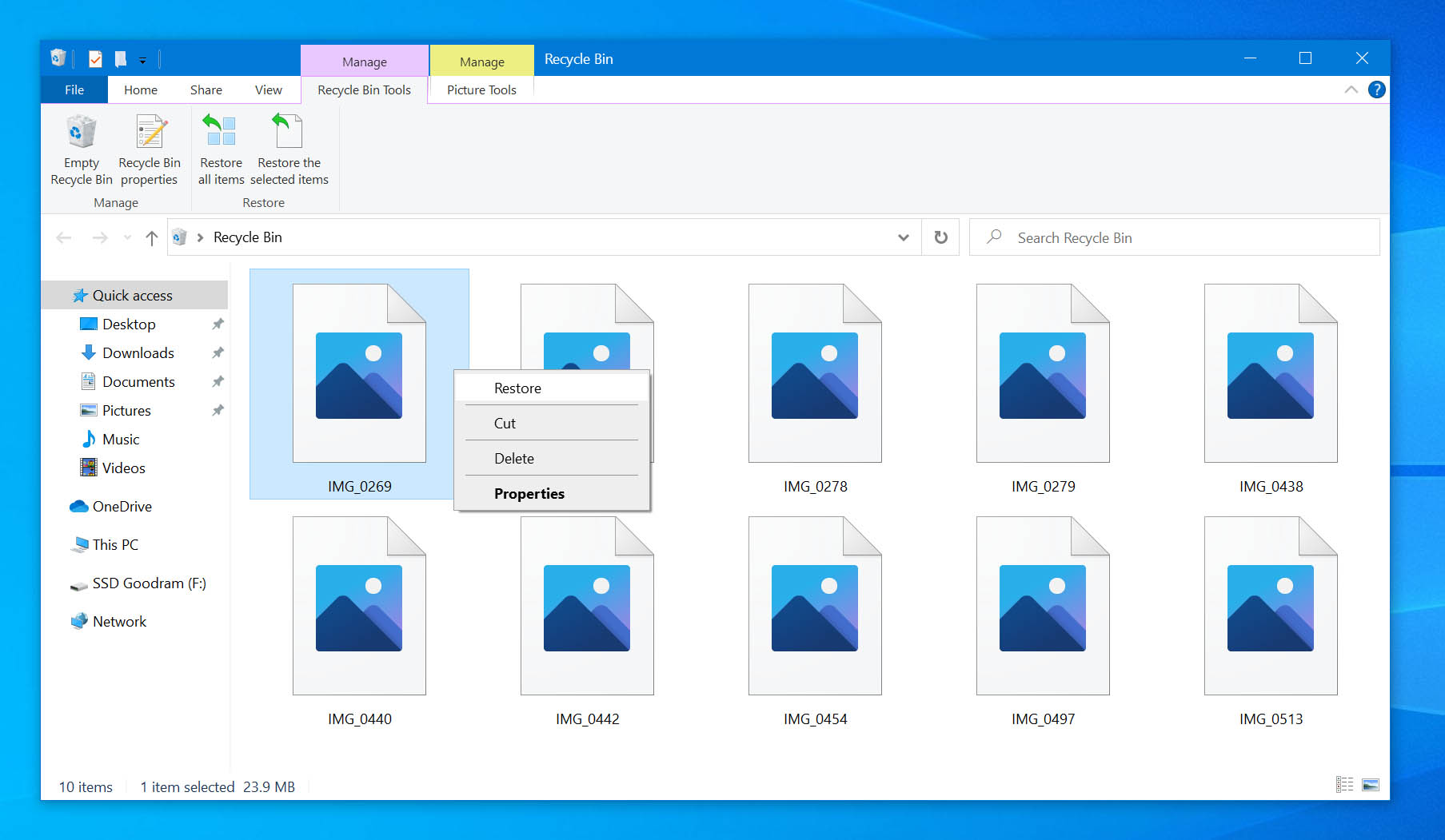
Use the command prompt
To recover files from a dead hard drive with command prompt, you can try using this command:
- Open a Command Prompt on your Windows machine.
- Type chkdsk ‘drive letter’: /f and press Enter.
- Press Y until the command line reappears.
- Type the drive letter and hit Enter.
- Enter this command: drive letter: attrib –h –r –s /s /d *.*.
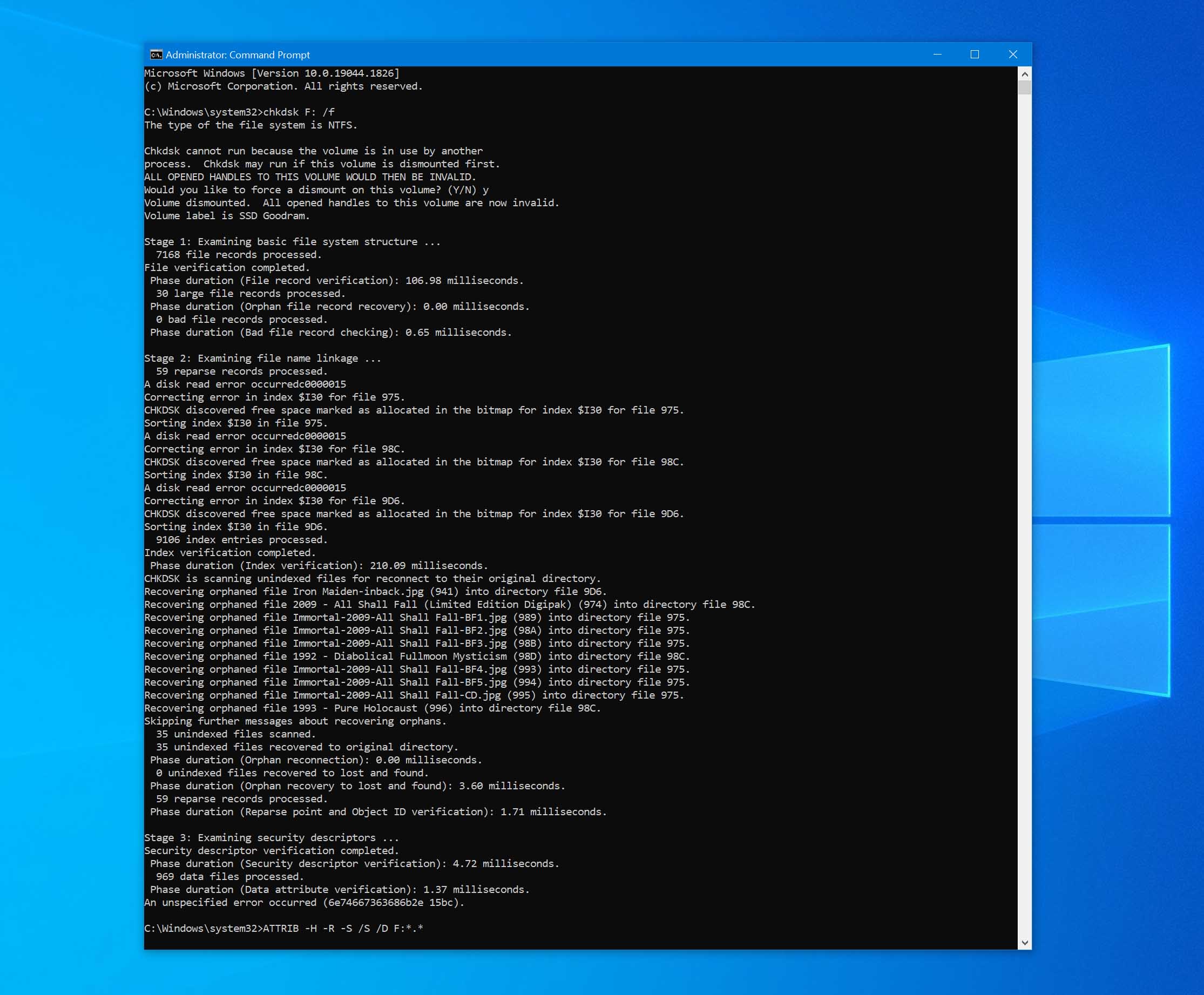
Use data recovery software to scan the external drive for logically lost data
Here’s a quick overview of how to do this with Disk Drill data recovery software.
- Download and install Disk Drill.
- Connect the external drive and launch the program.
- Click Search for lost data to scan to drive.
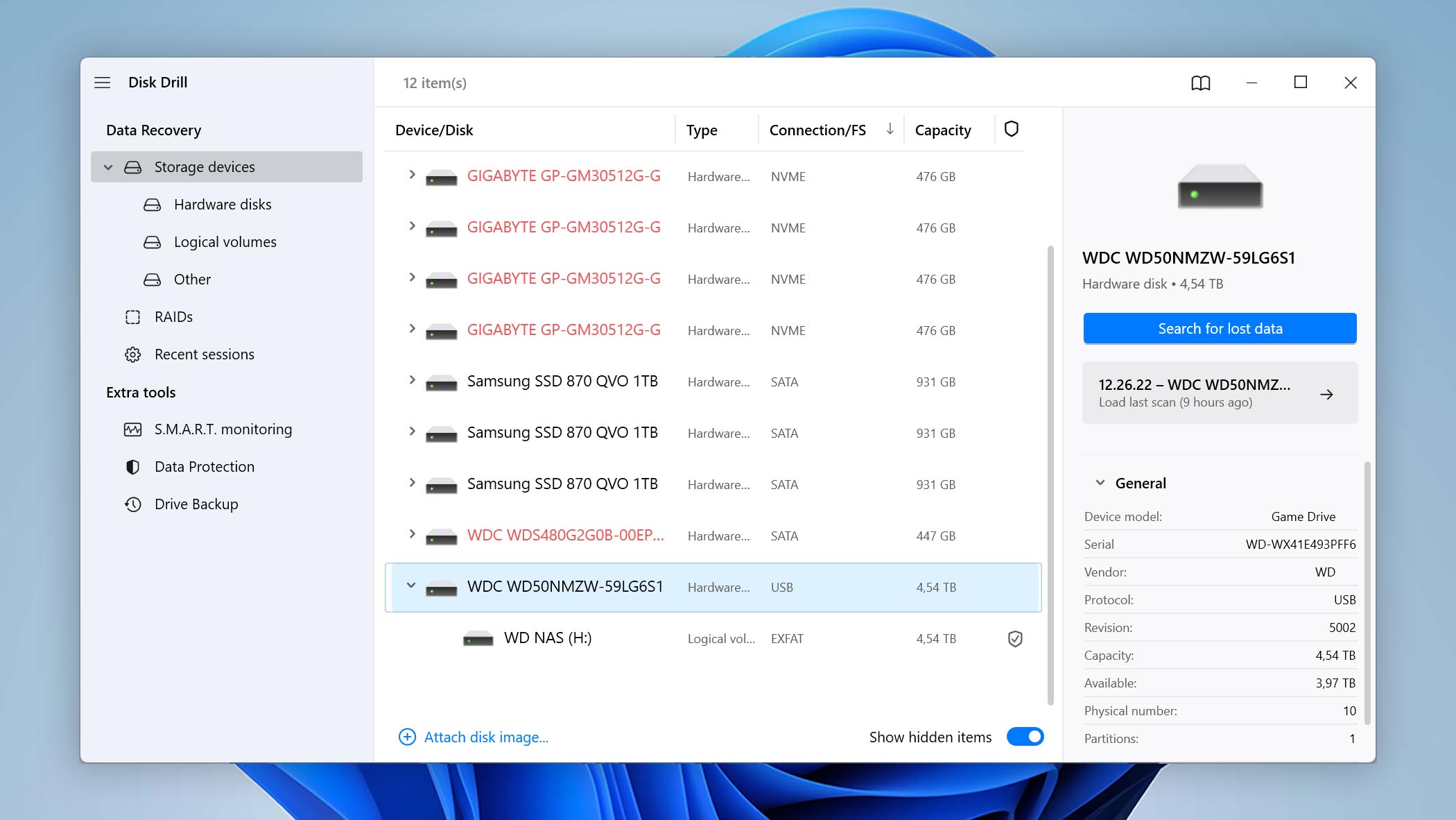
- Preview the found files and select those you want to retrieve.
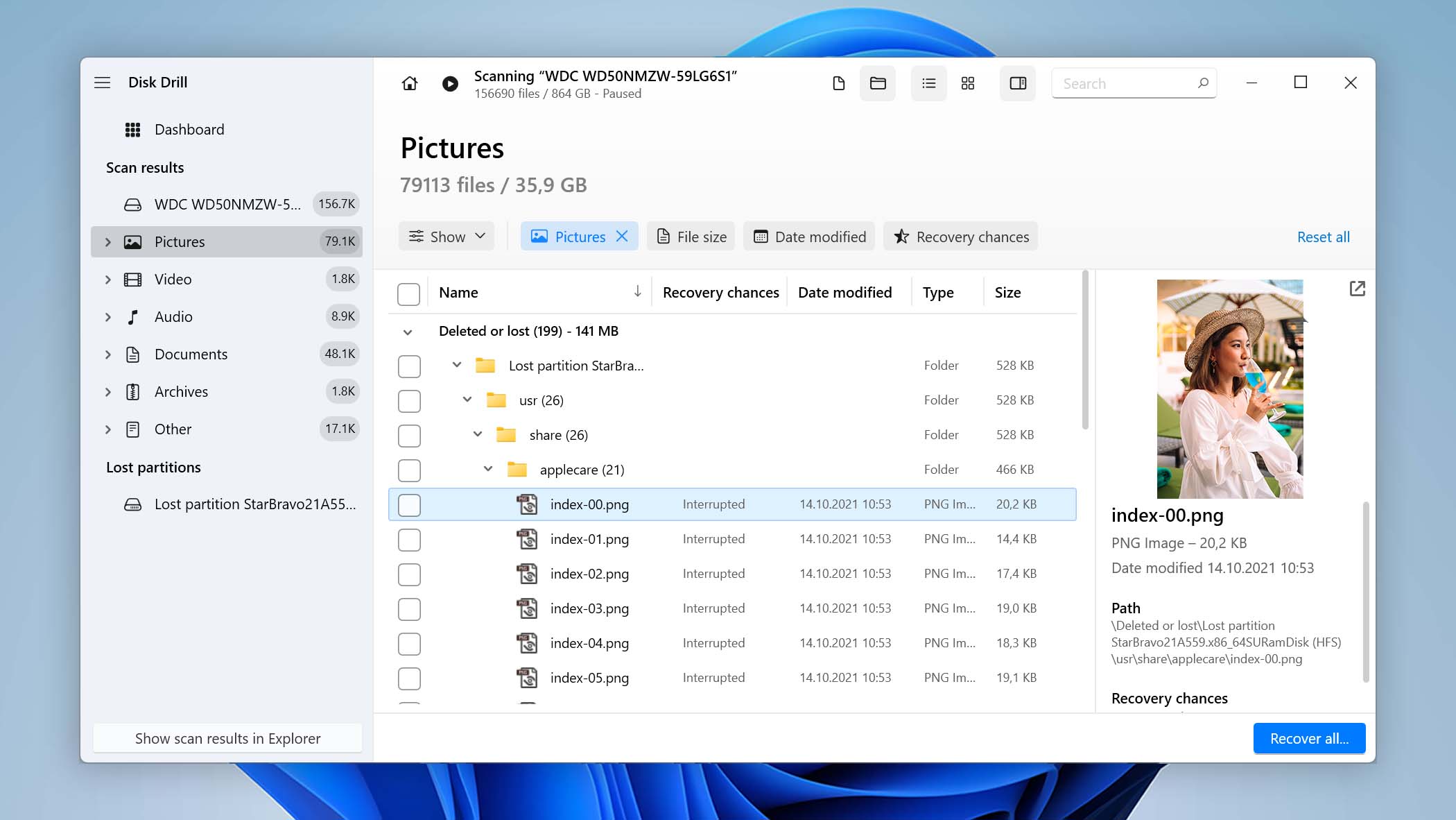
- Click the Recover button to perform the recovery.
Recover Data From a Dead External Hard Drive with Logical Damage on Mac
If you can manage to get your external hard drive recognized by your Mac, you can try these methods of recovering lost data from the device.
- Retrieve the lost files from the Trash Bin.
- Use a backup to restore your files.
- Restore your data with data recovery software.
Data recovery software is your best bet for restoring your lost files from an external hard drive with your Mac or MacBook.
Recovering Data From a Dead and Physically Damaged External Hard Drive
In cases where the drive is physically damaged and cannot be accessed by your operating system, your options are much more limited. Essentially, your only choice is to take advantage of the services of a reputable data recovery service. Here’s a quick look at what to expect if you need to go in this direction.
- Contact the recovery service for details on shipping your drive and obtaining an estimate on the cost of recovering your data.
- Ship the device to the service center. Once it arrives, technicians will use specialized equipment in an environmentally-controlled clean room to take apart and clone the drive so its data can be recovered.
- When recovery is complete, your data will be returned and the original device will be destroyed. A reputable company will not charge for a failed recovery.
Backups to the Rescue!
A viable back up copy of the data on your external hard drive enables you to get back your data even if all the preceding options fail. Regularly backing up your system and data is a computer best practice that all users should follow. A backup can be the only way other than a data recovery service to get your data back if your OS can’t see the drive.
It’s a lot less expensive to recover with a backup than to ship your device to the recovery center and pay the fee to get your data back. Backups cannot always get back recent data that has not been saved to your backup media, but it is well worth the effort to protect your data in this way.
Are External Hard Drives Still Popular in 2021?
External hard drives are still widely used by individuals and organizations to add storage capacity to their systems. The market for enterprise-grade external hard drives is expected to remain strong for the next several years. Solid-state drives (SSDs) are becoming increasingly popular due to their faster speed and reduced power consumption. Cloud storage also offers an alternative to external hard drives but demands an Internet connection and enough bandwidth to transfer files.
The market for external hard drives is not going away anytime soon. The devices offer large capacities and are less expensive on a per-gigabyte basis than similarly sized solid-state drives. They are still extremely useful in many scenarios including:
- Backing up your personal computer – Large capacity external hard drives are perfect for individuals who want to protect their data. The speed afforded by an SSD is not required in this role.
- Storing multimedia collections – Many users have extensive collections of movies, photos, and music that cannot all be kept on the computer’s internal storage. Using an external hard drive enables a user to keep as many large multimedia files as they like and easily transport them for use on another machine.
- Expanding enterprise storage capabilities – Banks of external hard drives have their place in an organization’s storage hierarchy. In this scenario, data that is used frequently or needs to be accessed quickly can be stored in more expensive flash memory or SSDs. External hard drives handle the overflow data that needs to be available but can withstand the slower access speed of the HDDs.
Did You Know?
The first external hard drive was introduced by IBM on September 13, 1956. They were refrigerator-sized units that required air-controlled rooms for their operation. The system, called the IBM 350 Disk File, did not run internally within the computer, hence the designation of an external hard drive. It consisted of a magnetic disk memory unit with its access mechanism, the electronic and pneumatic controls for the access mechanism, and a small air compressor.
Frequently Asked Questions
How can I recover data from a hard disk not detected in BIOS?
You need to correct the issue that prevents the BIOS from detecting the hard disk. The problem is often the cable that connects the external drive to your computer. Try these steps to fix the issue.
- Disconnect and reconnect the cable.
- Try a different USB port.
- Swap cables and use one that you know is working.
- Go into your system’s BIOS and make sure the device is not disabled there.
How can I repair an external hard drive after it was dropped?
After an external hard drive is dropped and stops functioning correctly, you can be pretty sure that is has experienced physical damage. Unless you are highly skilled in hard drive repair, you should consider sending the drive to a data recovery center and let them recover your files and folders.
Why is my external hard disk detected but not opening?
There are multiple reasons that you cannot open an external hard drive that is detected by your operating system.
- Power supply issues can result in a drive that can be seen but not used for data access. Try swapping cables or plugging the device into a different port.
- A bad USB port may be the issue. Try another port to see if it resolves the problem.
- Driver issues may be the reason your drive is not opening. Updating or reinstalling the drives may solve the problem.
- Restart your computer. As we all know, a reboot often solves strange and inexplicable problems. This could be one of them.
- Try the external drive on a macOS machine. It may have been formatted for use with a Mac and therefore not usable by your Windows machine.
Conclusion
If you use peripheral storage devices there may come a time when you need to retrieve data from a dead external hard drive. Data recovery software such as Disk Drill offers a method of restoring your files and folders without the need to engage an expensive data recovery service. Protecting the data on an external drive should strongly be considered if the information it contains holds any value. It’s never a bad idea to have a second copy of your external hard drive just in case disaster strikes. Take backups and get Disk Drill to keep your data safe.

Robert is a freelance writer and technology enthusiast who graduated from Pace University in New York with a degree in Computer Science in 1992. He is a former computer specialist at IBM. During his long career in IT, he has worked for a number of major service providers in various roles related to data storage, management, and protection.
- Houston, Texas, United States
Nikolay Lankevich has over 15 years of strong experience in various fields and platform includes Disaster Recovery, Windows XP/7. System analysis, design, application (Inter/Intranet) development, and testing. Provided technical supports on desktop and laptops on Win-XP and Macintosh for about 2000 employees.