How to Recover Deleted Folders in Windows 10
There you are, sitting at your desk having a very productive day with your Windows laptop. You are distracted by a phone call but continue to work while calmly handling the interruption. When your attention is refocused on your work, you realize that you have accidentally deleted a critically important folder from your computer. What actions can you take to undo this mistake?
Actually, there are several ways to restore the files or folders that you have deleted from your PC. Depending on how and when the deletion occurred, you can recover a deleted folder using facilities built into the Windows OS or use data recovery software to rescue your lost information. Even if you have permanently deleted the items, specialized software such as Disk Drill can quickly and easily undelete the data. We will demonstrate a number of methods for recovering deleted folders both with and without recovery software.
How to Recover Permanently Deleted Folders
Today we are going to use a software tool called Disk Drill. Our editorial team loves Disk Drill because of its intuitive user interface and high recovery rates. It can locate and recover files in hundreds of different file formats with the original folder structure, even if the files or folder has been permanently deleted. Folders that were in an emptied Recycle Bin can easily be recovered with a few clicks. It provides an effective solution to recovering from a data loss scenario. The application can be used to restore deleted folders from virtually any type of internal or external hard disk.
Here’s how to recover deleted folders using Disk Drill data recovery software. Simply follow these steps.
- Download and install Disk Drill for Windows.In order to avoid the possibility of overwriting the folder you wish to recover or file corruption, do not use the disk or partition that contained that folder.
- Launch the program.
- Select the disk or partition which contains the folder to be recovered from the list presented by Disk Drill.
- Click the Search for lost data button. This starts the powerful scanning algorithms that will search the drive for recoverable files.
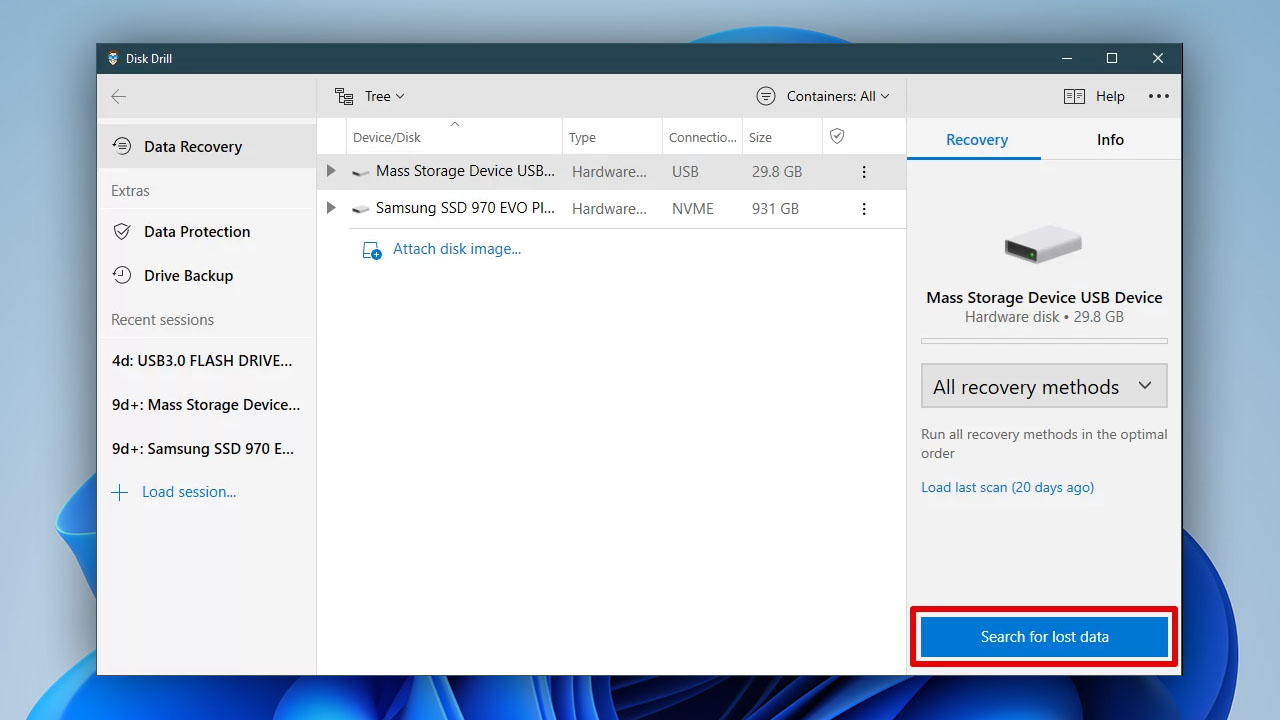
- Preview the list of files and folders returned by the application that are available for recovery.
- Choose the items you wish to restore.Designate a place to store the files. Do not use their original storage location to minimize the chances of files being overwritten during the recovery process.
- Click the Recover button to perform the recovery on the selected data.
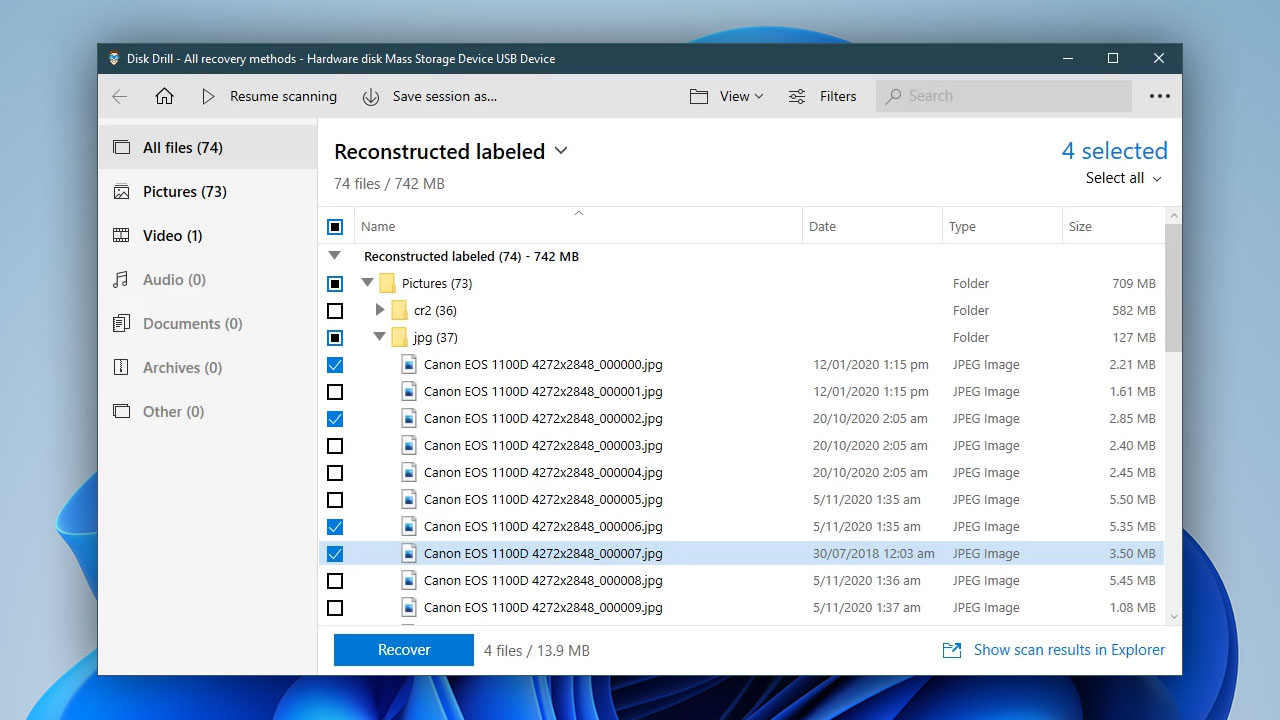
Windows users can download the tool for free and use it to recover up to 500 MB of data without investing in the Pro version of the program. This versatile utility includes features that go beyond folder recovery by providing free tools to help maintain your hard drive and protect your data. It’s an essential component of your software toolbox when dealing with the inevitability of unexpected data loss.
Alternative Methods of Recovering Deleted Folders in Windows
Here are some methods that may be used to recover deleted folders without the need for recovery software.
Method 1: Recover Deleted Folders from the Recycle Bin
In the case of recently deleted folders, using the Recycle Bin should be your first course of action. It offers a quick way to potentially recover your lost data. To do so, follow these simple steps.
- Open the Recycle Bin by double-clicking or right-clicking and selecting Open.
- Choose the folder you want to recover.
- Right-click on the folder and select Restore.
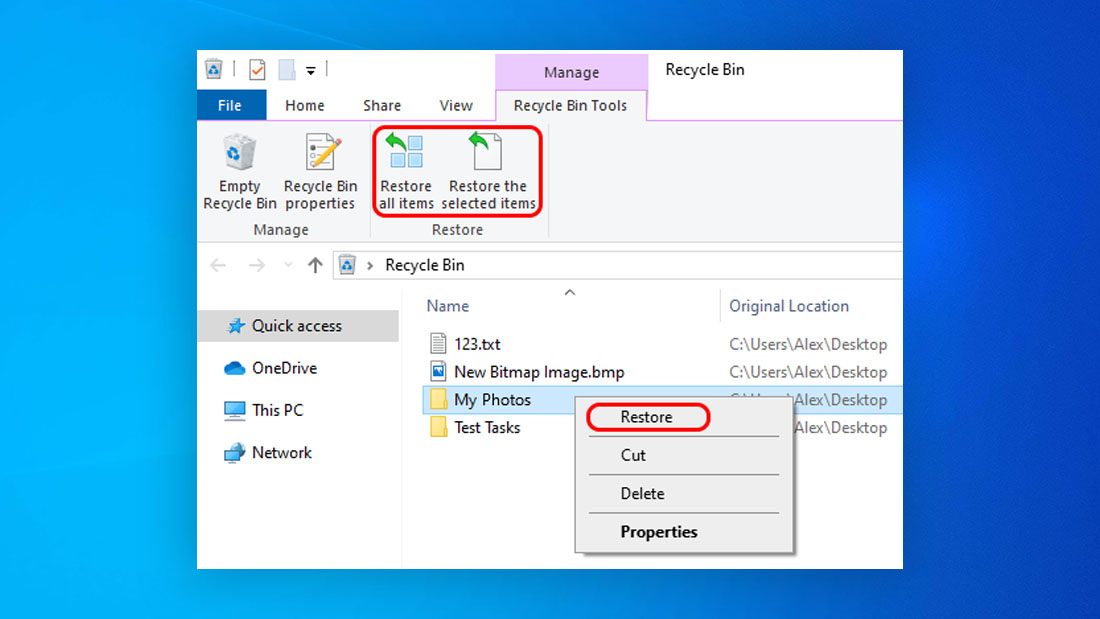
This method will only work if you have not emptied the Recycle Bin. Once you have done that, data recovery software is the only way to get back that exact copy of the folder.
Method 2: Restore a Previous Version of the Folder
It is possible that you can restore the folder to a previous version. Follow these steps to try this method.
- Open File Explorer.
- Navigate to the folder that you want to recover.
- Right-click and select Restore previous versions from the menu.
- Select the version you wish to recover from the list provided by Windows.
- Click the Restore button to recover your folder.
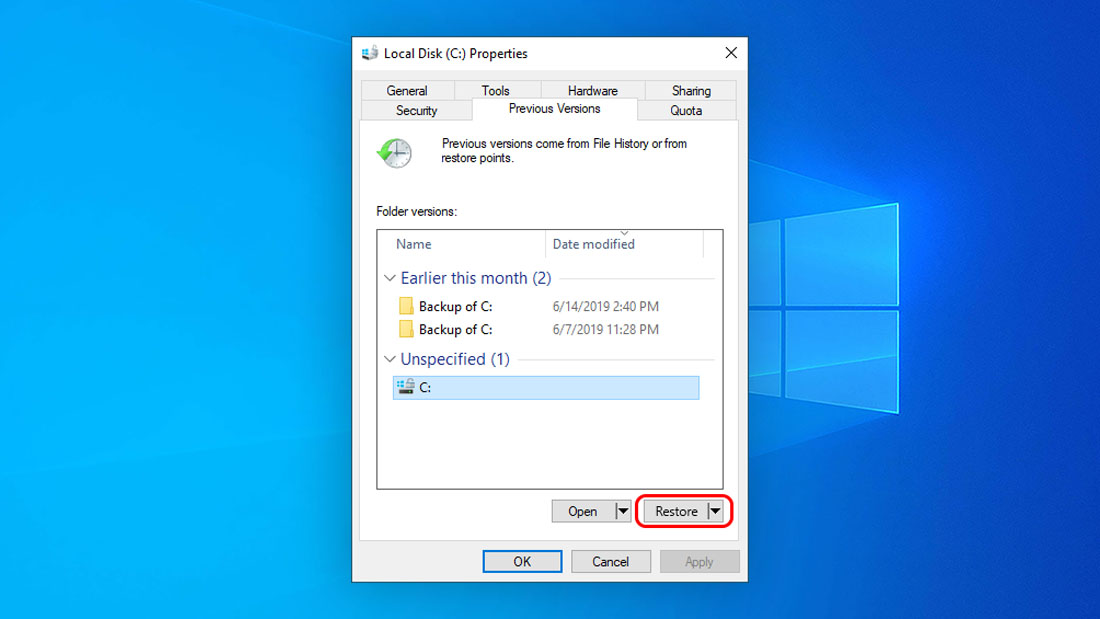
For this method to be successful, Windows needs to have a restore point that contains a previous version of the folder.
Method 3: Use a Backup to Retrieve a Deleted Folder
Here is an example of the importance of taking backups of your system and important data. If you are performing backups, you may be able to recover the deleted folder from the backup storage media. Of course if you have recently made changes to the folder, they will be lost when recovering an older version of the data.
Fire up your backup and recovery tool or your Cloud backup service and search for the most recent version of your deleted folder. If other methods of recovery have failed, an older version of your folder may be all that you can restore.
Perks of Using Deleted Folder Recovery Software
Data recovery software enables you to recover files that have been permanently deleted or removed from the Recycle Bin. When you perform a recovery using software, you will be restoring the actual folder that you deleted. Contrast this with the other recovery methods which will return an older version of your folder.
Those methods cannot capture any recent modifications you have made to the folder or files which it contains. For this reason, data recovery software offers a superior solution for recovering deleted folders on your Windows 10 machine.
How to Protect Your Folder From Unintentional Deletion
There are several actions that you can take to minimize the chances of accidentally deleting an important folder, or at least protect yourself by having older copies of the data available. Here are some steps that you should consider taking to better protect your data.
| Regularly take backups of your system | This is a fundamental best practice that should be followed by all computer users who value the data that resides on their computer’s storage. You can use the native backup and restore facility incorporated into the Windows OS or employ a third-party tool. |
| Refrain from using the Shift+Delete key combination | This permanently deletes the item without sending it to the Recycle Bin. If you do use this deletion method and need to restore the files, data recovery software is your best bet. |
| Think twice about emptying the Recycle Bin | Take a few seconds to investigate what exactly is in there before you empty it, which just might save you from a data recovery procedure that could have easily been avoided. |
Frequently Asked Questions
How do I recover a permanently deleted folder?
Here’s how you can easily recover a permanently deleted folder:
- Download and install Disk Drill.
- Connect the storage device that contained the deleted folder if needed.
- Select the disk or partition with a permanently deleted folder.
- Run the scanning process and wait for it to finish.
- Choose a folder you need to recover and finish the recovery.
How can I recover a folder in Windows 10 which got deleted using a shift-delete?
A folder that has been permanently deleted can be recovered with data recovery software. You may also be able to use a system backup that contained the folder.
Why are my recently deleted folders not being detected by any data recovery software?
Even though the folders were recently deleted from your computer or desktop, system activity may have resulted in them being overwritten and no longer available for recovery.
Can I restore a very large accidentally deleted folder on my external hard drive?
Yes. Connect your external hard drive to your computer and use data recovery software to restore the lost folder.

- 33 publishings
- Atlanta, GA
Jeff Cochin is a data management and recovery professional, who has been with Pandora Data Recovery Mentor for nine years and has always been an essential part of the team. Jeff also works as a technical writer at Macgasm, being a first hand in testing, trying and writing about big and small tech software.
- Frisco, Texas, United States
Yevgeniy Tolkunov is Hardware Engineer at ACE Data Recovery. Yevgeniy has a Master's Degree in Physics, Information Technology; 15+ years of experience.
