How to Unformat a Hard Drive on Windows and Recover Your Data
Did you format a drive, only to realize it was the wrong one? Or perhaps you were prompted to format a corrupted drive without knowing your data would be lost. No matter the circumstance, formatting a drive will delete all files on it. But you can get those files back with relative ease. Our team of data recovery experts has personally tested the most reliable recovery options to unformat a hard drive, and this guide will walk you through each one.
Can You Really Unformat a Hard Drive on Windows?
Can you unformat a hard drive? Yes, you can unformat an HDD, but the concept of unformatting isn’t literally reversing the format. Instead, it focuses on getting that data back. You see, it heavily depends on the type of format that was used, of which there are two:
- Quick format – All file system references to the data on the drive are deleted, but the actual data will remain until it’s overwritten by something new. As such, the data is recoverable for a limited time.
- Full format – Each sector of the drive is overwritten with zeros, effectively erasing the data and rendering it unrecoverable. See our guide on how to format a hard drive without losing data to avoid this.
You can only recover formatted hard drives on Mac and Windows if a quick format was performed, as a full format would have erased the underlying data. And, there are some instances where unformatting isn’t possible, like when hardware damage is present. But in most cases, when a quick format is performed, the data is just sitting there waiting to be recovered. Therefore, your best chance at recovering it is to avoid using the hard drive that holds the data.
- Stop using the drive. Don’t install anything, move any files, or even use it, as background operations can easily corrupt some of your data. Ideally, it should remain disconnected until recovery is performed.
- Read this guide. We’ll guide you through getting that data back using specialized data recovery software, explaining some of the intricacies that go along with it.
- Download recovery software. Use the data recovery software of your choice to recover your files.
Undo Hard Drive Format on External vs Internal Drives
We acknowledge that in 90% of cases, it’s an external hard drive that needs to be unformatted. But if that’s not the case for you, you are likely dealing with (1) an internal non-system drive or (2) an internal system drive.
For internal drives, the core rule of ‘don’t use the drive’ remains the same, but looks a little different. If it’s a non-system drive, just don’t use it. But with internal system drives, you will need to remove the drive and connect it to a separate computer as an external device before it can be scanned.
How to Unformat a Hard Drive Using Special Software
Data recovery software is your best chance to undo a hard drive format without restoring data from a backup. As part of our mission at Pandora Recovery, our team of professional data recovery experts has tested and reviewed several solutions and provided the best ones, which we’ve included below.
Disk Drill (Top-rated Software, Powerful and Simple)
Disk Drill remains one of the best options for data recovery, especially when you need to unformat a hard drive. It supports all file systems, including FAT16, FAT32, exFAT, NTFS, NTFS5, HFS, HFS+, APFS, EXT2, EXT3, and EXT4, making full use of any file system records left after the format. But even without that, it can find and recover around 400 different file formats by recognizing their file signature.
It offers quick scan times (relative to your drive’s size and condition), an easy-to-use interface, and most importantly for some, a safe way to recover your data. The free version lets you recover up to 500 MB on Windows, but scanning and previewing files is completely free.
This is how to unformat a hard drive using Disk Drill:
- Download and install Disk Drill on a drive separate from the one that was formatted. If your system drive is the one to be unformatted, remove it from its system and connect it to another computer as an external storage device.
- Open Disk Drill and select the formatted drive. Click Search for lost data.
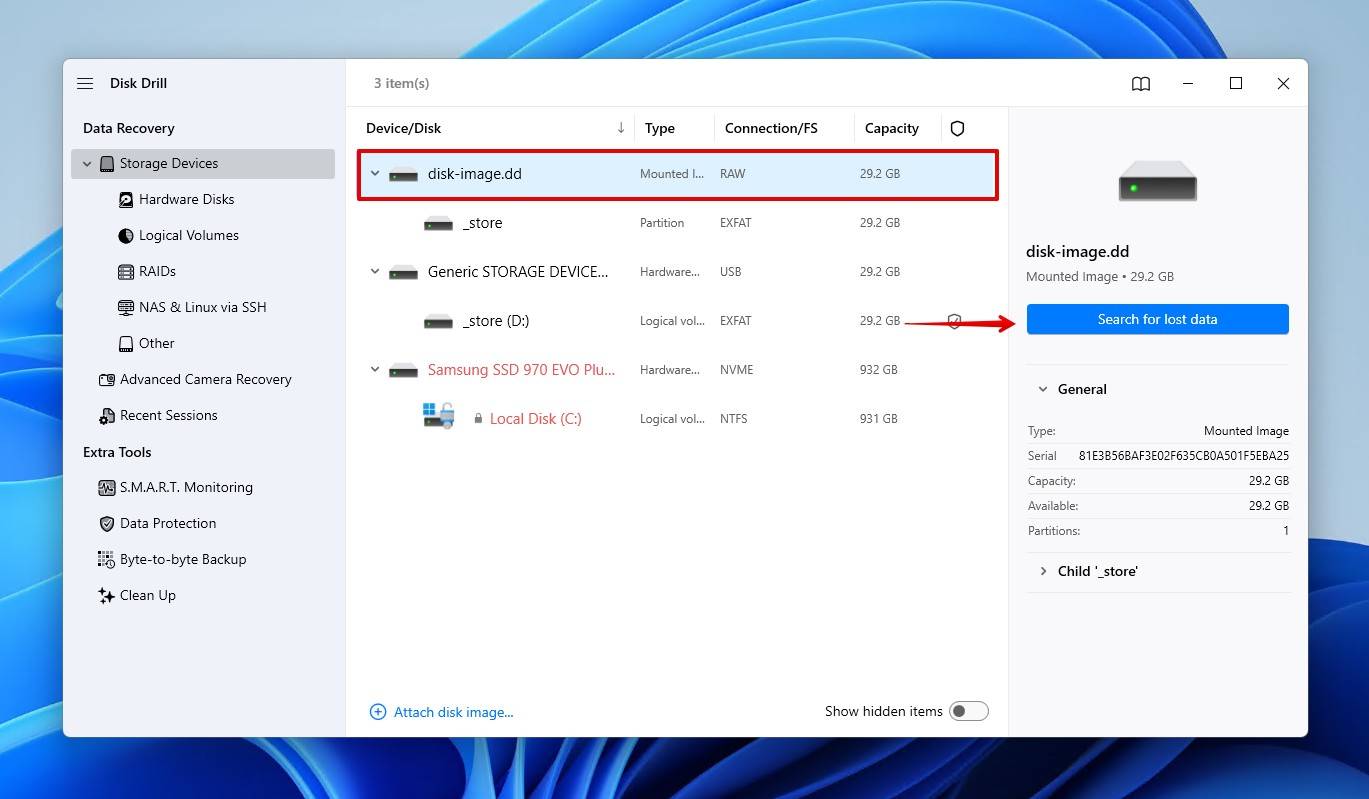
- When scanning an external drive or disk image, you’ll be prompted to choose a scan type. If you’re recovering all types of files, click Universal Scan, but if the drive only contains unedited photos and videos from cameras or drones, the Advanced Camera Recovery option is preferred.
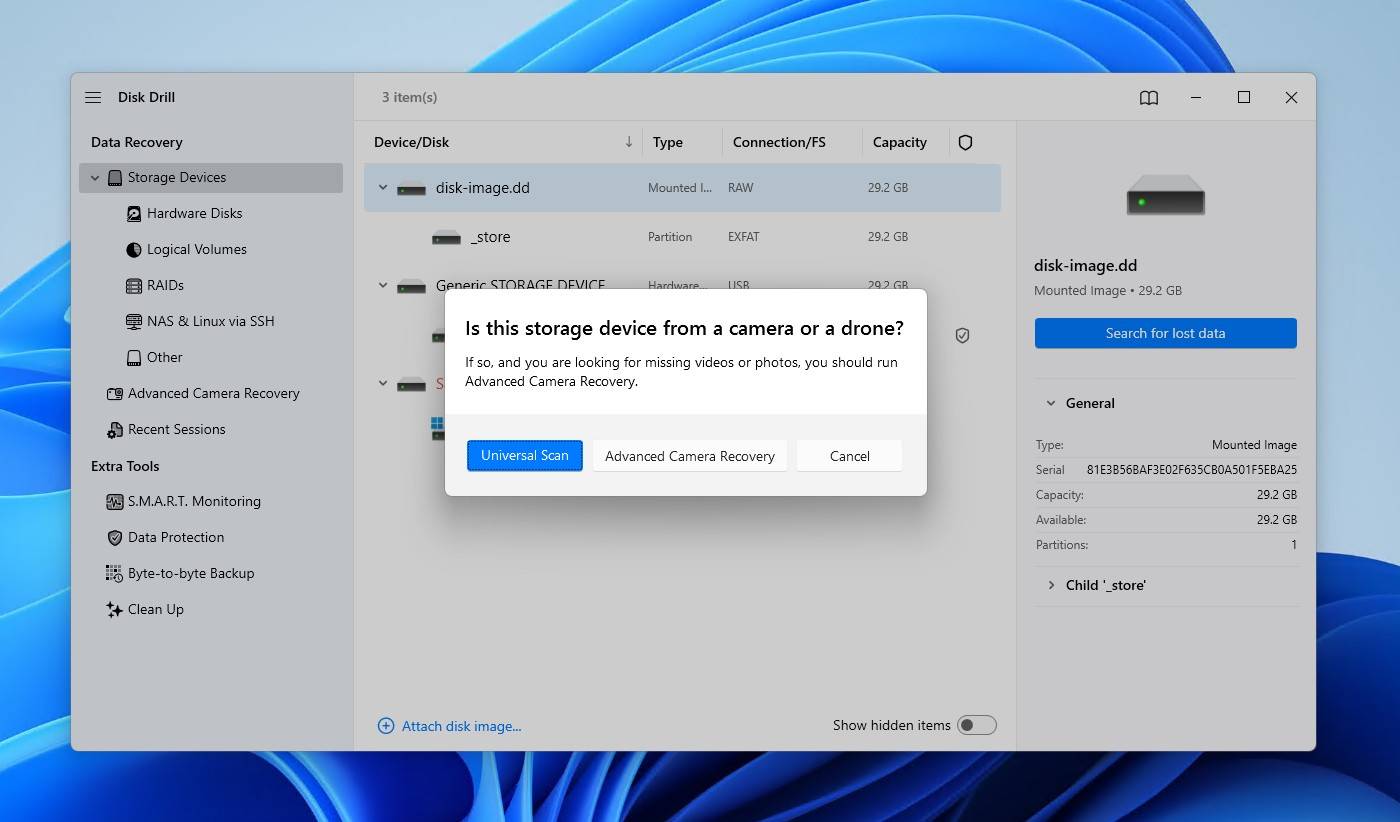
- Click Review found items to see what Disk Drill has found. You can preview files as Disk Drill finds them in real-time, or wait to see everything.
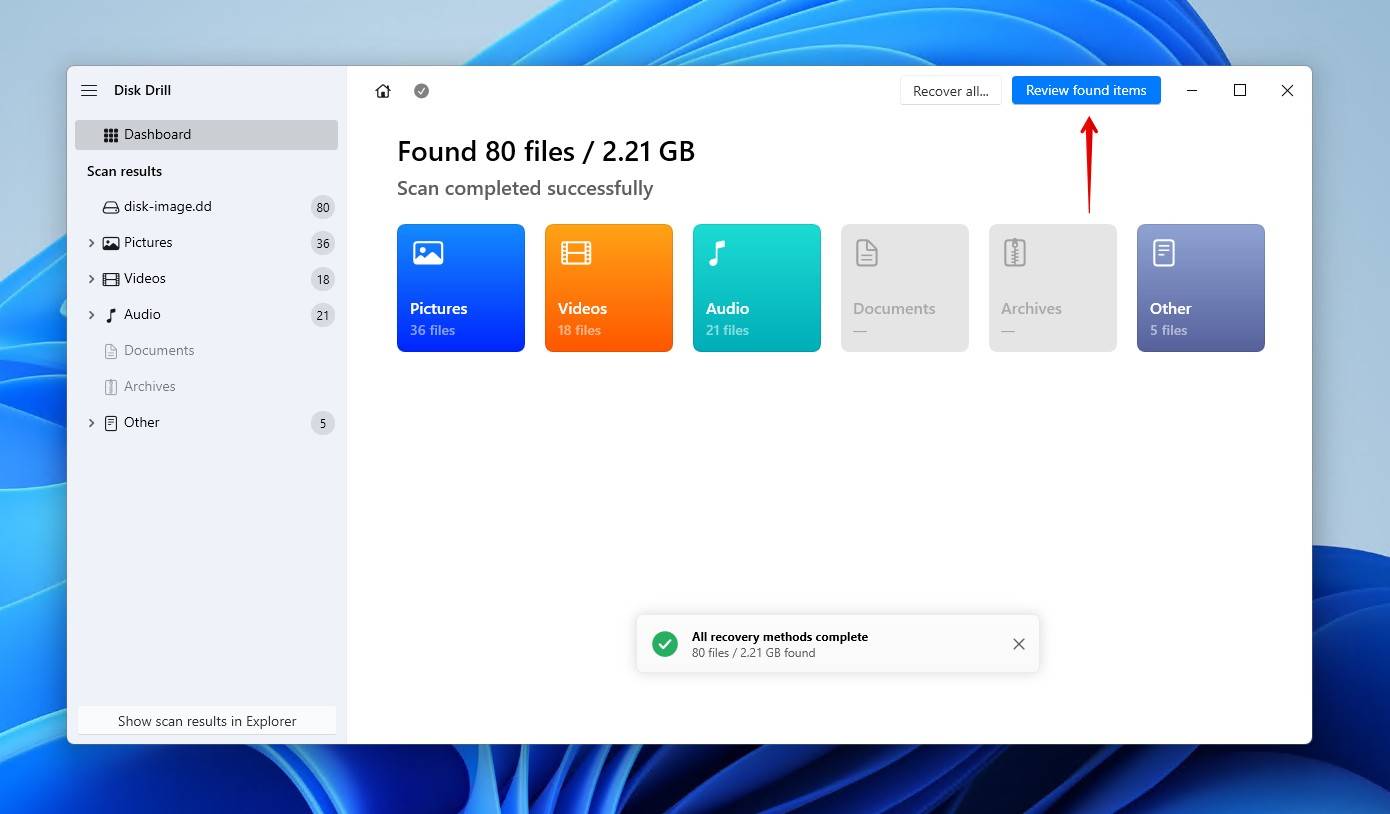
- Refine and preview the results. Disk Drill is more than likely going to find more files than you need, so explore the results faster by filtering by file type, size, and state. Previewing them now is also a good way to confirm they’re intact.
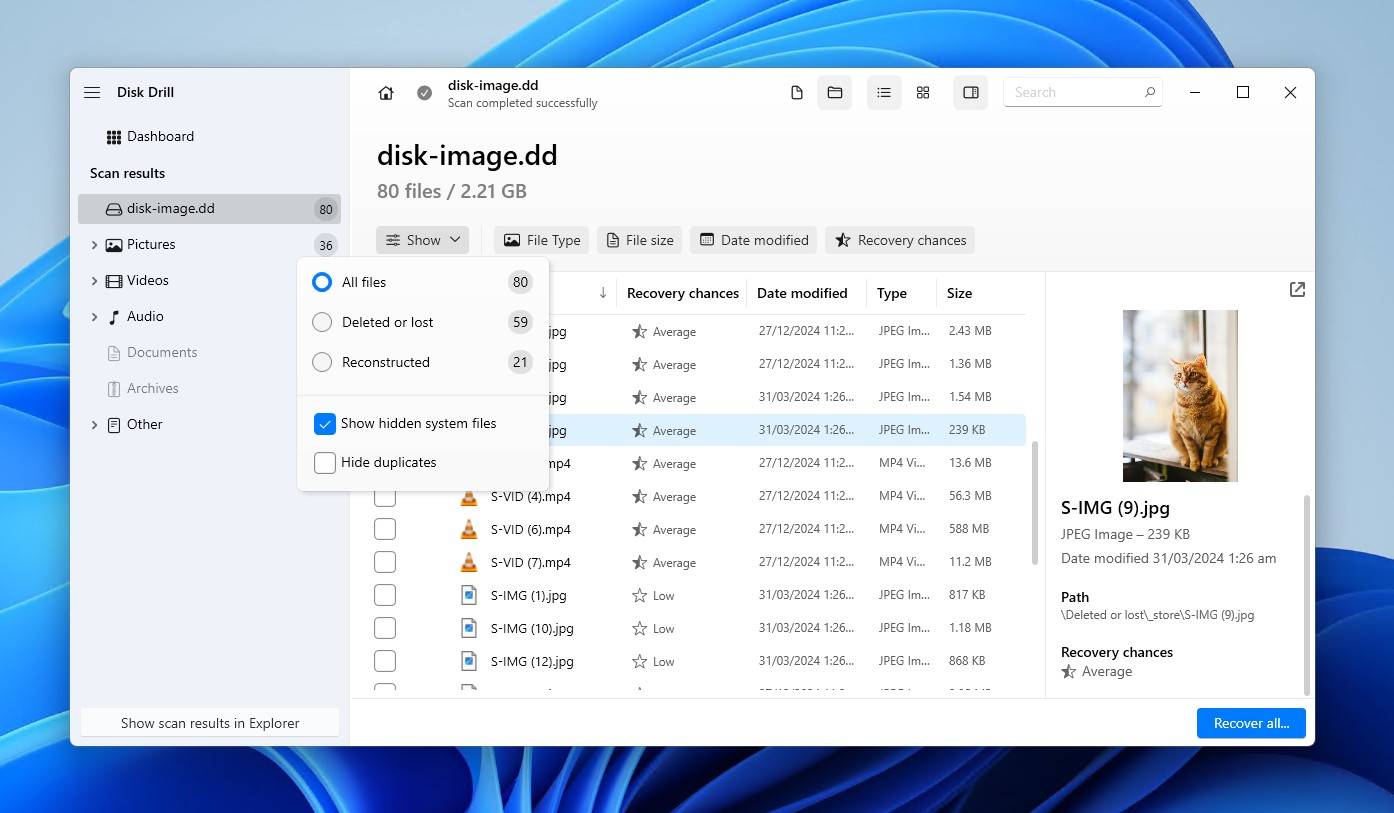
- Select and recover the files. Tick the checkbox next to each file you wish to recover. Alternatively, you may want to use the Recover all option to expedite the recovery of all data that was affected by the format. Once ready, click Recover.
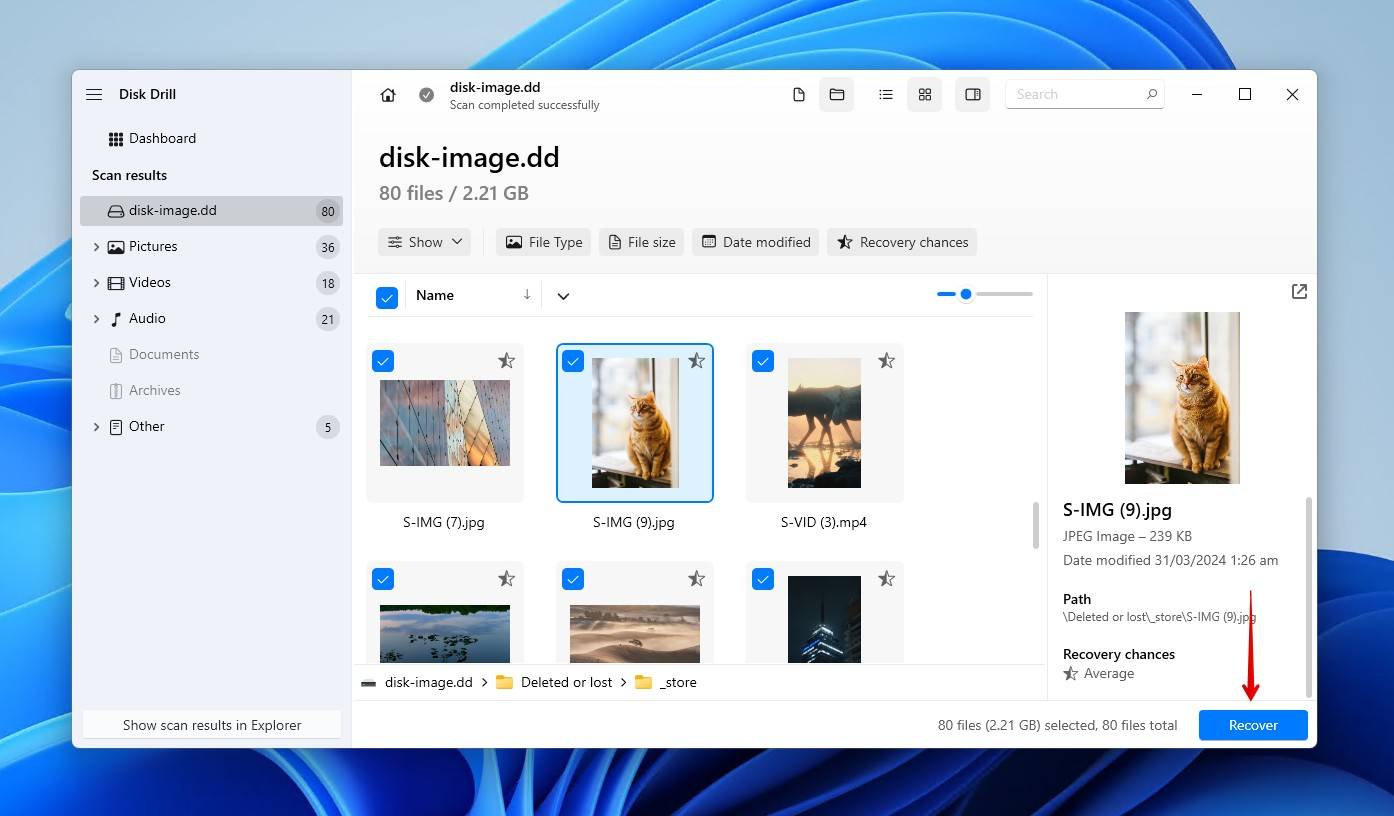
- Choose where the recovered files will be stored. Choose somewhere on a healthy, unaffected drive so as not to overwrite the data during recovery.
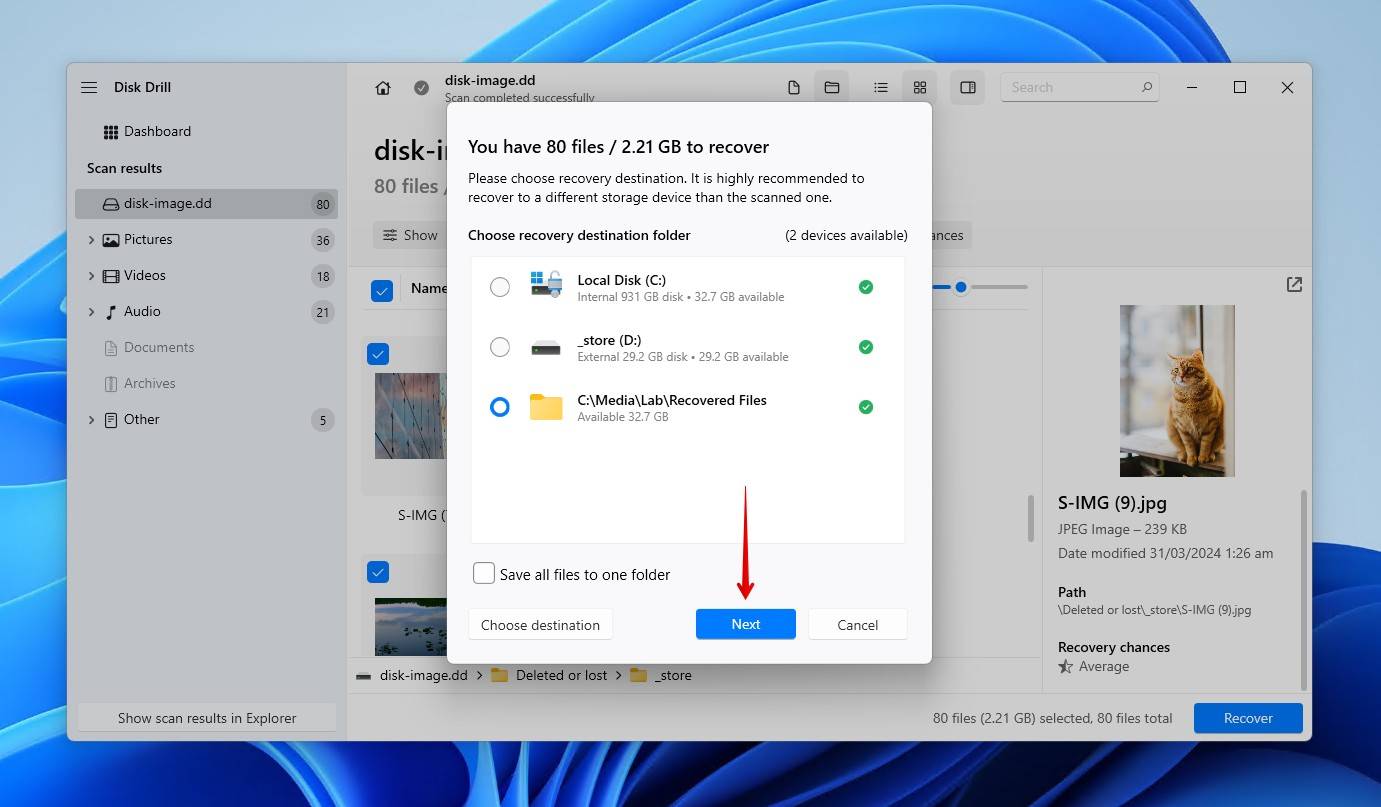
R-Studio (Best for Professionals, Difficult but Advanced)
R-Studio is an advanced recovery tool popular for its high-level recovery features. It supports recovery from Windows (FAT12, FAT16, FAT32, exFAT, NTFS, NTFS5, ReFS), macOS (HFS/HFS+, APFS), and Linux (Ext2/Ext3/Ext4) file systems. Many file types are supported by its signature scanner, with the additional ability to add your own custom file types if they’re not already supported by default.
One challenge that R-Studio poses to regular users is usability. It’s an advanced recovery tool designed primarily for professionals. Despite that, it offers great recovery performance and several useful features like image creation, network recovery, and RAID support.
Here’s how you unformat a hard drive with R-Studio:
- Download and install R-Studio on a separate drive. If using the Demo, you will need to declare this at the launch of the application.
- Select the formatted drive from the list of devices, then click Scan.
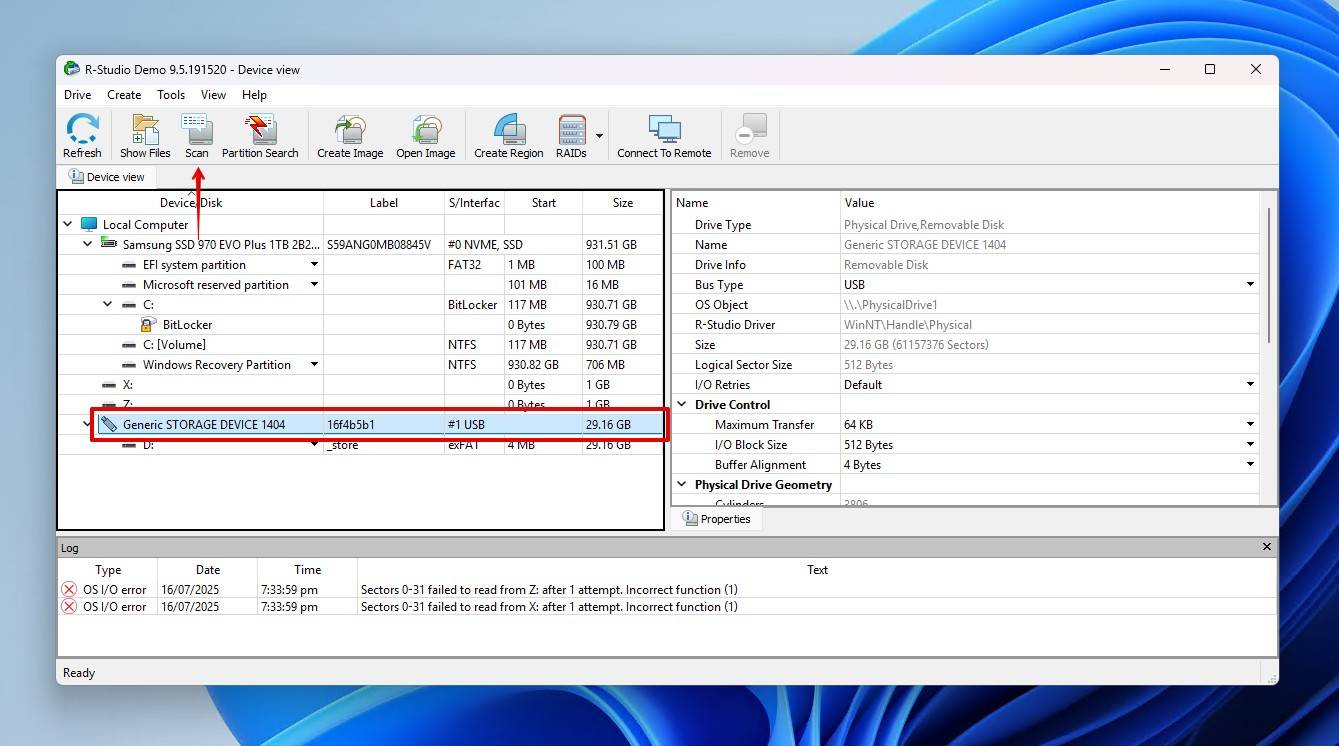
- Click Known File Types, then Select All. Click OK to confirm. This enables R-Studio to search for all known file formats, which is disabled by default.
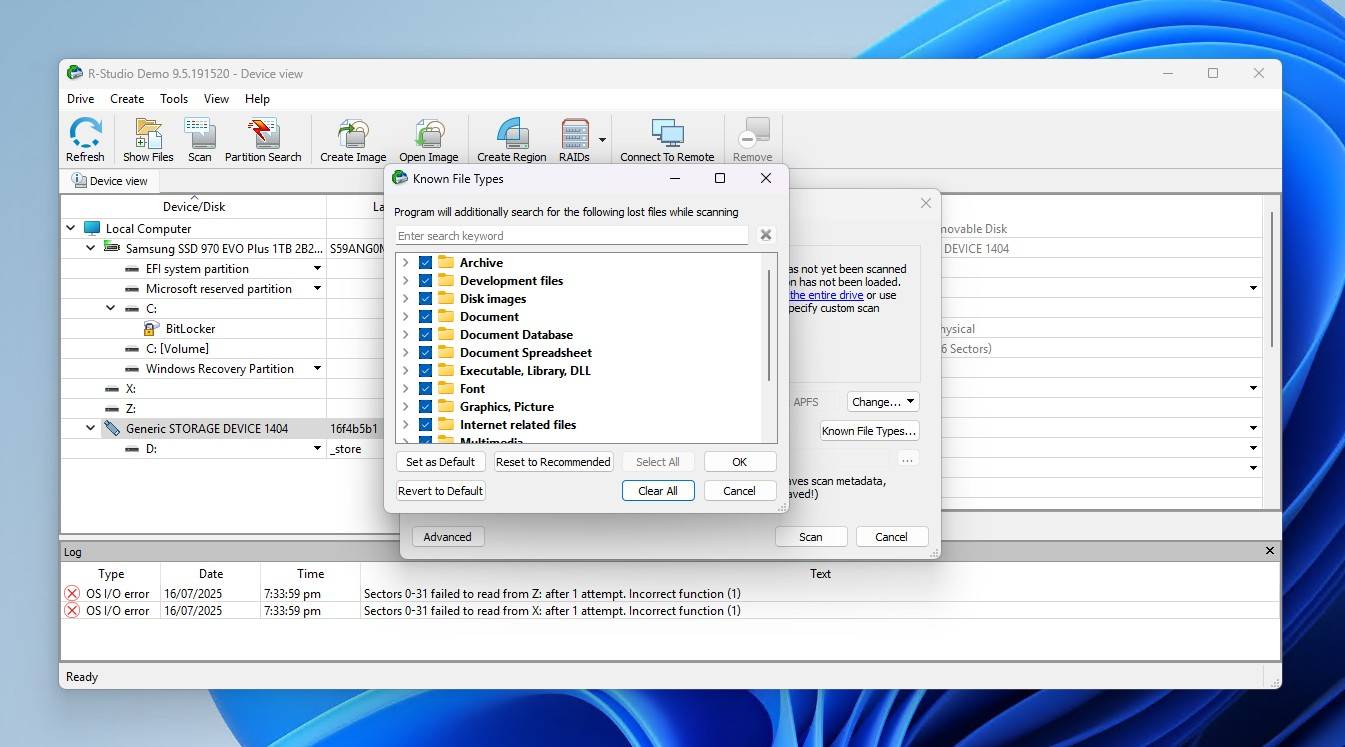
- Click Scan.
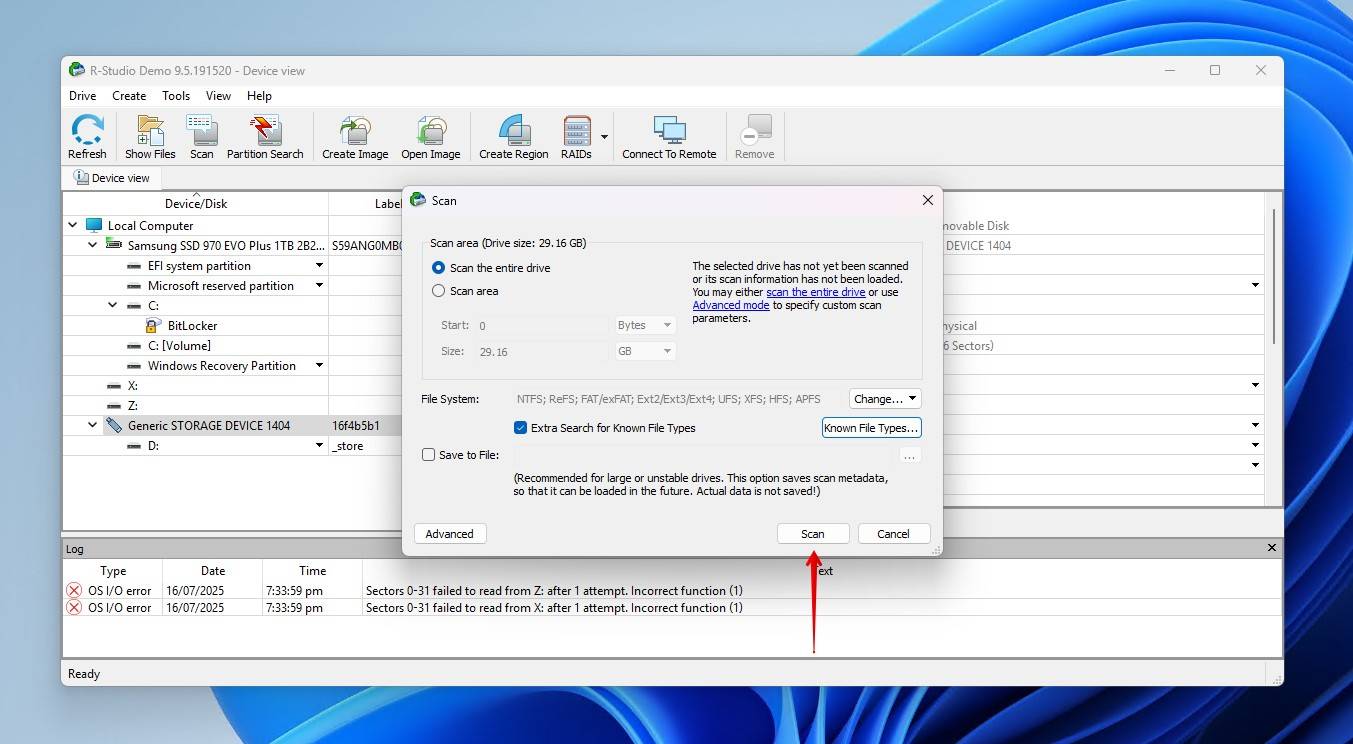
- Right-click the formatting partition, then click Show Files.

- Select the files you want to recover by ticking their checkbox. When ready, click Recover Marked. If you want to recover everything instead, click Recover.
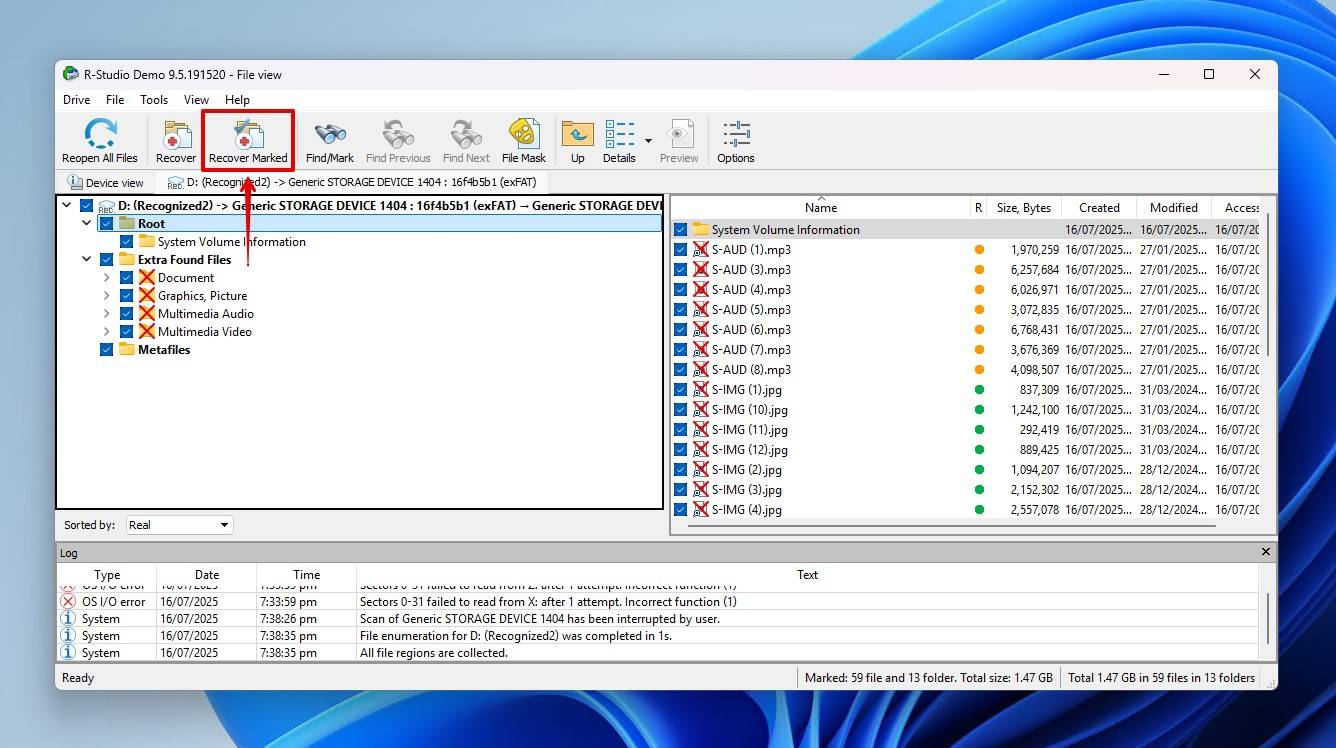
- Choose an output folder on a separate drive, then click OK.
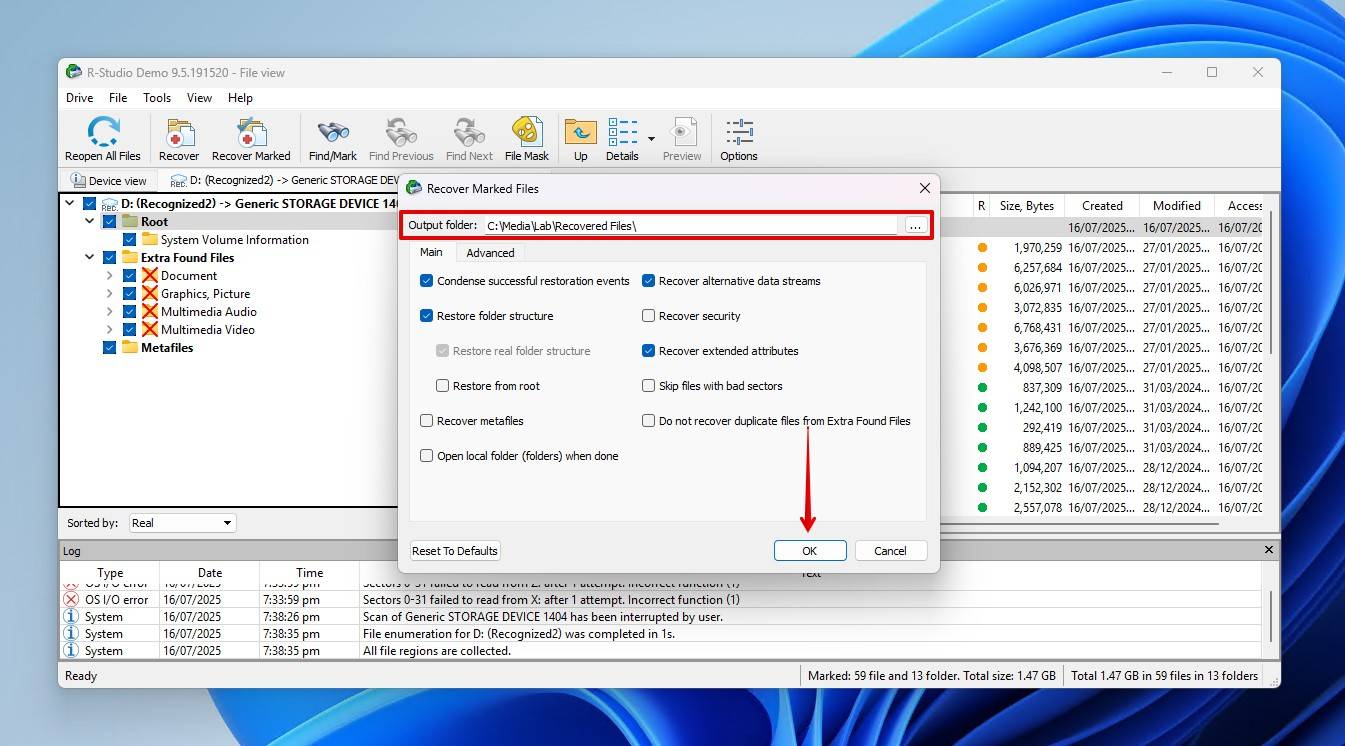
PhotoRec (Free, but With Limited Functionality)
PhotoRec is a free and open-source recovery tool that’s useful for recovering data from formatted drives. It’s packaged alongside TestDisk, another free and open-source tool designed for partition recovery. Despite its name, PhotoRec can recover all manner of files.
Popular as a completely free way to unformat an external hard drive, PhotoRec takes a unique approach in that it only recovers data by signature. Therefore, since it bypasses the file system, it can scan any storage device. However, this can reduce your chances of overall recovery, as it doesn’t utilize all available information to locate data.
In this example, we’ll show you how to unformat an external hard drive with PhotoRec:
- Download and extract the contents of the zip file containing PhotoRec. Open qphotorec_win.exe.
- Select the formatted drive from the dropdown.
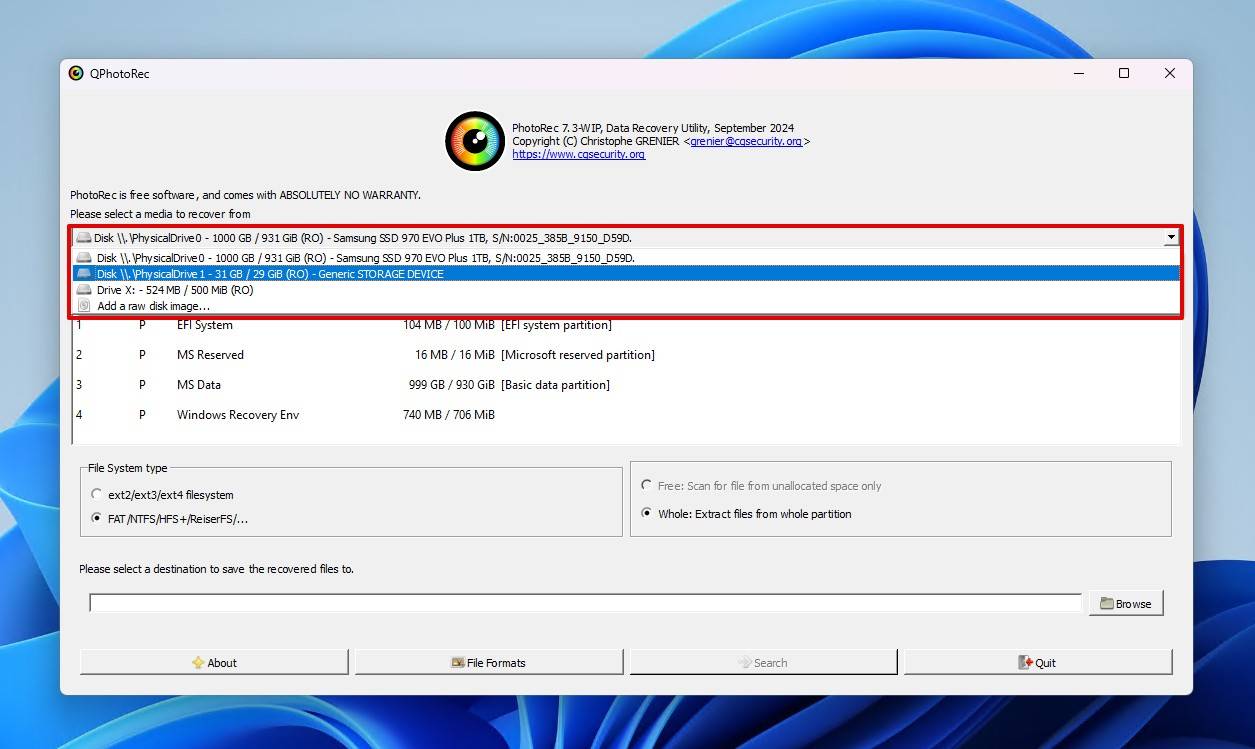
- Select the file system that the drive is using.
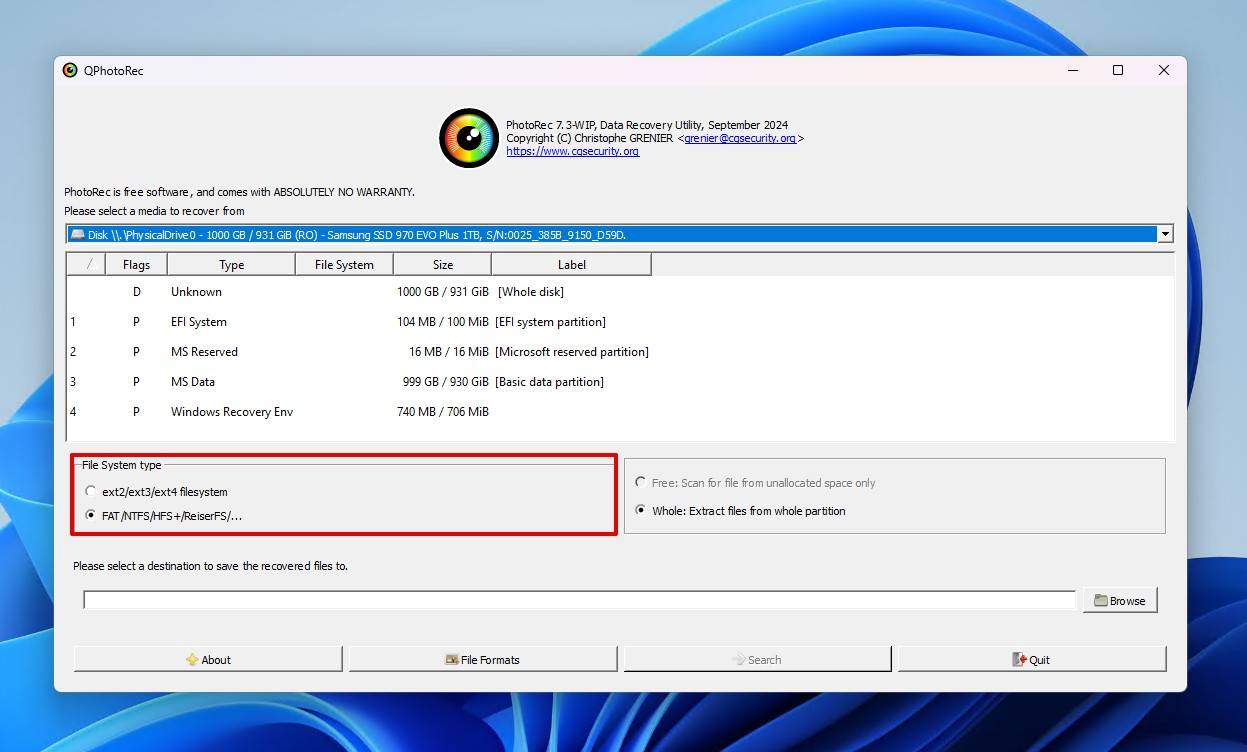
- Click Browse and choose a safe location on a different drive to store the recovered files.
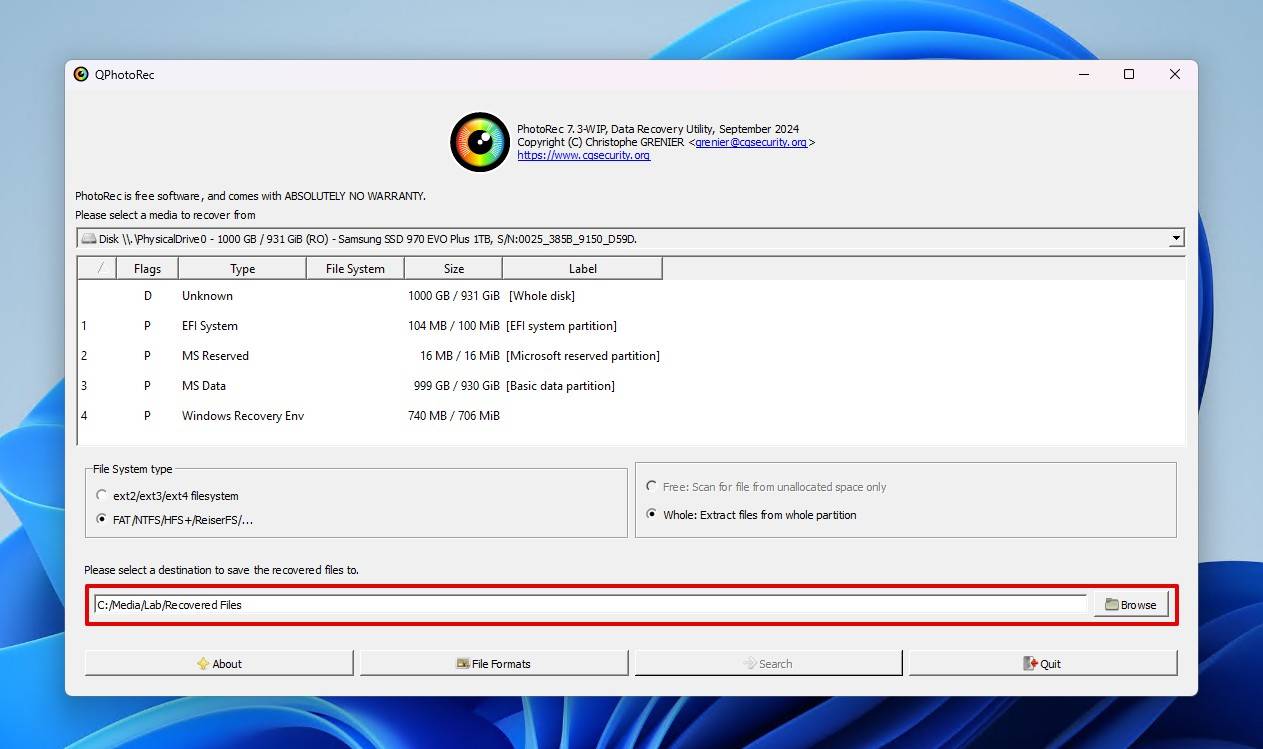
- Click File Formats to confirm all necessary file types are selected for recovery. Not all are enabled by default.
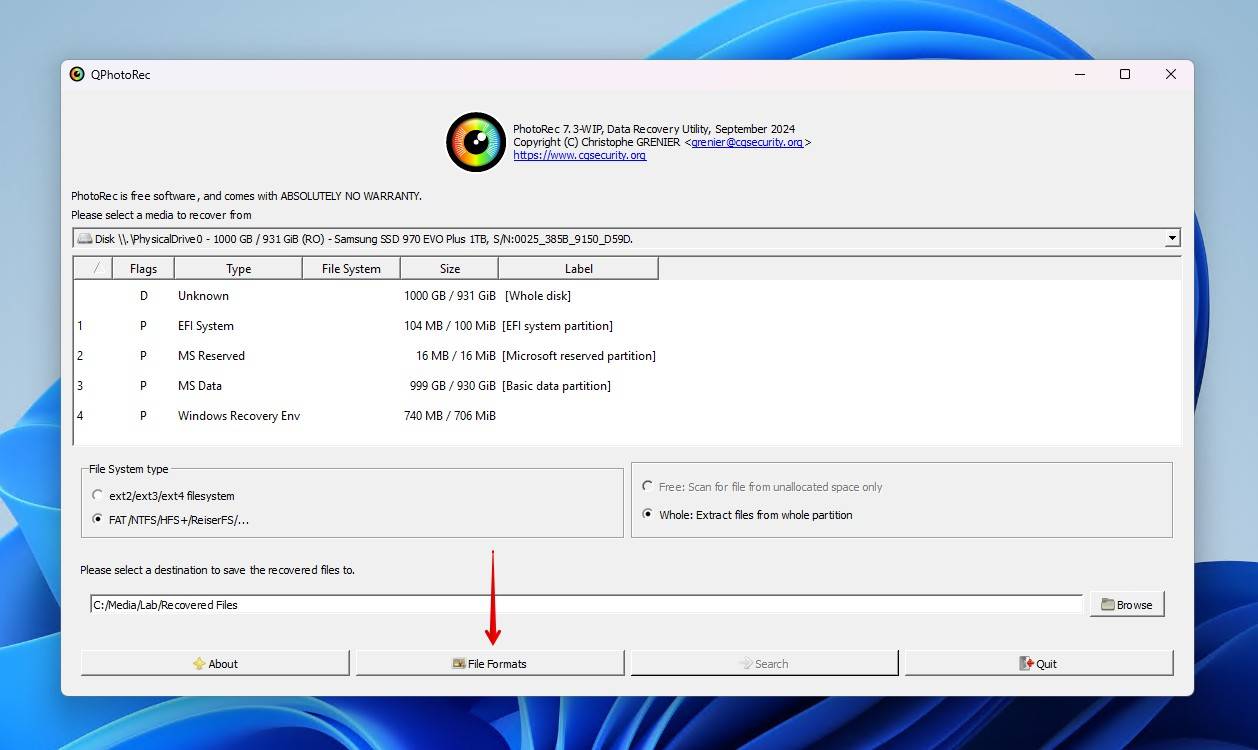
- Select the drive (denoted by the label “[Whole disk]”), and click Search.
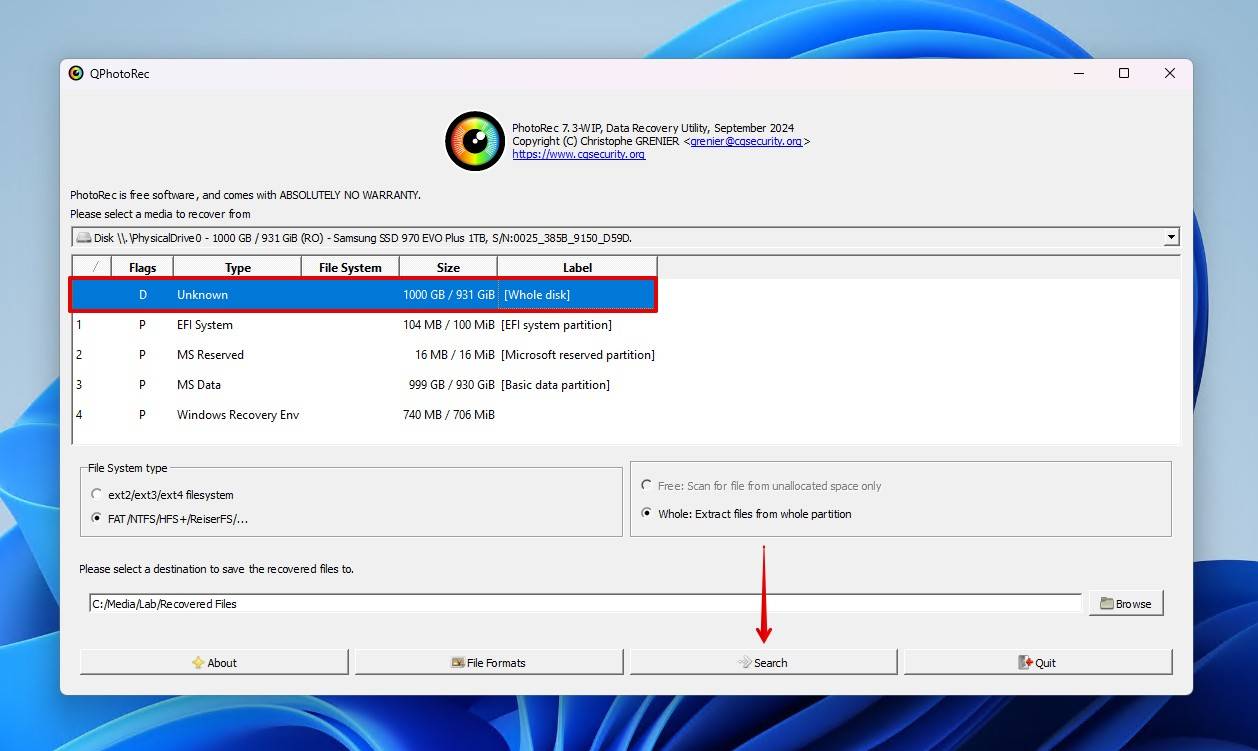
- Review the recovered data in the output folder.
Using Professional Data Recovery Services to Unformat HDD
In most cases, using one of the data recovery tools mentioned above will do the trick in unformatting your drive to recover the data. As long as recovery is performed shortly after the format has been done, your chances of recovery are high. However, there are some cases where software just won’t work. Perhaps the drive is suffering from physical damage, or maybe you’re just not comfortable performing DIY data recovery. Either way, your next step is to contact a data recovery service.
This service involves physically sending your drive in to be recovered by a professional. As you’d expect, this can be costly, but it offers the highest chance of success. Be on the lookout for services that follow a ‘no data, no fee’ model to make sure you’re at least getting some data back for your money. A standard service will have a turnaround anywhere from 4 to 10 business days, but expedited services are available for recovery in as little as 1 to 2 days for urgent cases.
Frequently Asked Questions
What’s the best free tool to unformat a hard drive?
Disk Drill is one of the best tools to unformat a hard drive, offering up to 500 MB of free recovery on Windows and an advanced all-in-one scan to recover as much data as possible. If you’re after a completely free tool, Recuva is excellent for beginners, and PhotoRec offers superior signature recovery performance.
Can I undo a format on an SSD?
Yes, but you only have a small window of time if the SSD is TRIM-enabled. Your best option is to create a byte-to-byte copy of the SSD immediately, then recover the data from it. Once a TRIM command is issued, the data is considered unrecoverable.
What if I formatted a system partition (C: drive)?
Formatting the system partition (C: drive) will remove the operating system and any data contained on that partition. You will need to recover the data from the formatted system partition and then reinstall the operating system to restore proper functionality. Note that recovery is not possible from encrypted drives, given that the data would have been encrypted when deleted.
How to unformat an external hard drive?
To unformat an external hard drive, you will need to scan it with a data recovery tool and recover the lost data. If recovering files from a RAW external hard drive, you should use a recovery tool capable of scanning RAW drives, like Disk Drill.
Can I undo a hard drive format without software?
The only way to undo a hard drive format without software is by restoring the lost data from available backups. Search backup utilities like File History or Backup and Restore, and check OneDrive for files you may not be know were backed up. Failing that, you must rely on third-party recovery software.
Is it possible to recover data after full format instead of quick format?
No, you cannot recover data after a full format instead of a quick format. The nature of a full format is inherently destructive to data. Once each sector is manually overwritten by zeros, the data that was there before will no longer be recoverable. However, if you cancel the full format before completion, data can be recovered from the sectors that were untouched.
Can I use CMD or Windows Terminal to unformat a drive?
Modern operating systems do not include a command to easily undo a format. MS-DOS included the UNFORMAT command that was specifically designed for this, but there is nothing of a similar function in the operating systems of today.
- 47 publishings
- Auckland, New Zealand
Jordan Jamieson-Mane is a content writer with a focus on technology-related content. He has spent much of his life studying and working with all types of technology. During his time as a writer, he has written countless articles in the field of data recovery, breaking down complex topics into articles that are easy to understand.
When he's not writing articles on data recovery, Jordan enjoys traveling the world, reading books, and building websites.
- LC Tech FILERECOVERY Professional Review – Can It Compete with Modern Recovery Tools?
- UFS Explorer Review – A Powerful Recovery Tool With Lots to Offer
- Cisdem Data Recovery for Windows Review – A Capable Copy
- AnyRecover Data Recovery Review – A Polished Solution for Basic Users
- iBoysoft Data Recovery Review: Not Much to Offer
- Frisco, Texas, United States
Yevgeniy Tolkunov is Hardware Engineer at ACE Data Recovery. Yevgeniy has a Master's Degree in Physics, Information Technology; 15+ years of experience.
